Two-factor authentication: Everything you need to know!
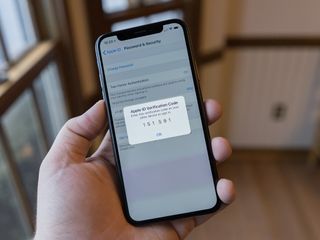
Hackers have become too good, and security systems are still flawed. Longer complicated passwords created by generators like Safari's iCloud Keychain or third-party apps like LastPass or 1Password can help, but the absolute best way to lock down your accounts is to add extra security options for a two-step verification or two-factor authentication (2FA). Here's how to go about it.
- How to set up two-factor for Apple and iCloud
- How to set up two-factor for Google and Gmail
- How to set up two-factor for Dropbox
- How to set up two-factor for Amazon
- How to set up two-factor for Twitter
- How to set up two-factor for Facebook
- How to set up two-factor for Instagram
- How to se up two-factor for Tumblr
- How to set up two-factor for Skype
- How to set up two-factor for Nest
- How to use Authy to manage two-factor
What is two-factor authentication?
Two-factor authentication asks you to authenticate that you are who you say you are by supplying not only your password, but also a unique code supplied from your phone or an external app. It ensures that those accessing your accounts have access to both your physical devices and your virtual passwords, thus making a simple password crack or social engineering hack a lot more insufficient when it comes to accessing your personal data.
What's the difference between two-factor authentication and two-step verification?
Two-factor authentication, or 2FA, traditionally requires two different types of authentication. This includes something you know (password), something you are (fingerprint or face scan), or something you have (a secondary trusted device).
Two-step verification, on the other hand, can use the same type of information delivered by different sources. For example, a code you remember (password), as well as a code you're sent over SMS (token).
Two (or more) factors can be more secure, but two steps are typically enough for most online accounts. It's a better version of the old "security questions." It not only helps you avoid having to remember your random answers, but it also removes the risk of relying on potentially easy-to-find information.
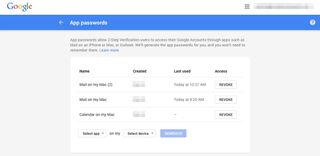
Why is two-factor authentication so important?
Passwords are weak, broken, and by all accounts, outdated. Having to remember a random assortment of numbers, letters, and possibly (but not always) other characters can be tough on your memory and easy for attackers to compromise, especially when technologies like Face ID and Touch ID exist. Apps like 1Password or LastPass can help with organizing and memorizing your passwords, even helping you create super-long strings, but you're still reliant on a single password to keep you safe. Two-step/two-factor authentication requires two different keys to log you into your account, significantly ramping up the level of difficulty for any would-be hackers to access your personal information.
What accounts can I set up with two-step verification or two-factor authentication?
Over the past few years, lots of web services and banks have hopped aboard the multiple authentication methods bandwagon — more than we can properly list. The folks over at Two Factor Auth, however, have kindly put together a master list of services that support two-step verification or two-factor authentication, along with links to how-to documents, what methods of two-factor authentication they support, and how to contact a service you use to request that they implement two-factor authentication.
Master your iPhone in minutes
iMore offers spot-on advice and guidance from our team of experts, with decades of Apple device experience to lean on. Learn more with iMore!
Here at iMore, we've put together a bunch of articles on some of the most popular services that support two-step/two-factor authentication — as well as the easiest ways to set it up — to help you keep your accounts safe and away from prying eyes.
- How to set up two-factor for Apple and iCloud
- How to set up two-factor for Google and Gmail
- How to set up two-factor for Dropbox
- How to set up two-factor for Amazon
- How to set up two-factor for Twitter
- How to set up two-factor for Facebook
- How to set up two-factor for Instagram
- How to se up two-factor for Tumblr
- How to set up two-factor for Skype
- How to set up two-factor for Nest
- How to use Authy to manage two-factor
What if I lose my phone (or have it stolen)?
One of the big fears with SMS or code-based two-factor authentication is the potential loss of your primary authentication device. After all, if you don't have your phone, you can't get SMS messages, et cetera. Thankfully, most services offer recovery keys or special passcodes that can unlock your account just in case you don't have access to your cell phone at the present moment. Make sure to write these down in a safe place — I use 1Password's secure notes feature for this, and also store a hard copy in my office.
Need more help with two-step verification or two-factor authentication?
Are you running into trouble with setting up two-step verification or two-factor authentication on your accounts? Have a question about turning two-step or two-factor on for your favorite service? The iMore Forums are a great place to get advice and help from other members of our community; you can also ask a question in our Q&A forum and we'll get back to you as soon as we can.
Serenity Caldwell contributed to an earlier version of this guide.
Updated January 2020: Up to date through iOS 13 and macOS Catalina.

○ How to use two-factor authentication
○ How to protect your data from being hacked
○ How to quickly temporarily disable Face ID
○ Best practices for staying safe on social media
○ Best VPN services
○ How to lock down your data on iPhone and iPad
○ Best ways to increase iPhone and iPad security
○ How to back up your iPhone, iPad, and Mac
○ Differential privacy — Everything you need to know!
Mikah Sargent is Senior Editor at Mobile Nations. When he's not bothering his chihuahuas, Mikah spends entirely too much time and money on HomeKit products. You can follow him on Twitter at @mikahsargent if you're so inclined.
Most Popular




