How to add a game controller to your Apple TV

While it's perfectly possible to play most games on your Apple TV using the Siri Remote, it can be far more enjoyable to use a dedicated game controller. Here's how to set one up with your Apple TV.
Products Used In This Guide
- Apple Arcade-ready: DualShock 4 Wireless Controller ($47 at Amazon)
- An Apple favorite: SteelSeries Nimbus ($47 at Amazon)
How to pair a game controller to your Apple TV
- Turn on your controller. (On the SteelSeries Nimbus, you can do so by switching the Hold button to ON.) If the controller has been previously paired, you may also have to press and hold the Bluetooth button.
- Open Settings on your Apple TV.
- Click Remotes and Devices.
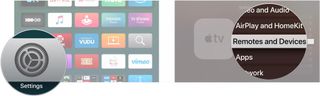
- Click Bluetooth.
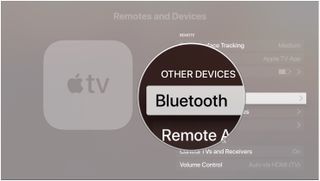
- Click on your controller in the list of Bluetooth devices to pair it.
You'll now be able to play games using the paired controller.
How to pair a game controller to your Apple TV on tvOS 13
- Turn on your controller.
- Open Settings on your Apple TV.
- Click Remotes and Devices.
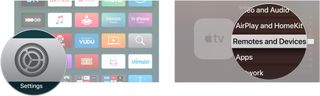
- Click Bluetooth.
- Click Pair Game Controller.
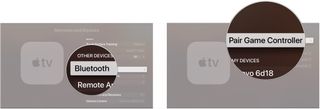
- Follow the instructions Apple gives you for pairing your DualShock 4, Xbox Wireless, or MFi controller.
- Click on your controller in the list of Bluetooth devices to pair it.
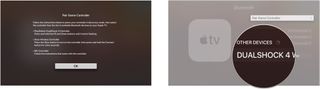
Now, you'll be ready to play both your existing games, as well as Apple's upcoming slate of Arcade games, with two of the most popular game controllers in the world.
The equipment you need
If you want to pair a Bluetooth game controller with your Apple TV, you're going to want one of these controllers.

A popular game controller ready for Apple Arcade.
Support for the DualShock 4 is coming in tvOS 13, which is out now in public beta and coming soon to everyone. A great controller with comfortable grips, it's perfect for everything from puzzle games to action titles.
If you're already a PlayStation 4 or PlayStation 4 Pro owner, you already have one of these on hand. Pairing is fairly easy, and you'll only need one controller between both your console and your Apple TV.

A solid Bluetooth controller for your Apple TV.
The SteelSeries Nimbus has been around for a while and has been the go-to game controller for many not only on Apple TV but iPhone and iPad, too. It has two sticks, four face buttons, a D-pad, and four triggers, so it's ready to go for almost any modern game.
SteelSeries has been cranking out controllers for the Apple TV since they first became a thing. The Nimbus has proven popular thanks to great ergonomics and a fairly standard, console controller-like button layout.
Additional Equipment
While our primary controller picks are great, these are some other excellent options for your Apple TV gaming.
Master your iPhone in minutes
iMore offers spot-on advice and guidance from our team of experts, with decades of Apple device experience to lean on. Learn more with iMore!

Xbox Wireless Controller ($47 at Amazon)
Like the DualShock, the Xbox One S controller will be supported with tvOS 13 and is another great pick.

Horipad Ultimate Wireless Game Controller ($30 at Apple)
Horipad's controller is particularly good for smaller hands if you need that consideration.

SteelSeries Stratus ($29 at Amazon)
This tiny controller makes a solid travel companion and is great for switching between Apple TV, iPhone, and iPad.
Joseph Keller is the former Editor in Chief of iMore. An Apple user for almost 20 years, he spends his time learning the ins and outs of iOS and macOS, always finding ways of getting the most out of his iPhone, iPad, Apple Watch, and Mac.
Most Popular




