How to adjust the date, time, and timezone of your iPhone and iPad
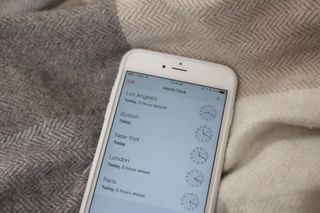
Chances are when you first setup your iPhone or iPad, the date, time, and timezone, were all configured automatically. On top of that, you have probably noticed when traveling your iPhone and iPad will automatically change time zones for you. You may never need to change your time manually in your life; however, if you are traveling somewhere that's in a different timezone and you are unable to get any service (Wi-Fi or cellular), you could be stuck backward or forward in time — so to speak.
- How to enable manual date and time entry on iPhone and iPad
- How to manually change the date and time on your iPhone and iPad
- How to change time zones on iPhone and iPad
- How to enable 24-hour time on iPhone and iPad
How to enable manual date and time entry on iPhone and iPad
- Launch the Settings app.
- Tap General.
- Tap Date & Time.
- Tap on the On/Off switch next to Set Automatically.
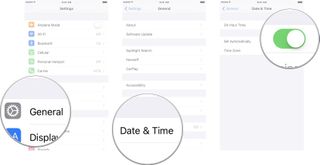
How to manually change the date and time on your iPhone and iPad
Before you can manually change the date and time, you need to disable the set automatically feature.
- Launch the Settings app.
- Tap General.
- Tap Date & Time.
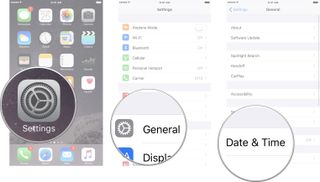
- Tap on the date.
- Adjust the picker to your desired date and time.
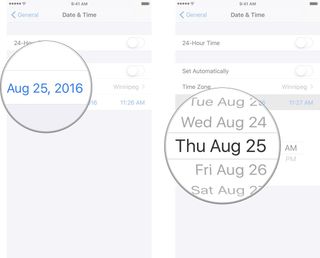
How to change time zones on your iPhone and iPad
Before you can manually change the date and time, you need to disable the set automatically feature.
- Launch the Settings app.
- Tap General.
- Tap Date & Time.
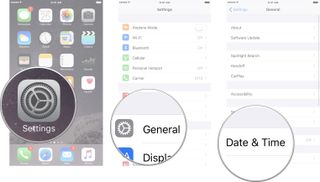
- Tap Time Zone.
- Enter the name of the city of the time zone you desire.
- Tap the city from the list below that you want. If the city you are looking for isn't listed, you'll need to choose a city within the time time zone you're looking for. Most major cities should be available.
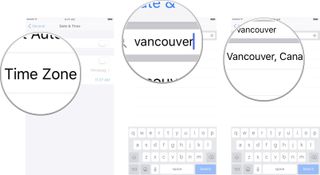
How to enable 24-hour time on iPhone and iPad
- Launch the Settings app.
- Tap General.
- Tap Date & Time.
- Tap on the On/Off switch next to 24-Hour Time.
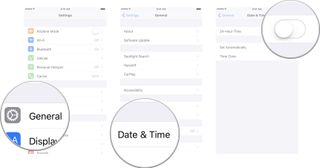
Master your iPhone in minutes
iMore offers spot-on advice and guidance from our team of experts, with decades of Apple device experience to lean on. Learn more with iMore!

Luke Filipowicz has been a writer at iMore, covering Apple for nearly a decade now. He writes a lot about Apple Watch and iPad but covers the iPhone and Mac as well. He often describes himself as an "Apple user on a budget" and firmly believes that great technology can be affordable if you know where to look. Luke also heads up the iMore Show — a weekly podcast focusing on Apple news, rumors, and products but likes to have some fun along the way.
Luke knows he spends more time on Twitter than he probably should, so feel free to follow him or give him a shout on social media @LukeFilipowicz.

Want better iPhone photo quality without taking up lots of storage? You’re not using your 48MP camera properly unless you use this HEIF Max tip

2024 "might be a turning point for Apple" — suppliers look elsewhere as Apple faces "frightening" question with no clear answer

Apple's entire M4 Mac lineup just leaked — here's where Apple is taking computing next
Most Popular




