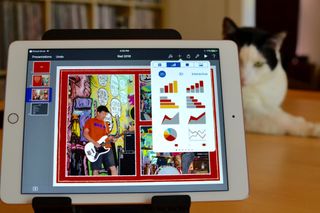
Apple has made it possible to edit and collaborate on iWork documents in iCloud for a while now thanks to iCloud.com. With iOS 10, though, you'll be automatically redirected to related productivity app without having to switch to a different app.
- How do I get Pages, Numbers, and Keynote on my iPhone or iPad?
- How to save Pages, Numbers, and Keynote documents in iCloud Drive
- How to edit Pages, Numbers, and Keynote documents in iCloud Drive in iOS 10
- How to create a Pages, Numbers, or Keynote document in iCloud Drive in iOS 10
How do I get Pages, Numbers, and Keynote on my iPhone or iPad?
All three of Apple's iWork productivity programs, Pages, Numbers, and Keynote, are available in the App Store. If you purchased your iPhone or iPad after September of 2013, you can get all three apps for free. Otherwise, they are $9.99 each, respectively.
How to save Pages, Numbers, and Keynote documents in iCloud Drive in iOS 10
Lucky for you, you don't have to do anything to save your iWork documents in iCloud. As long as you are signed into iCloud Drive on your iPhone or iPad, your content will automatically be saved and synced across all of your devices.
How to edit Pages, Numbers, and Keynote documents in iCloud Drive in iOS 10
In order to edit Pages, Numbers, and Keynote documents in iCloud Drive in iOS 10, you will need to download the app onto your iPhone or iPad. Once it is installed on your device, you can see the related editing tools in iCloud Drive.
- Open iCloud Drive on your iPhone or iPad.
- Tap the Pages, Numbers, or Keynote folder.
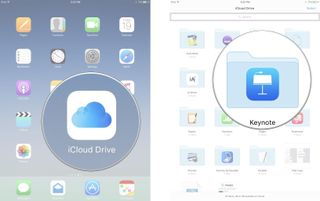
- Tap the document you would like to edit.
- Edit the document in Pages, Numbers, or Keynote on the iPhone and iPad.
- Tap iCloud Drive in the upper left corner of the screen to go back to iCloud Drive.
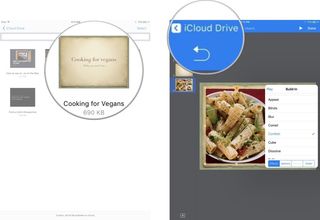
You'll notice that as soon as you open a document, it will automatically open in its related iWork app, complete with all of the editing tools you are familiar with.
How to create a Pages, Numbers, or Keynote document in iCloud Drive in iOS 10
Since the iWork suite of apps now fully work inside iCloud Drive in iOS 10, you can do more than just edit a document, you can create one, too.
- Open iCloud Drive on your iPhone or iPad.
- Tap the Pages, Numbers, or Keynote folder.
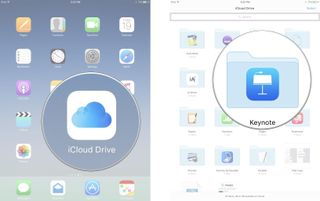
- Tap any document to enter iWorks mode.
- Tap Documents (for Pages), Spreadsheets (for Numbers), or Presentations (for Keynote) in the upper left corner of the screen.
- Tap Create Document, Spreadsheet, or Presentation when the list of documents display.
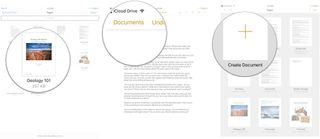
The newly created documents will sync across all of your devices and you'll be able to edit them in iCloud Drive, at iCloud.com, or in the iWork apps on any device.
Master your iPhone in minutes
iMore offers spot-on advice and guidance from our team of experts, with decades of Apple device experience to lean on. Learn more with iMore!
Any questions?
Do you have any questions about creating and editing iWork documents in iCloud Drive on iOS 10? Let me know in the comments and I'll help you out.
Lory is a renaissance woman, writing news, reviews, and how-to guides for iMore. She also fancies herself a bit of a rock star in her town and spends too much time reading comic books. If she's not typing away at her keyboard, you can probably find her at Disneyland or watching Star Wars (or both).
Most Popular




