How to download all your music to your iPhone or iPad

Adding new tunes to your iPhone or iPad from your Mac or PC can be a little tedious at times, especially if you want to add your entire library at once. If you want to have all your music locally stored on your iPhone or iPad, there's a little trick you can use to accomplish that. If you create a Smart Playlist in iTunes on Mac or PC, any devices connecting via iCloud Music Library will receive the option to download that playlist, and smart playlist can be "live," which means any new tracks you add will also push to all your connected devices.
How to download all your music at one time on your iPhone or iPad
- Launch iTunes on your Mac
- Click File in the top menu bar.
- Hover your cursor over New
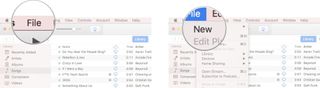
- Click Smart Playlist
- Adjust the Smart Playlist Options to look exactly like the image below on the right. Check the box next to Match music for the following rules: and add the rule Time is greater than 00:00. Check the box next to Live updating.
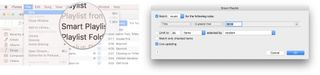
- Click OK
- Type a name for your playlist.
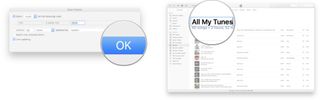
- Launch Music on your iPhone or iPad.
- Tap Playlist.
- Tap the name of the smart playlist.
- Tap Cloud button to begin downloading all the tracks.
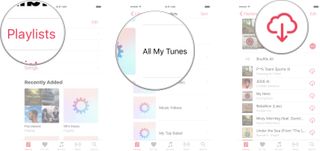
Depending on how many items you are trying to download to your iPhone this way, it could take a couple of minutes, a couple of hours, or even a couple of days. If you have a lot of tracks, your best bet is probably plugging in your iPhone or iPad overnight, and letting it download while you sleep.
Any Questions?
Let us know in the comments below!
Master your iPhone in minutes
iMore offers spot-on advice and guidance from our team of experts, with decades of Apple device experience to lean on. Learn more with iMore!

Luke Filipowicz has been a writer at iMore, covering Apple for nearly a decade now. He writes a lot about Apple Watch and iPad but covers the iPhone and Mac as well. He often describes himself as an "Apple user on a budget" and firmly believes that great technology can be affordable if you know where to look. Luke also heads up the iMore Show — a weekly podcast focusing on Apple news, rumors, and products but likes to have some fun along the way.
Luke knows he spends more time on Twitter than he probably should, so feel free to follow him or give him a shout on social media @LukeFilipowicz.
Most Popular



