How to download apps from the Mac App Store
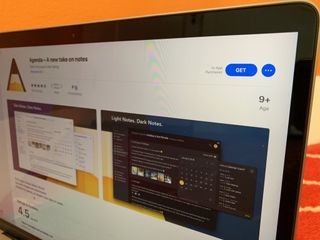
If you're new to the Mac, the Mac App Store is going to become one of your best friends. Macs come with free, pre-installed software that helps you surf the web, create great-looking documents, edit photos and videos, listen to music, and more.
But there are thousands of additional apps that you can download through the Mac App Store to give your computer even more capabilities. They run the gamut: utilities, productivity tools, games, and everything else imaginable. Thousands of Mac developers offer apps from the Mac App Store, and they're yours for the taking.
Why download from the Mac App Store?
Downloading apps from the Mac App Store is easy. It uses the same login as the iTunes Store and the iPhone and iPad App Store. It's also safe. Mac App Store apps aren't just signed by the developers who make them, but they go through Apple's app review process.
What's more, the Mac App Store makes it easy to update and even re-download apps at any time, on all the Macs logged into your account. If you ever get a new Mac, all you have to do is log into the Mac App Store and re-download away!
How to download apps from the Mac App Store
- Open the App Store app from the Dock, Launch Pad, or using Spotlight Search.
- Find an app you want to download. You can look at featured apps and different app categories by clicking one of the tabs at the left of the Mac App Store window.
- Click on either Get or the price to download. "Get is for free apps, the price is for paid apps. If you click on Get, the button will turn green and say Install. If you click the price, the button will change to green, and it will say Buy App.
- Enter your Apple ID (if you're not already signed in) and your password.
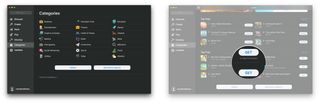
The app will begin to download. Once it's downloaded, you should be able to find it in your Applications folder in the Finder. It will also be visible in the Launchpad app.
Questions?
Need help with downloading apps from the Mac App Store? Let us know in the comments below!
Updated September 2019: Updated for the latest version of macOS.
Master your iPhone in minutes
iMore offers spot-on advice and guidance from our team of experts, with decades of Apple device experience to lean on. Learn more with iMore!
Mick is a staff writer who's as frugal as they come, so he always does extensive research (much to the exhaustion of his wife) before making a purchase. If it's not worth the price, Mick ain't buying.
Most Popular





