How to find and sort your music in iTunes

If you're new to the Mac—or new to iTunes on Windows 10—then there's a lot to get get familiar with. iTunes was originally a music player that could also rip CDs. Over time, Apple added the iTunes Music Store and the ability to sync music to the iPod. The ability to play video and purchase movies and TV shows was added. Podcasts were added. Audiobooks. The ability to buy apps and sync with iPhones and iPads. iTunes Match. And, most recently, Apple Music, including Connect and Beats 1 radio. iTunes is a monster of an app because it has a monster of a job. Here's a quick tour!
Note: We're using Mac screenshots for this but, cosmetics aside, the steps are identical on Windows 10.
How to switch between media types (and devices!) in iTunes
iTunes manages and makes available many—many!—different types of content. Front and center are Music, Movies, and TV Shows. There's also a More button (looks like •••) that provides access to Podcasts, iTunes U, Books, Apps, Tones, Internet Radio, and Shared Libraries.

If you plug an iPhone, iPod touch, or iPad into your Mac or Windows PC over USB, a Device tab will appear.
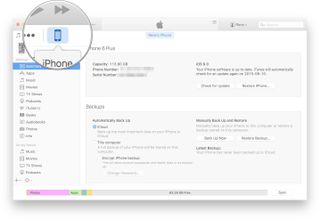
You can edit all the tabs at any time so that iTunes only displays the ones that matter to you.
- Click on the More button (looks like •••).
- Click on Edit at the bottom.
- Check all media types you want to have appear in the tabs.
- Uncheck all media types you don't want to have appear in the tabs.

So, if you don't want TV Shows to show up front and center, and would rather relegate it to the More button, uncheck it. If you want Podcasts to show up, check it.
How to switch between music sources in iTunes
iTunes provides several different sources for viewing music, including your personal library, recommendations, radio, social content, store content, and more. Some options require an Apple Music subscription, but not all.
Master your iPhone in minutes
iMore offers spot-on advice and guidance from our team of experts, with decades of Apple device experience to lean on. Learn more with iMore!
- My Music: All the music you've bought from the iTunes Store, synced with iTunes Match, ripped from CD, or added from Apple Music.
- Playlists: As the name suggests, all the automatic playlists iTunes has created for you, and all the playlists you've built for yourself.
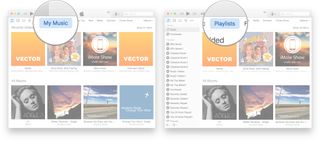
- For you: Recommendations chosen especially for you by Apple Music, its editors, contributors, and curators.
- New: The latest tracks from the iTunes Store and Apple Music.

- Radio: Beats 1, Apple's always on, worldwide radio station, and other featured stations.
- Connect: The social network for Apple Music where artists can share lyrics, rough cuts, videos, and more.
- iTunes Store: The classic Apple online music purchasing experience.

How to sort your music in iTunes
There are also several different ways you can sort your music, including by song, by album, by genre, and more. You can choose primary, secondary, and in some cases even tertiary sort options. You don't have to use them all, but if you're particular, you can make it just exactly the way you like it.

How to search for your music in iTunes
If it feels like iTunes is too large to browse or you simply can't locate what you're looking for, you can use search to find anything in your local library, in Apple Music (if you subscribe), or in the iTunes Store (if you're in the iTunes Store tab).
- Click inside the Search field.
- Enter the name of the song, album, artists, or composer you want to find.
- Click on the search result that matches what you're looking for.
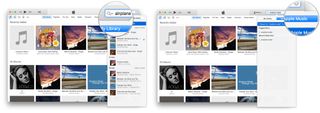

Millions of songs in your pocket.
Apple's music streaming service boasts over 70 million songs, live radio stations anchored by renowned personalities, and thousands of curated playlists spanning every genre you can imagine.

Rene Ritchie is one of the most respected Apple analysts in the business, reaching a combined audience of over 40 million readers a month. His YouTube channel, Vector, has over 90 thousand subscribers and 14 million views and his podcasts, including Debug, have been downloaded over 20 million times. He also regularly co-hosts MacBreak Weekly for the TWiT network and co-hosted CES Live! and Talk Mobile. Based in Montreal, Rene is a former director of product marketing, web developer, and graphic designer. He's authored several books and appeared on numerous television and radio segments to discuss Apple and the technology industry. When not working, he likes to cook, grapple, and spend time with his friends and family.

Here are 10 great free games you can legally play on Delta Emulator for iPhone

Fallout, the post-apocalyptic show everyone's talking about, pipped Apple TV Plus movie Argylle to the top of last week's streaming charts

Apple is close to sealing deal with FIFA and for streaming football events next year
Most Popular



