
Once you start building up a library of song ideas into the dozens in Music Memos, it gets harder to find what you are looking for. Apple added a few organizing features that makes tracks searchable. Tag and rate tracks as you edit them. We'll show you how.
How to rate songs in Music Memos on iPhone
The song rating feature makes it easier to filter tracks when you are searching for them later on.
- Tap the File icon at the top center of the screen or swipe up from the bottom of the screen.
- Tap the Star icon in the upper right corner of the selected track.
- A ratings window will pop up; tap the star rating you wish to add. You can now narrow your search by using the star rating filter.
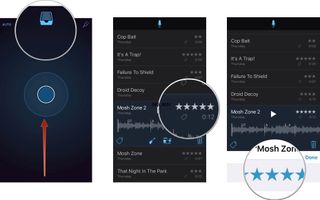
How to add tags in Music Memos on iPhone
Tags are the best way to organize tracks for searching purposes. You can use the premade tags or create your own. I added the names of my two bands to help separate content when I'm looking for a song.
- Tap the File icon at the top center of the screen or swipe up from the bottom of the screen.
- Select a track.
- Tap the Tag icon in the lower left corner of the selected track.
- Select a tag.
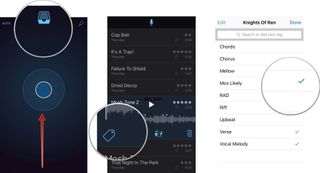
- To add a custom tag, tap in the "Search or add a new tag" the text field at the top of the screen.
- Type in the new tag.
- Tap "Add 'X' tag" (where X is the name of the tag) just below the text field.Once tags and star ratings are in place, you can quickly search for a specific track.
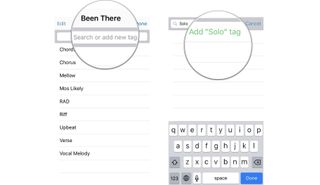
How to search for tracks in Music Memos on iPhone
With a few dozen song ideas in your library, scrolling down the list is going to get annoying. Use the search feature to narrow down your choices.
- Tap the File icon at the top center of the screen, or swipe up from the bottom of the screen.
- Pull down on the track screen until you see the Search Field.
- Tap the Search Field.
- Enter a tag or song title in the Search Field.
- Drag the Filter Bar to the right to exclude lower star rating tracks, or to the left to include them.As long as you've tagged and rated tracks, finding what you are looking for in a search is much easier.
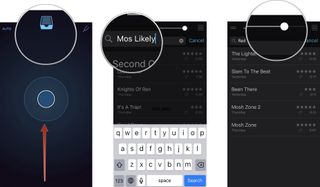
Master your iPhone in minutes
iMore offers spot-on advice and guidance from our team of experts, with decades of Apple device experience to lean on. Learn more with iMore!
Lory is a renaissance woman, writing news, reviews, and how-to guides for iMore. She also fancies herself a bit of a rock star in her town and spends too much time reading comic books. If she's not typing away at her keyboard, you can probably find her at Disneyland or watching Star Wars (or both).
Most Popular




