How to reset your Mac desktop password with your Apple ID in OS X Mountain Lion
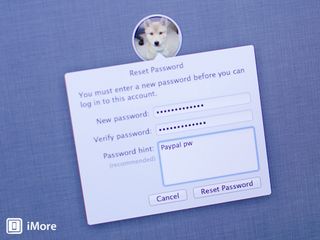
In the unfortunate event that you ever forget or lose the password to log in to your Mac running OS X Mountain Lion, hope does not have to be lost. Instead of fiddling around with recovery mode and terminal, you can easily reset it using your Apple ID as long as you've enabled your user profile to use that option.
Follow along and we'll show you how.
Before continuing, there's one caveat. You must have made resetting your Mac desktop password an option before you lost your password. If you haven't done this, you won't be able to reset it using this method. If you are reading this article for reference, have not lost your password, and would like to link your Apple ID in case you ever lose your password, click below to make sure your Apple ID is linked to your Mac account.
Once you've done this, you'll be able to reset your Mac password using your Apple ID.
- On the login screen, select the user account you've forgotten the password to.
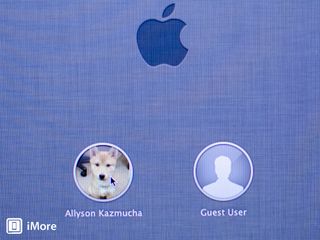
- Now click on the question mark icon next to the password field.
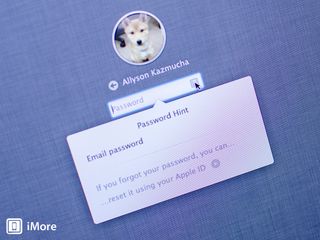
- Here you'll see your password hint as well as an option to reset your password with your Apple ID, choose the latter.
- You'll now be asked to sign in with your Apple ID so go ahead and do so and then click Reset Password.
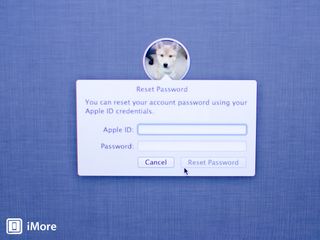
- After you've done this you'll be reminded that you'll have to create a new keychain upon login unless you remember your old password. Click Ok.
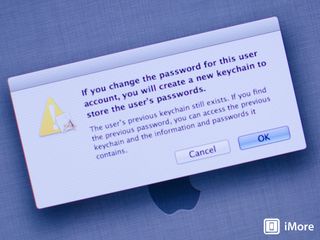
- You'll now be allowed to reset your password and create a new password hint. Once you're done, just click Reset Password again.
- You'll get a warning about keychain and how it was unable to unlock. You'll have to choose one of the options. If you'd like to decide later, just click Continue Login. If you don't remember your old admin password, you'll need to select Create New Keychain. If you do remember your old password (which you most likely don't or you wouldn't be resetting it to begin with). But if for some strange reason you're doing this even though you know your current password, click on Update Keychain Password and enter the old one. This will update the keychain password to the new one you chose.
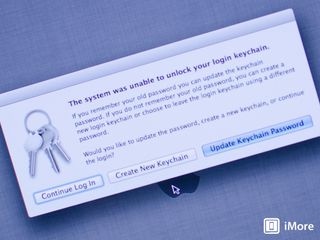
That's all there is to it. You'll now be taken to your desktop and your new password will take effect immediately.
Master your iPhone in minutes
iMore offers spot-on advice and guidance from our team of experts, with decades of Apple device experience to lean on. Learn more with iMore!
iMore senior editor from 2011 to 2015.
Most Popular



