How to send your Trello tasks to Reminders with IFTTT
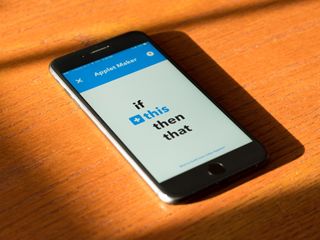
Many people and organizations, including us here at iMore, rely on Trello in order to plan out content, assign work and keep everything organized. But for an individual, keeping track of tasks assigned to you in Trello might be easier if you could do so in your own system for keeping up with your to-dos. Luckily, IFTTT provides a solution.
IFTTT, for those who are unfamiliar, is a web service that connects with other apps and service to help you automate routine tasks. For instance, you can create an IFTTT action, called an Applet, to send you a weather report every morning at a set time. But more importantly, for our purposes, you can use IFTTT to link together two disparate services, in this case, Trello and the iOS Reminders app.
Getting started
To get started, the first thing you'll need is a free account with IFTTT, which you can sign up for on its website. You'll also want to download the free IFTTT app for iPhone and iPad from the App Store.
You'all also need to activate the Trello and iOS Reminders channels in IFTTT. Find Trello in the IFTTT app and tap Connect to authorize IFTTT to connect to Trello. Follow the same path for iOS Reminders.
How to set up Reminders integration with Trello in the IFTTT app
Setting this up is actually pretty easy, there are just a lot of steps, so here we go.
- Open the IFTTT app on your iPhone or iPad.
- Tap My Applets.
- Tap the + button.
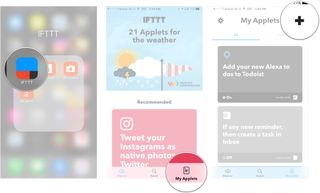
- Tap +this.
- Scroll down the list and Trello, or tap the search bar and type in Trello.
- Choose the integration you want, for instance Card assigned to me.
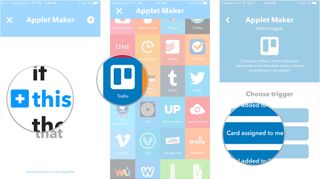
- Choose which board will cause this action to execute.
- Tap Next.
- Tap +that.
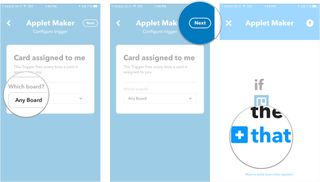
- Scroll down the list and choose iOS Reminders, or tap the search bar and type in iOS Reminders.
- Tap Add reminder to list.
- Choose what the basic content of the reminder should be.
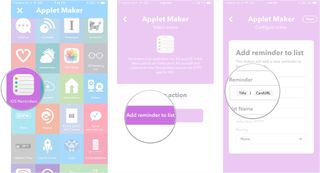
- Enter the name of the list where these reminders should go.
- Set Priority.
- Tap Next.
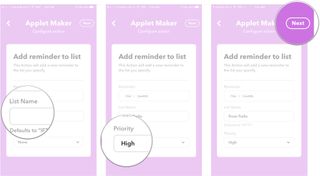
- Choose whether or not you want to be notified when your Applet runs.
- Tap Finish.
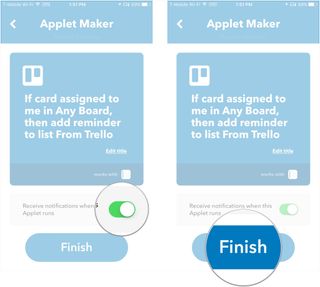
In addition to Reminders, you can use this Applet win a number of other IFTTT-connected to-do apps and services, including Todoist, Beeminder, And Kyber. You simply follow the same steps as above.
Questions?
If you have any questions about linking Trello to Reminders, speak up in the comments!
Master your iPhone in minutes
iMore offers spot-on advice and guidance from our team of experts, with decades of Apple device experience to lean on. Learn more with iMore!
Joseph Keller is the former Editor in Chief of iMore. An Apple user for almost 20 years, he spends his time learning the ins and outs of iOS and macOS, always finding ways of getting the most out of his iPhone, iPad, Apple Watch, and Mac.
Most Popular



