How to set up your HomePod
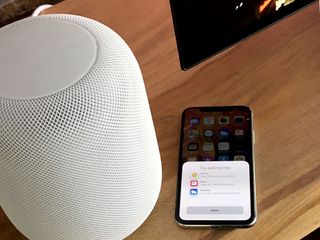
Apple's HomePod is nearly upon us, and many will be wondering how to set up their new smart speaker. The process is actually fairly simple, but there are some requirements that you'll need to be aware of. If you're planning on adding HomePod to your HomeKit setup, there are a couple of other things you should know about the setup process as well.
Here's how you go about setting up your HomePod.
- What you need to set up your HomePod
- How to set up HomePod
- How to set up stereo pairing with multiple HomePod speakers
- How to set up multi-room audio with multiple HomePod speakers
- How to set your HomePod's language
What you need to set up your HomePod
Aside from your HomePod, you'll need an iPhone or iPad running iOS 11.2.5, the latest public release. You're also going to make sure that both iCloud Keychain and two-factor authentication are enabled on your iCloud account.
How to set up HomePod
Setting up a HomePod is similar to setting up a new Apple TV or a pair of AirPods. You'll want your iOS device in close proximity.
- Hold your iPhone or iPad close to your HomePod.
- Tap Set Up.
- Choose the HomeKit Room you want to use for HomePod (if you have one set up).
- Choose whether or not you want to enabled Personal Requests (allow Siri to read your Messages and access your Reminders and Notes whenever your iOS device is on the network.)
- Tap Agree to agree to the terms and conditions.

- Tap Transfer Settings to use your iCloud account, Wi-Fi, and other applicable settings from your iPhone to configure your HomePod.
- Enter your Apple ID Password, if requested.
- Follow along with Siri to get started and play your first song. (Which also sets up the accoustic model for your room.)
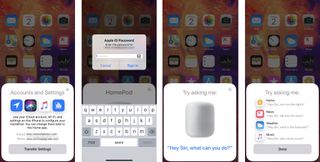
How to set up stereo pairing with multiple HomePod speakers
If you have more than one HomePod, you can create a stereo pair out two of them, complete with left/right passthrough.
How to create a stereo pair on your HomePod
Master your iPhone in minutes
iMore offers spot-on advice and guidance from our team of experts, with decades of Apple device experience to lean on. Learn more with iMore!
How to set up multi-room audio with multiple HomePod speakers
If you have more than one HomePod, you can fill your whole house with the sweet sounds of your favorite band by setting up multi-room audio using AirPlay 2.
How to add multi-room audio to your HomePod speakers
How to set your HomePod's language
With HomePod being available in more countries than at launch, Apple added a few new languages to Siri's repertoire in HomePod OS 11.4. You can now set it to speak and listen for French, German, English Canadian, and English United Kingdom.
- Launch the Home app on your iPhone.
- Long press on your HomePods.
- Tap Details.
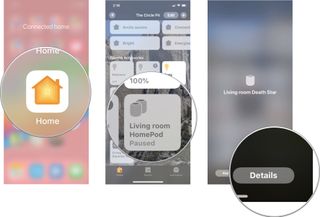
- Tap Language.
- Select the language you want Siri to speak and listen for.
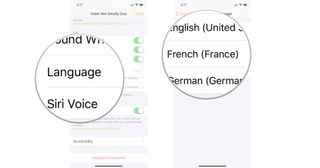
Any HomeKit setup questions?
If you have any questions about setting up your HomePod, let us know in the comments.
Updated May 2018: Added steps for selecting a different language.
Joseph Keller is the former Editor in Chief of iMore. An Apple user for almost 20 years, he spends his time learning the ins and outs of iOS and macOS, always finding ways of getting the most out of his iPhone, iPad, Apple Watch, and Mac.
Most Popular



