How to share and save content on the iTunes Store for iPhone and iPad
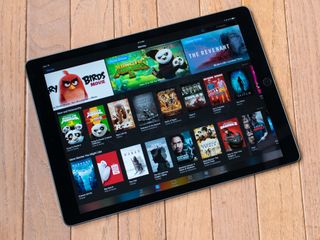
Sometimes you see music, movies, or TV shows on the iTunes Store that you know you have to have now. So you hit the buy button and you're done. Other times you want to learn more about them, find related content, add them to your wish list so you can come back later, or simply send them on to a friend or family member. Well, the iTunes Store app makes all of that easy, and more!
- How to see reviews in the iTunes Store for iPhone and iPad
- How to view related content in the iTunes Store for iPhone and iPad
- How to bookmark content to buy later in the iTunes Store on iPhone and iPad
- How to share content from the iTunes Store on iPhone and iPad
How to see reviews in the iTunes Store for iPhone and iPad
Are you super interested in a new band or series but not totally sold? You can see what other people are saying about it right in the iTunes Store.
- Launch the iTunes Store from your Home screen.
- Go the music, movie, or TV show you'd like to see reviews for.
- Tap Reviews.
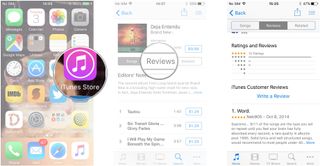
Reviews will appear, ordered in the date they were published.
How to view related content in the iTunes Store for iPhone and iPad
If you're really into a band or TV show and want to see similar content, iTunes can you help you out.
- Launch the iTunes Store from your Home screen.
- Go the music, movie, or TV show you'd like.
- Tap Related.
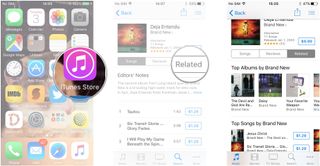
Content similar to your search query will now appear. It may be similar bands or TV shows in the same genre or starring the same actor, depending on your search.
How to bookmark content to buy later in the iTunes Store on iPhone and iPad
Sometimes you can't or simply don't want to buy something when you see it, but do want to make sure you can come back later, when you're ready or if you simply change your mind. iTunes offers three different ways to do this.
You can manually add items to your Wish List at any time.
Master your iPhone in minutes
iMore offers spot-on advice and guidance from our team of experts, with decades of Apple device experience to lean on. Learn more with iMore!
- Launch the iTunes Store from your Home screen.
- Go to the music, movie, or show you want to add to your Wish List.
- Tap the Share button.
- Tap the Add to Wish List button, it looks like a magic wand.
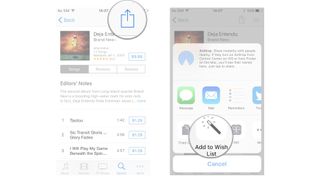
The iTunes Store app will also automagically keep a record of any music you previewed or identified using the Siri-based "Shazam" feature. You can find all of it, Wish List, Siri, and Previews, all in the same place.
- Launch the iTunes Store from your Home screen.
- Tap the Item List button on the top right of the screen.
- Tap Previews.
- Tap the price to buy the music, movie, or show.
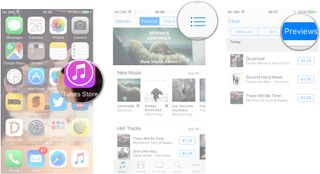
If you don't like the idea of the iTunes Store keeping the list, or just want to clear it out, you can do that at any time.
- Launch the iTunes Store from your Home screen.
- Tap the Item List button on the top right of the screen.
- Tap Edit on the top left to individually remove Wish List items or Clear to wipe out the Siri or Preview lists entirely.
- Tap the item you want to delete.
- Tap Delete.
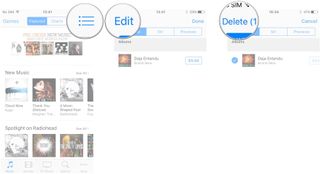
How to share content from the iTunes Store on iPhone and iPad
If you think that other people should be listening to or watching your favorite shows, you can share it all via message, email, Facebook, and more!
- Launch the iTunes Store from your Home screen.
- Go to the music, movie, or TV show you'd like to share.
- Tap the Share button on the top right of the screen. It's the square with the arrow.
- Tap the method by which you'd like to share the content and share as you would normally (send the message or email, tap a device for AirDrop, etc.).
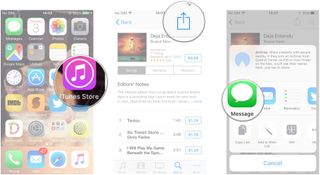
Any questions?
Do you have any questions about sharing and saving apps, music, books, movies, and more in the App Store on the iPhone and iPad? Let us know in the comments and we'll help you out.
Mick is a staff writer who's as frugal as they come, so he always does extensive research (much to the exhaustion of his wife) before making a purchase. If it's not worth the price, Mick ain't buying.
Most Popular




