How to share location and directions with Google Maps

Google Maps recently added a new location-sharing feature to its app for iPhone and iPad. This is useful when you're trying to meet up with people, especially in large areas like parks or beaches. You can easily choose who you share with, how long you share, and how. The app also makes it easy to share directions to destinations, great for getting input on potential routes or for planning shared trips with other drivers.
Here's how you can share your locations and directions with Google Maps.
- How to share your location directly with Google Maps
- How to share your location in Google Maps with a link
- How to share directions in Google Maps
How to share your location directly with Google Maps
Google Maps offers a couple of different methods for sharing your location. The first is sharing directly in Google Maps itself with people on your Google Contacts list.
- Open Google Maps on your iPhone or iPad
- Tap the Menu button (looks like three stacked lines)
- Tap Share location.
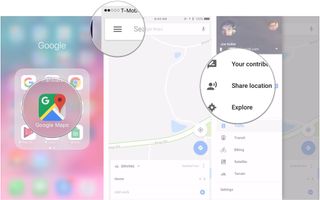
- Tap Get Started.
- Tap the + or - buttons to increase or decrease the amount of time your location is shared with people. Alternatively, tap Until you turn this off to deactivate location sharing manually.
- Tap Select People to share your location directly through Google Maps.
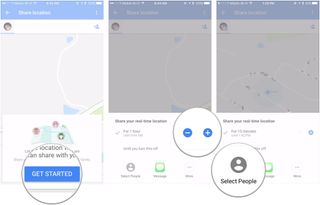
- Tap the icons of the people that you want to share your location with.
- Tap Share.
- Tap Turn On.
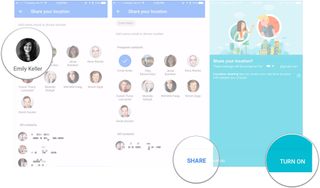
How to share your location in Google Maps with a link
Google Maps also allows you to share with people using a link that can be freely shared using Messages or a third-party app.
- Open Google Maps on your iPhone or iPad
- Tap the Menu button (looks like three stacked lines)
- Tap Share location.
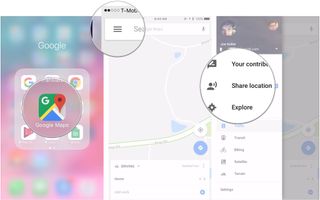
- Tap Get Started.
- Tap the + or - buttons to increase or decrease the amount of time your location is shared with people. Alternatively, tap Until you turn this off to deactivate location sharing manually.
- Tap Messages to share in a text message or iMessage, or tap More to share in a third-party app like Messenger or WhatsApp.
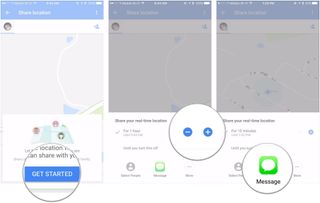
- Choose who you want to send the link to in Messages or your third-party app.
- Tap the Send button in Messages or your app.
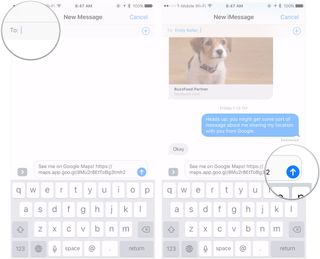
How to share directions in Google Maps
This is useful if you're planning a trip and need input on directions from others, or if you're planning a multi-vehicle excursion to a shared destination.
- Open Google Maps on your iPhone or iPad.
- Tap the blue directions button in the lower-right side of the screen.
- Enter your starting point and destination.
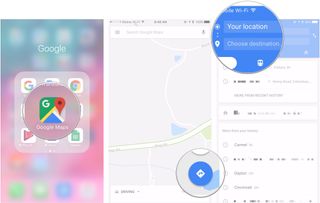
- Tap the options button in the top-right corner of the screen (looks like three stacked dots).
- Tap Share Directions.
- Tap the app you want to use to share the directions (in this case, Messages).
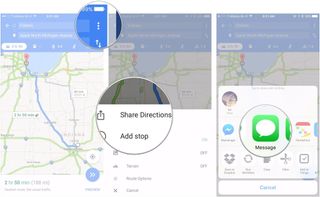
- Choose who you'll send your directions to.
- Tap the Send button in your app of choice.
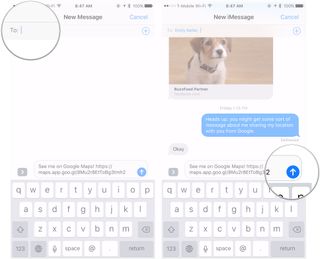
Questions?
If you have any questions about sharing your location or sharing directions in Google Maps, kindly direct to the comments.
Master your iPhone in minutes
iMore offers spot-on advice and guidance from our team of experts, with decades of Apple device experience to lean on. Learn more with iMore!
Joseph Keller is the former Editor in Chief of iMore. An Apple user for almost 20 years, he spends his time learning the ins and outs of iOS and macOS, always finding ways of getting the most out of his iPhone, iPad, Apple Watch, and Mac.
Most Popular



