How to share location and directions with Maps for iPhone and iPad
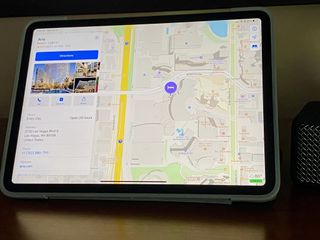
Sometimes it's not enough for you to know where you are or where you're going. Sometimes you need to let other people know. Maybe you want to share a great new coffee shop you've found, maybe you got separated at the park, or maybe you need to be picked up where your car broke down. Sure, there's Find My for sharing location all the time but, when you need to share location any time, there's Maps.
- How to share your location with Maps for iPhone and iPad
- How to add your location to Notes with Maps for iPhone and iPad
- How to share your location via AirDrop with Maps for iPhone and iPad
- How to share your location via Messages with Maps for iPhone and iPad
- How to share directions with Maps for iPhone and iPad
How to share your location with Maps for iPhone and iPad
You can share your location using Apple's built-in Mail or Messages extensions, as well as through any apps you've installed that offer extensions on share sheets.
- Launch the Maps app from your Home screen.
- Tap the current location arrow. This will take you to your location on the map, marked by a pulsating blue dot.
- Tap the blue dot.
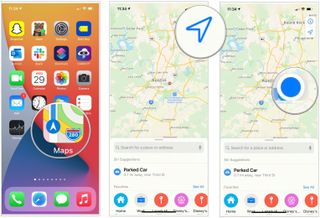
- Tap Share My Location.
- Tap the extension you'd like to use to share your location.
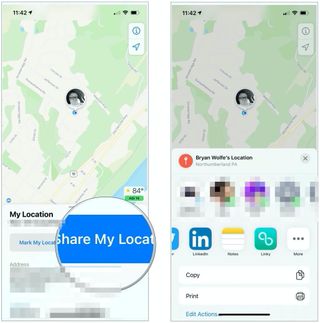
How to add your location to Notes with Maps for iPhone and iPad
You can send locations to the Notes app to collect them into travel, project, or other plans.
- Launch the Maps app from your Home screen.
- Tap the current location arrow. This will take you to your location on the map, marked by a pulsating blue dot.
- Tap the blue dot.
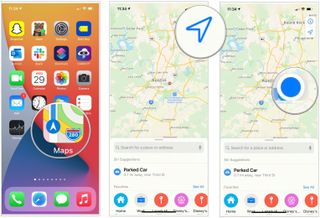
- Tap Share My Location.
- Tap the add to notes extension.
- Save to the notebook you select.
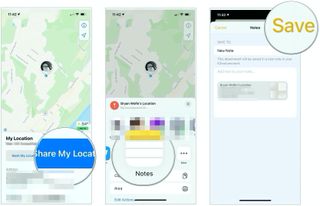
How to share your location via AirDrop with Maps for iPhone and iPad
- Launch the Maps app from your Home screen.
- Tap the current location arrow. This will take you to your location on the map, marked by a pulsating blue dot.
- Tap the blue dot.
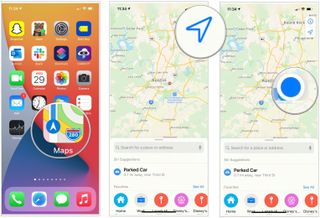
- Tap Share My Location.
- Choose the person or nearly device to send your current location to via AirDrop.
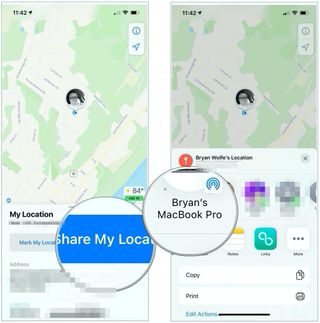
How to share directions with Maps for iPhone and iPad
In addition to locations, you can also share full-on directions with Maps:
- Launch the Maps app from your Home screen.
- Tap the search bar.
- Enter an address or location.
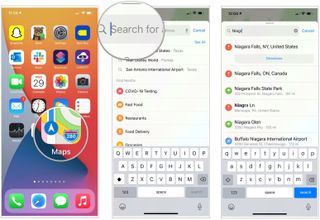
- Scroll down, select the share sheet icon.
- Send using your preferred method.
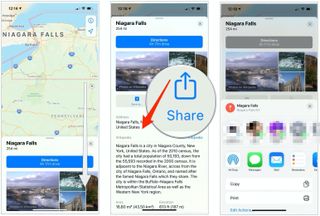
Send ETA
You can also send someone your estimated time to arrival (ETA) to a location by following similar steps.
What's coming?
Apple occasionally offers updates to iOS, iPadOS, watchOS, tvOS, and macOS as closed developer previews or public betas. While the betas contain new features, they also contain pre-release bugs that can prevent the normal use of your iPhone, iPad, Apple Watch, Apple TV, or Mac, and are not intended for everyday use on a primary device. That's why we strongly recommend staying away from developer previews unless you need them for software development, and using the public betas with caution. If you depend on your devices, wait for the final release.
Changes are coming to the Maps app in iOS 14 and iPadOS 14. These include the introduction of cycling directions that will consist of bike lanes, paths, and roads. Electric vehicle routing is also incoming.
Master your iPhone in minutes
iMore offers spot-on advice and guidance from our team of experts, with decades of Apple device experience to lean on. Learn more with iMore!
Apple also plans on introducing expanding travel guides in the new software releases. The guides will automatically update when new places get added.
Questions?
Let us know in the comments below.
Updated July 2020: Made sure everything's updated for iOS 13!

○ What's new in the Maps app
○ How to find locations and get directions with Maps
○ How to share location and directions with Maps
○ How to delete your search history and prior destinations in Maps
○ How to use Siri with Maps
○ How to enable and use Maps extensions
○ Best Maps app extensions
○ How to change settings for Maps
○ How to report a problem in Maps
○ How to use Maps with CarPlay
Mick is a staff writer who's as frugal as they come, so he always does extensive research (much to the exhaustion of his wife) before making a purchase. If it's not worth the price, Mick ain't buying.
Most Popular





