
At WWDC 2019, Apple ran through a huge list of updates coming to iOS, iPadOS, macOS, watchOS, and tvOS later this year. So. Much. New. Stuff. One great new feature is Sidecar, which is coming to macOS Catalina and iPadOS 13. It lets you use a supported iPad with a supported Mac as a second screen. Apple does not yet have an official list of supported Macs and iPads, but I can confirm that it works on MacBook Pro (2016) and iPad mini (5th generation) and it's pretty spectacular.
Apple occasionally offers updates to iOS, iPadOS, watchOS, tvOS, and macOS as closed developer previews or public betas. While the betas contain new features, they also contain pre-release bugs that can prevent the normal use of your iPhone, iPad, Apple Watch, Apple TV, or Mac, and are not intended for everyday use on a primary device. That's why we strongly recommend staying away from developer previews unless you need them for software development, and using the public betas with caution. If you depend on your devices, wait for the final release.
Sidecar on iPad has a unique added feature of including the same content that you'd get on the Touch Bar on MacBook Pros, which includes Macs that don't have a Touch Bar. It also includes third-party apps that have support for the Touch Bar, including drawing and graphic design apps.
When Sidecar is on and you're working with a Mac app on your iPad, you can use your Apple Pencil as a stylus on the Mac app for precision drawing and pointing, as if it were an iPad app.
Though much of the screen is on lockdown from touch-based gestures without using Apple Pencil while in Sidecar mode (at John Gruber's Talk Show Live at WWDC Craig Federighi, Apple's senior vice president of Software Engineering reiterated that Sidecar isn't meant to give you touch-based support for Mac, but to give you a second screen), the Touch bar controls and additional sidebar controls are fully touch supported, at least in Beta 1 of Catalina.
What devices are supported
Apple hasn't released the official list of devices that support Sidecar, but "beta whisperer" and Catalyst Evangelist Steve Troughton-Smith did some sleuthing and shared his insight on Mac support, which includes
- iMac 27-inch (Late 2015 or newer)
- MacPro (2016 or newer)
- Mac mini (2018)
- Mac Pro (2019)
- MacBook Air (2018)
- MacBook (Early 2016 or newer)
Sidecar supports iMac 27" (Late 2015) or newer, MacBook Pro (2016) or newer, mac Mini (2018), Mac Pro (2019), MacBook Air (2018) , MacBook (Early 2016 or newer), and blacklists all the devices in the screenshot pic.twitter.com/DHNDyI98WVSidecar supports iMac 27" (Late 2015) or newer, MacBook Pro (2016) or newer, mac Mini (2018), Mac Pro (2019), MacBook Air (2018) , MacBook (Early 2016 or newer), and blacklists all the devices in the screenshot pic.twitter.com/DHNDyI98WV— Steve Troughton-Smith (@stroughtonsmith) June 5, 2019June 5, 2019
Remember, this isn't Apple's official list. I've put a request in to Apple and will update you as soon as I know more.
Master your iPhone in minutes
iMore offers spot-on advice and guidance from our team of experts, with decades of Apple device experience to lean on. Learn more with iMore!
As for iPad support, we still don't have that list, but like I said, I can run Sidecar on my fifth-generation iPad mini.
My iPad isn't listed in the AirPlay menu for Sidecar — what do I do now?
If you've ignored the warning signs and risks involved and still decided to test out macOS Catalina and iPadOS developer beta 1, you should be able to run Sidebar by clicking on the AirPlay icon in the upper right corner of your Mac's Menu bar and then selecting your iPad from the list of available devices. If your supported iPad is within 10 meters of your supported Mac, you shouldn't even need to connect the two with a Lightning or USB-C cable.
If, however, your iPad doesn't show up in the AirPlay list, even when hardwired to your Mac, there is a way to manually connect them with Sidecar.
- Open Settings on your Mac.
- Click on Sidebar (it's in the third full row down).
- Click on Devices under Connect to.
- Select your iPad from the dropdown menu.
If you don't see your iPad in the list of devices to connect to, try plugging your iPad into your Mac.
How can I customize Sidecar?
From the Sidecar preferences pane, you can customize some of the tools and how they're displayed.
- Sidebar on left or right - Depending on your personal preferences, you'll be able to have the Sidebar tools on the left or right of the iPad screen when in landscape mode.
- Touch Bar on top or bottom - Similar to the Sidebar, you can have the Touch Bar tools displayed on the top or bottom of the iPad screen when in landscape mode.
- Enable double tap on Apple Pencil - If you're planning on using your Apple Pencil on your iPad (which is an incredible looking experience that I have not yet tried, but will soon), you can enable or disable the double-tap tool changer.
Right now, second screen support appears to favor the right side. When you move your cursor or an application window to your iPad screen, you'll need to go to the right. This will hopefully be updated for support for left side second screen support for those of us that want options (or need to keep our iPad on the left side for space-using reasons).
Remember, this is the first developer beta for macOS Catalina. Any issues will all be worked out (especially if we make sure to file radars early and often) and the features are subject to change before it launches to the public this fall.
Questions?
Any questions about Sidecar and how it works with macOS Catalina and iPadOS 13? Drop them in the comments and I'll help you out!
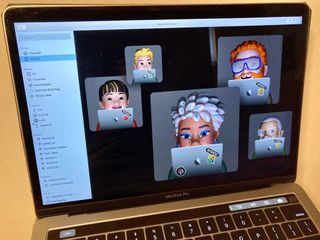
○ Everything about WWDC 2020
○ WWDC 2020 remote lineup
○ Download the Apple Developer app
○ iOS/iPadOS 14
○ macOS 10.16
○ watchOS 7
○ tvOS 14
○ Discussion forums
Lory is a renaissance woman, writing news, reviews, and how-to guides for iMore. She also fancies herself a bit of a rock star in her town and spends too much time reading comic books. If she's not typing away at her keyboard, you can probably find her at Disneyland or watching Star Wars (or both).
Most Popular




