How to subscribe to an iTunes U course on your iPhone and iPad
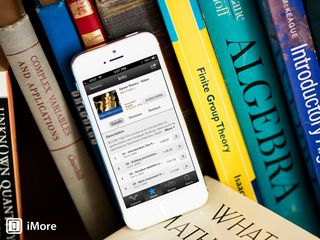
iTunes U offers a wealth of knowledge and for the most part, a lot of it is free. This means you can download courses and lectures on a vast array of topics and subjects without ever having to actually step foot in a classroom. Whether you want to brush up on a topic you've already studied or would like to learn something new, there's something for everyone.
Follow along and we'll walk you through how to subscribe to an iTunes U course directly from your iPhone or iPad.
If you haven't already, you'll need to download the iTunes U app to your iPhone or iPad from the App Store.
- Free - Download Now
- Launch the iTunes U app from the Home screen of your iPhone or iPad.
- Tap on the Catalog button in the upper right hand corner.
- Here you can browse through all the courses and offerings available as well as search for specific ones. Once you find the one you'd like, tap on its name.
- Now tap on the Subscribe button.
- To confirm your download, tap on the Get Course button that has now replaced the Subscribe button.
- The bookshelf will turn back over to reveal your library and start to download your selected course. Once it's done downloading, you can begin using it.
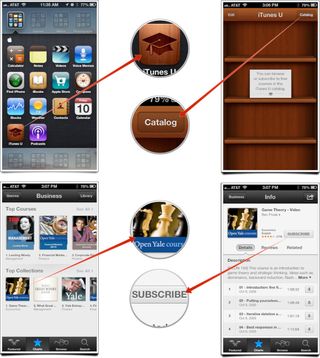
Since you've subscribed to the course, new sections will download to that course for you to use as soon as they become available.
Master your iPhone in minutes
iMore offers spot-on advice and guidance from our team of experts, with decades of Apple device experience to lean on. Learn more with iMore!
iMore senior editor from 2011 to 2015.
Most Popular





