How to trash all your email on your iPhone, iPad, or iPod touch

The pain of an increasing inbox count can be felt many a day here at iMore Boston HQ, but thanks to a tip from RjakActual on Reddit, I can now entertain the glorious thought of having it all vanish into the digital wind.
Yes, thanks to iOS 9, you too can delete ALL your email from a given inbox with just three taps. (You can also mark everything as read, but that's less fun.) Here's how to go about it.
How to delete all your email on your iPhone, iPad, or iPod touch
- Open the Mail app.
- Tap the inbox you'd like to relieve of its unread count.
- Tap Edit.
- Tap Trash All (or its less-fun cousin, Mark All).
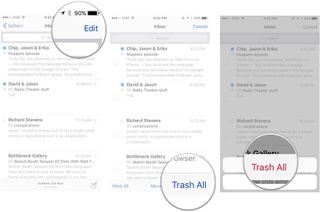
- Tap the Trash All/Archive All confirmation alert (or, if you're Marking All, tap Mark as Unread).
Just like that: Your email woes have vanished. I will note that you can currently only do this inside inboxes; inside individual folders and smart mailboxes, you're stuck deleting things piecemeal. And, you know, just for safety: If you delete all your email, you may have a devil of a time getting it back. Technically it goes to the Trash folder, where you can then move it out or delete it permanently... but I wouldn't risk it just to play around.
In any case, while I may never actually use this wondrous feature, I'm certainly going to think about it now and again, when my inbox climbs to an unmanageable amount.
Master your iPhone in minutes
iMore offers spot-on advice and guidance from our team of experts, with decades of Apple device experience to lean on. Learn more with iMore!
Serenity was formerly the Managing Editor at iMore, and now works for Apple. She's been talking, writing about, and tinkering with Apple products since she was old enough to double-click. In her spare time, she sketches, sings, and in her secret superhero life, plays roller derby. Follow her on Twitter @settern.
Most Popular




