How to view your iOS 9 Notes on your OS X Yosemite Mac
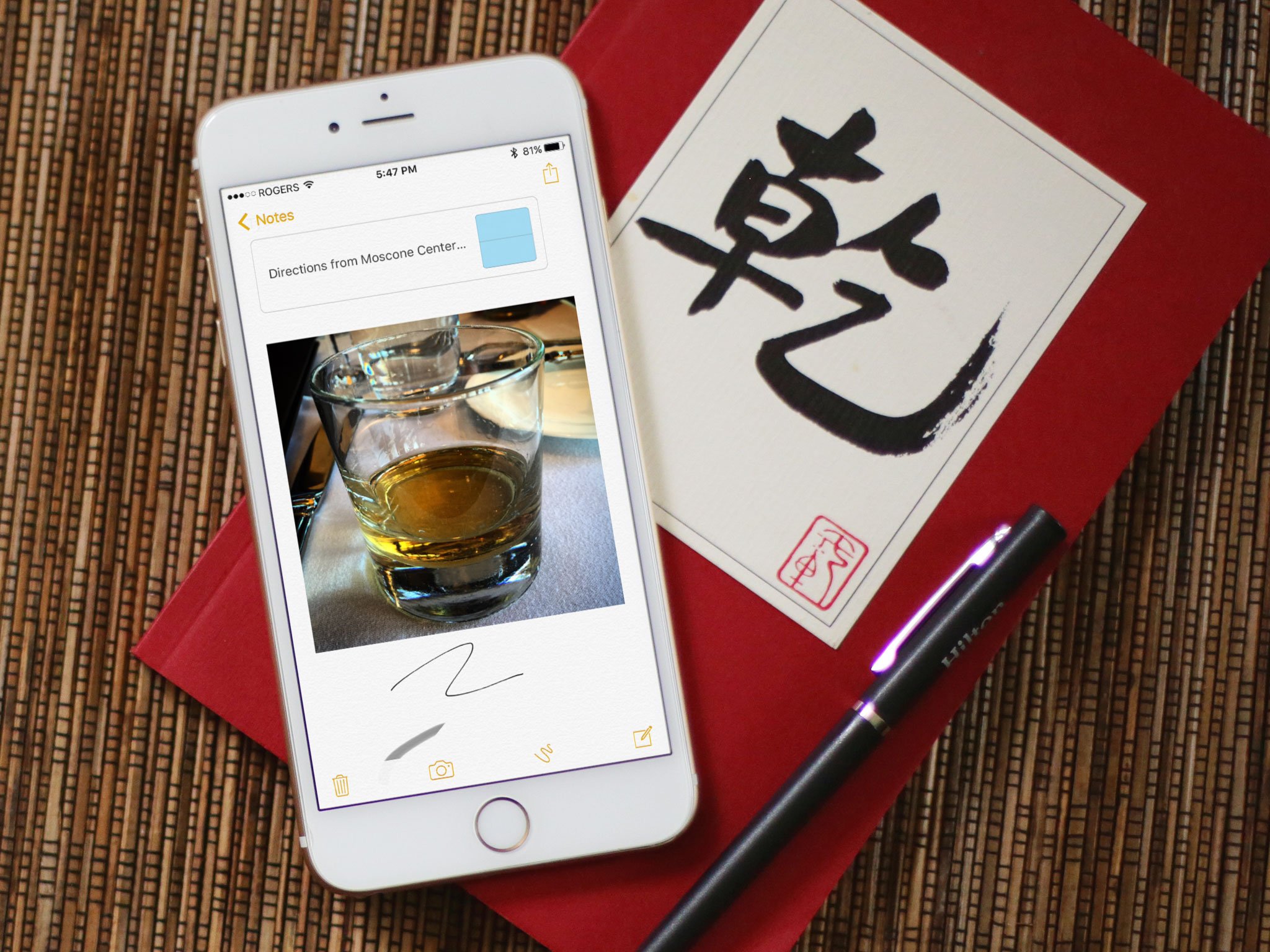
If you've recently upgraded to iOS 9, you may find that you can no longer sync your beautiful new Notes app with your Mac. This is because on OS X Yosemite, your Notes app is still the same sad, pre-attachment version that you had in iOS 8—and they can't talk to each other.
Good news: OS X El Capitan has an iOS 9-compatible Notes app. Bad news: OS X El Capitan doesn't ship until September 30.
But don't worry, friends: You don't have to rush to install the OS X El Capitan beta if you're relying on getting your notes from iOS to OS X. Instead, you can use iCloud.com for your syncing needs. Unfortunately, this does only talk from iOS 9 to iCloud.com—so you'll have to do your notes-writing in one of those two places, and leave the OS X Notes app alone until you upgrade to OS X El Capitan.
Note: This only works for Notes you're syncing through iCloud.com; if you're syncing them through a different service, you won't be able to see them.
How to view iOS 9's Notes on a Mac running OS X Yosemite
- Open Safari on your Mac.
- Visit iCloud.com and enter in your username and password.
- Click on the Notes app.
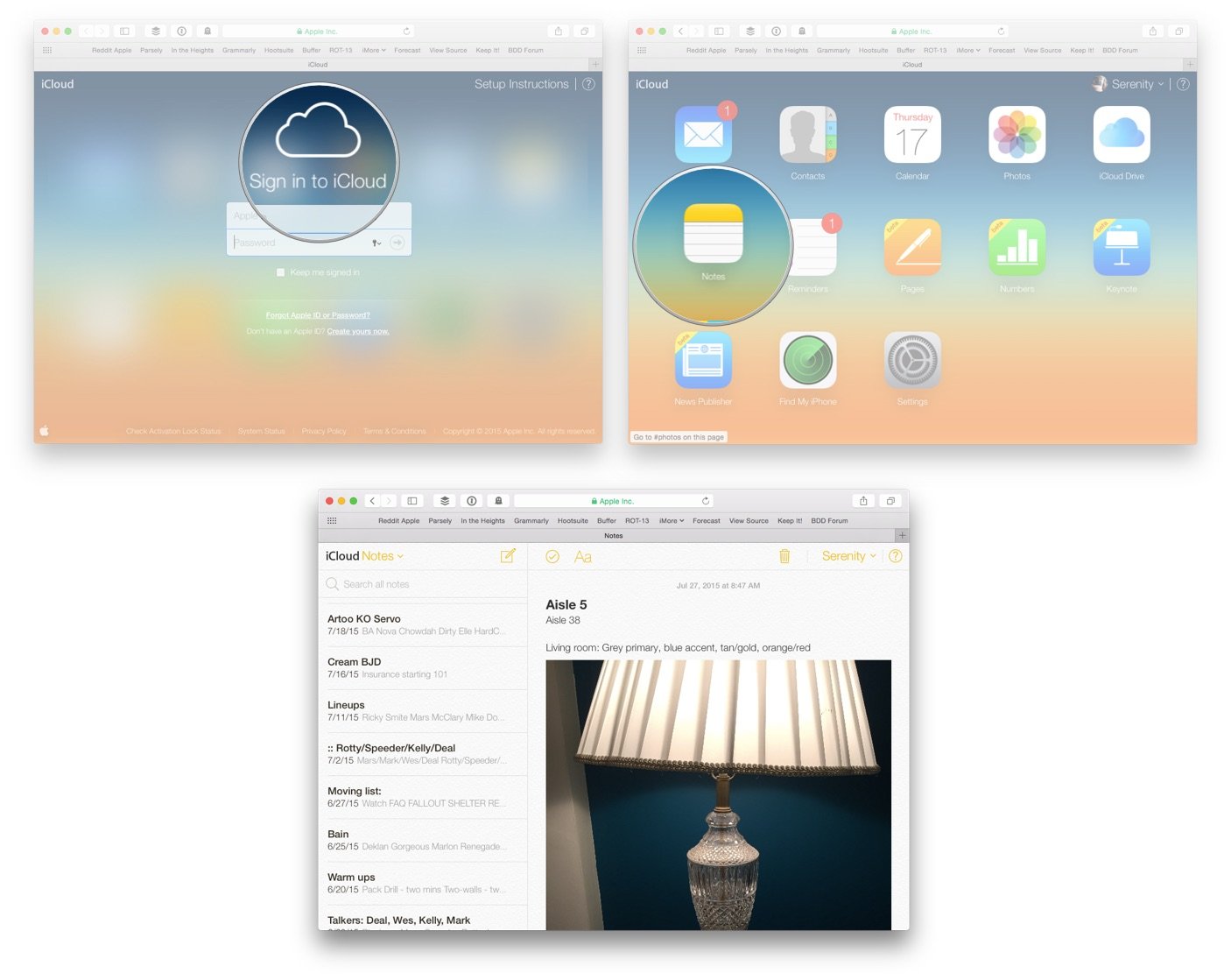
From there, you should be able to edit your current notes, add checklists and text, and delete any unwanted information.
Master your iPhone in minutes
iMore offers spot-on advice and guidance from our team of experts, with decades of Apple device experience to lean on. Learn more with iMore!
Serenity was formerly the Managing Editor at iMore, and now works for Apple. She's been talking, writing about, and tinkering with Apple products since she was old enough to double-click. In her spare time, she sketches, sings, and in her secret superhero life, plays roller derby. Follow her on Twitter @settern.

