How to transfer your Animal Crossing island from one Switch to another

I absolutely adore Animal Crossing: New Horizons and consider it to be one of the best Nintendo Switch games of all time. However, the fact that players couldn't easily transfer their game data from one Switch to another was a serious oversight. This makes it a little harder if you're upgrading to, say the Switch V2 or the Switch OLED model. Fortunately, Nintendo has released the Island Transfer Tool, which does allow players to transfer their Animal Crossing islands from one Switch to another.
The process isn't too complicated, but we'll be here to step you through it. Here's how to complete your Animal Crossing island transfer from one Switch to another
Things you need to know about the Island Transfer Tool
- Requires two Switch devices: You'll only be able to transfer your Animal Crossing island to a new Switch if both the new Switch and the old Switch are present.
- If you've lost the first Switch, you'll need to do things differently: If you've lost the first Switch or it's gotten damaged beyond use, the only way to transfer data is if you already enabled the Island Backup & Restore Service on your original Switch.
- Make sure both Switch consoles are updated to the latest software: If the devices aren't up-to-date, they might not be able to do the transfer. Make sure to update your Switch first.
- Software must be on both Switch devices: Both the old and new Switch will need to have the Island Transfer Tool downloaded to start the transfer process. It can be downloaded from the Nintendo eShop.
- Both Switch units must be plugged in: Transferring your data can take a very long time. You'll need to have both Switch devices plugged in and charging to prevent the gaming system from running out of juice and potentially losing your game data midway through.
- Local wireless connection is required: To make the transfer, you'll need to use a local wireless connection, so make sure the two devices have it enabled and are close together.
- You won't be able to access the island on the first Switch once the transfer is completed: Transfers completely pull your Animal Crossing island over to a new device. This means you will no longer be able to access your specific island game data on the original Switch.
How to download the Island Transfer Tool
- Open the eShop from the Nintendo Switch's main menu.
- Scroll up to Search/Browse.Source: iMore
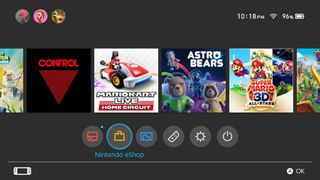
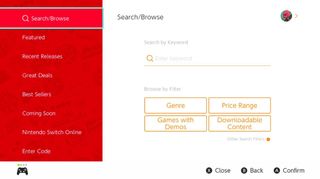
- Type in "island transfer".
- Select Search.Source: iMore
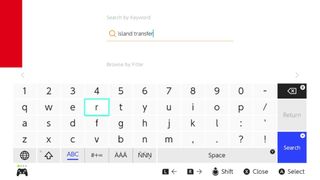
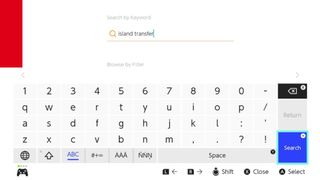
- Select Animal Crossing: New Horizons Island Transfer Tool.
- Select Free Download.Source: iMore
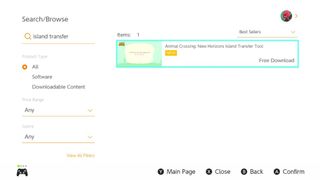
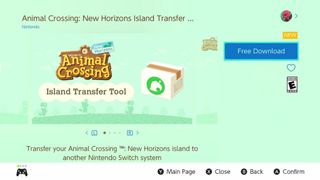
- Select Free Download again.
- When this screen pops up, select Close.Source: iMore
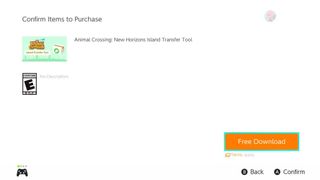
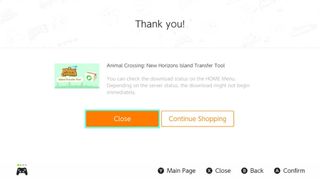
- You'll be taken to the Nintendo Switch's main menu and the Island Transfer Tool will be the first program in the queue.
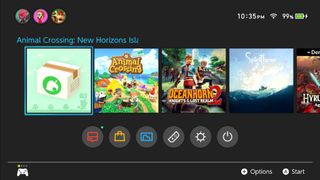
Once the Island Transfer Tool is downloaded on both the old and new Switch, you're ready to start the transfer process.
How to transfer your Animal Crossing island from one Switch to another

- Download the Animal Crossing: New Horizons Island Transfer Tool onto both the old and the new Switch.
- Open the Animal Crossing: New Horizons Island Transfer Tool on both devices.
- Select Continue on both devices.
- Now select Let's Begin on both devices.
- On the first Switch, select Source.
- When the correct name for your island is displayed, select Yes.
- On the new Switch, select Target.
- Now go back to the old Switch and select Continue.
- Jump back to the new Switch, and select Proceed.
- Wait for the transfer to complete. After the transfer has been completed, a message will pop up on both devices to state that the save data has been deleted on the old Switch and transferred to the new Switch.
- On the new Switch, select Animal Crossing: New Horizons from the main menu.
- Some text will pop up, select Existing data.
- If there are multiple residents worth of data on the transfer, you'll need to select your resident name to continue.
- Select Yes to continue playing your game on the new Switch.
- If there are additional user accounts that need to be added to the new Switch, repeat steps 11 - 14 for additional users until they are all on the new system.
- Don't forget to enable the Island Backup & Restoration Service once your game has successfully transferred to the new Switch.
Animal Crossing island transfer
That's everything you need to know to download the new Island Transfer Tool and then transfer your Animal Crossing data from one Switch console to another one. This is perfect for when you upgrade to a newer Switch model, like the Animal Crossing: New Horizons Edition Nintendo Switch.
If you're having any issues with the transfer, reach out to Nintendo Customer Support, and they'll help sort things out.

○ Zelda outfits for Animal Crossing
○ How to make money fast
○ Multiplayer guide
○ How to become best friends
○ The NookPhone explained
○ What is NookLink?
○ Can you play Animal Crossing on Nintendo Switch Lite?
○ Every Animal Crossing amiibo
○ Best Animal Crossing Switch accessories
Master your iPhone in minutes
iMore offers spot-on advice and guidance from our team of experts, with decades of Apple device experience to lean on. Learn more with iMore!

Gaming aficionado Rebecca Spear is iMore's dedicated gaming editor with a focus on Nintendo Switch and iOS gaming. You’ll never catch her without her Switch or her iPad Air handy. If you’ve got a question about Pokémon, The Legend of Zelda, or just about any other Nintendo series check out her guides to help you out. Rebecca has written thousands of articles in the last six years including hundreds of extensive gaming guides, previews, and reviews for both Switch and Apple Arcade. She also loves checking out new gaming accessories like iPhone controllers and has her ear to the ground when it comes to covering the next big trend.

This hidden iPhone feature puts your friends and family's locations directly into the Maps app using Find My

iPhones in the EU could get a major Apple Pay upgrade as soon as next month — Apple to offer rival wallets NFC access to dodge massive fine

Forever rest in pieces, FineWoven — Apple is reportedly ending all production of controversial iPhone cases, but it's not going back to leather
Most Popular




