Disconnect from your network without turning off Wi-Fi
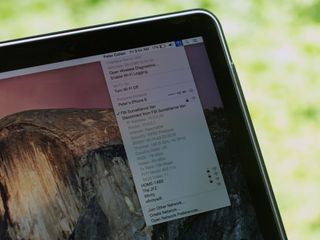
When your Mac starts running into network connection issues — timing out bringing up web sites, unable to find local servers and printers — it's tempting to just restart the Mac all together, or to shut off Wi-Fi and turn it back on. But there's a better way to go.
Instead, hold down the option key on the keyboard, then click on the Wi-Fi menu in the Finder. Your network options change pretty dramatically.
First of all, you'll see a new "Disconnect from [network name]" option appear. This was introduced with OS X 10.10 Yosemite in 2014. This is a good way to drop your network connection without killing Wi-Fi all together.
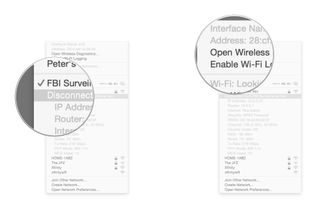
But you'll see that holding down the option key presents a lot of other information besides. It shows you the name of the network interface you're using, your Mac's network address, extensive information about your network connection, and something called "Open Wireless Diagnostics."
Wireless Diagnostics is an OS X utility that can help you troubleshoot a problem network connection. First and foremost, the app detects common problems with network connections and will offer you suggestions for how to deal with them.
If you're a networking guru or the problem is happening at your business or school, the data produced by Wireless Diagnostics may come in handy to help your friendly local network administrator troubleshoot further.
Master your iPhone in minutes
iMore offers spot-on advice and guidance from our team of experts, with decades of Apple device experience to lean on. Learn more with iMore!
Most Popular





