How to manage alerts for individual Calendar events on your iPhone and iPad
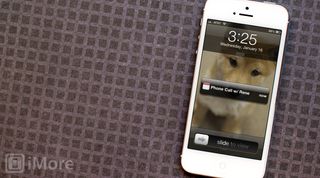
The Calendar app on your iPhone and iPad are great tools for reminding you when you have events and appointments coming up. Not only does it help you stay organized and on track, the Calendar app can also double as somewhat of a personal assistant. Part of that job is to alert you when you have events coming up. We've already taken a look at how to set and change default alerts but what if a particular appointment or event should have a different alert time? Perhaps even repeating?
It just so happens your iPhone and iPad can handle both scenarios. Follow along and we'll show you how.
- How to change the alert time for an event on your iPhone and iPad
- How to set a repeating alert for an event on your iPhone and iPad
How to change the alert time for an event on your iPhone and iPad
- Launch the Calendar app from the Home screen of your iPhone or iPad.
- Tap on the name of the event you'd like to change the default alert for (or add an alert if you have default alerts disabled).
- Tap on the Edit button in the upper right hand corner.
- Tap on Alert.
- Choose the alert time you'd like the Calendar to remind you at and then tap on Done in the upper right hand corner.

How to set a repeating alert for an event on your iPhone and iPad
- Launch the Calendar app from the Home screen of your iPhone or iPad.
- Tap on the name of the event you'd like to change the default alert for (or add an alert if you have default alerts disabled).
- Tap on the Edit button in the upper right hand corner.
- Tap on Second Alert.
- Choose the alert time you'd like the Calendar to remind you for a second time and then tap on Done in the upper right hand corner.
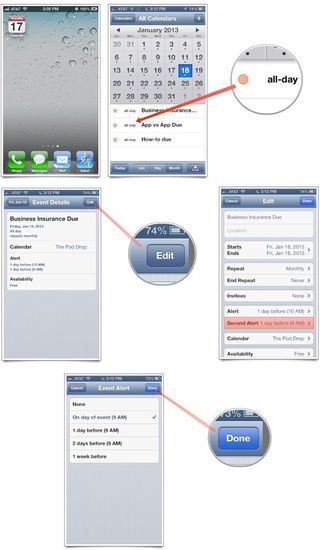
Master your iPhone in minutes
iMore offers spot-on advice and guidance from our team of experts, with decades of Apple device experience to lean on. Learn more with iMore!
iMore senior editor from 2011 to 2015.
Most Popular



