How to check the weather on your Apple Watch

With Apple Watch, the current temperature, precipitation, sunrise/sunset, and other weather-related information is a just a few taps on your wrist away. Thanks to Siri and the wearable device's Weather app, you can get more detailed information about any city in the world, and any day in the next week, with just a word or a few taps. Here's how!
- How to check the weather on your Apple Watch with complications
- How to check the weather on your Apple Watch with Siri
- How to check the weather on your Apple Watch with the app
- How to download a third-party weather app on Apple Watch in watchOS 6 (beta)
How to check the weather on your Apple Watch with complications
You can set up your Apple Watch's clock face to show you a wealth of weather information. That way, any time you glance at your wrist, you'll be updated.
- Pick a clock face that allows for a good quantity of complications. (Utility is good for analog, Modular for digital.)
- Customize the clock face to show local weather, temperature, as well as sunrise/sunset and moon phases if they're of value to you.
- To change the location of the weather shown in the complication, use the Apple Watch for iPhone app.
- Tap any weather complication to launch the Weather app.
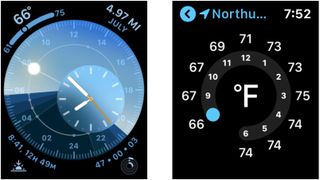
How to check the weather on your Apple Watch with Siri
The fastest way to check the weather on your Apple Watch is to ask Siri, the built-in virtual personal assistant. You can ask for the weather in any city, for either the same day or the coming week.
- Bring your Apple Watch towards your mouth and say "Hey Siri", or press and hold the Digital Crown to activate Siri.
- Ask for the weather information that interests you. For example, "What's the weather?" "What's the weather in Cupertino?" "What's the weather in Cupertino next week?" or even, "Will I need a jacket tomorrow?"
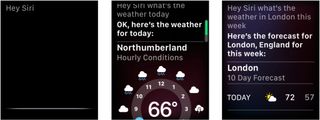
How to check the weather on your Apple Watch with the app
The Weather app shows you current condition (day or night and what time the transition occurs), the percentage chance or rain, and the temperature. It defaults to your local city but also shows any additional cities you have set up in your Weather app for iPhone.
- Press the Digital Crown to go to the Home screen. (Or just say, "Hey Siri, open weather".)
- Tap the Weather icon to launch the Weather app.
- Swipe to see the weather in any additional cities you have set up.

- Tap the screen to cycle between condition, rain percentage, and temperature.
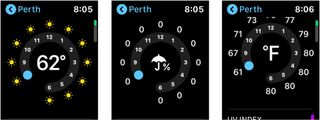
- Or press firmly to see all the options at once.
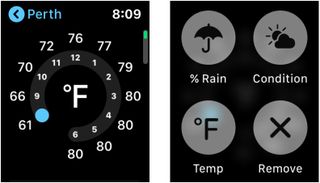
- To change the locations and order of locations on your Apple Watch, change them in the Weather app on your iPhone.
How to download a third-party weather app on Apple Watch in watchOS 6 (currently in beta)
In watchOS 6, the App Store is arriving directly on Apple Watch. Because of this, you can begin downloading apps right from your wrist.
Apple occasionally offers updates to iOS, iPadOS, watchOS, tvOS, and macOS as closed developer previews or public betas. While the betas contain new features, they also contain pre-release bugs that can prevent the normal use of your iPhone, iPad, Apple Watch, Apple TV, or Mac, and are not intended for everyday use on a primary device. That's why we strongly recommend staying away from developer previews unless you need them for software development, and using the public betas with caution. If you depend on your devices, wait for the final release.
- Tap on the Digital Crown on your Apple Watch.
- Select the App Store app.

- Tap Search box.
- Using Dictation or Scribble to search for weather.
- Tap Get next to the third-party weather app to download. Add password, if necessary.
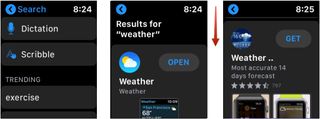
Looking for a new Apple Watch band?
Here are two great Apple Watch bands worth checking out:
Master your iPhone in minutes
iMore offers spot-on advice and guidance from our team of experts, with decades of Apple device experience to lean on. Learn more with iMore!

Metal replacement band ($20 at Amazon)
If you want a dressier band for your Apple Watch, this one's dynamite. It comes in black or silver, with a clasp closure that's easy to put on and take off. The best part is that you can remove links if it's a tad too big. Only available for the 42mm and 44mm Apple Watch.

Stainless steel and resin bracelet ($28 at Amazon)
These stainless steel bands put a twist on the traditional metal link band with a strip of resin down the center as an accent. If you're looking for a metal band that makes more of a statement, then these are what you're looking for. Available for the 38mm and 40mm Apple Watches.
Any questions?
Do you have any questions about finding weather information on Apple Watch? Let us know below.
Updated July 2019: Updated for the latest version of watchOS.

Bryan M. Wolfe has written about technology for over a decade on various websites, including TechRadar, AppAdvice, and many more. Before this, he worked in the technology field across different industries, including healthcare and education. He’s currently iMore’s lead on all things Mac and macOS, although he also loves covering iPhone, iPad, and Apple Watch. Bryan enjoys watching his favorite sports teams, traveling, and driving around his teenage daughter to her latest stage show, audition, or school event in his spare time. He also keeps busy walking his black and white cocker spaniel, Izzy, and trying new coffees and liquid grapes.
Most Popular



