
9to5Mac's Zac Hall discovered a neat little trick you can do on your Mac. You can check the battery life of your iPhone (and not just the battery indicator icon) right from the Menu bar. You don't need a third-party app. Your iPhone doesn't need to be connected to your computer. You just need to hold Option + Click from the Wi-Fi menu.
Normally, when you click the Wi-Fi icon in your Menu bar, you can turn Wi-Fi on or off, enable your personal hotspot from a supported iPhone or another cellular device, see all Wi-Fi networks nearby, and access more network preferences.
When you hold down the Option key while clicking the Wi-Fi icon in the Menu bar, you'll get a little more detailed information, like your IP address and other internet data.
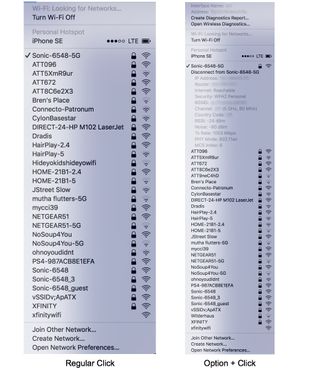
Under Personal Hotspot, you can see your iPhone, it's cellular connection, and a battery indicator icon showing a rough estimate of your remaining juice. This has been available in the Wi-Fi menu for years.
If you hover over your iPhone in the Personal Hotspot section, however, a submenu will appear next to it, showing your device's unique identifier number and the actual percent of your remaining battery power.
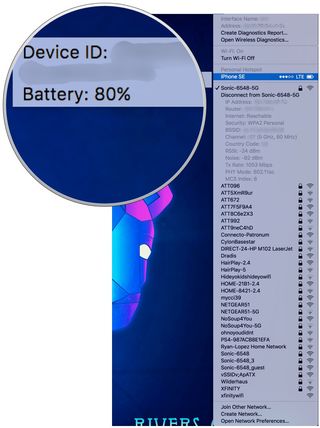
It's a helpful little trick and I'm glad Zac discovered it. Thanks, Zac.
I'm not new to using the Option key to get more out of the Menu bar. I don't know when this was added to macOS, but I'm pretty sure it's fairly new. You can also, now, disconnect from a wireless network when you hold down Option and click on the Wi-Fi icon, and that definitely wasn't there before.
Master your iPhone in minutes
iMore offers spot-on advice and guidance from our team of experts, with decades of Apple device experience to lean on. Learn more with iMore!
Do you know any tricks for getting more out of Menu bar widgets by holding down the Option key? Share them with the rest of us!
Lory is a renaissance woman, writing news, reviews, and how-to guides for iMore. She also fancies herself a bit of a rock star in her town and spends too much time reading comic books. If she's not typing away at her keyboard, you can probably find her at Disneyland or watching Star Wars (or both).
Most Popular



