How to create groups in Launch Center Pro for iPhone and iPad
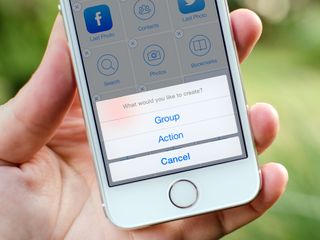
If you've started creating your own actions in Launch Center Pro, you may find that after a while you run out of grids on the main menu. Organizing your actions into groups not only lets you create more actions but helps keep them neat and organized so you can get to them easily. Here's how:
- How to create a group in Launch Center Pro
- How to move an existing actions into a group in Launch Center Pro
How to create a group in Launch Center Pro
- Open Launch Center Pro on your iPhone or iPad.
- Tap on the Edit button in the upper right hand corner.
- Tap on a blank space on the main menu.
- On the popup menu, select Group.
- Name your new group and choose an icon.
- Once you're finished tap Done in the upper right hand corner.
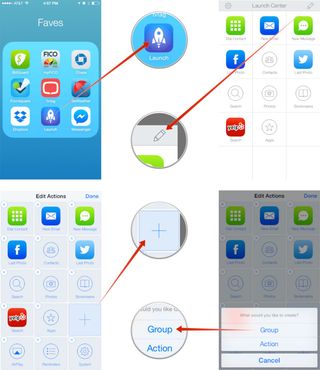
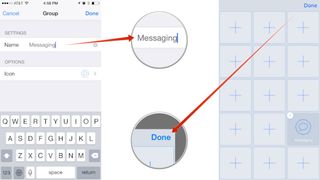
How to move an existing actions into a group in Launch Center Pro
- Open Launch Center Pro on your iPhone or iPad.
- Tap on the Edit button in the upper right hand corner.
- Now tap on the action you want to move.
- Scroll down and tap on Move Action.
- Now tap on the Group you'd like to move the action to.
- Select a blank square you'd like the action to now be located at.
- Tap Done in the upper right hand corner.
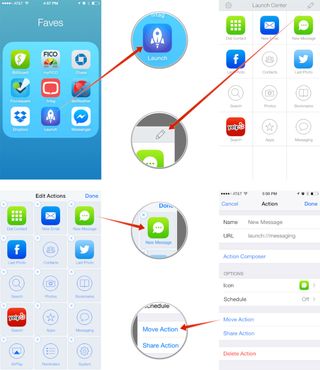
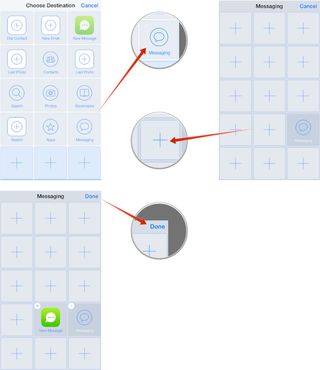
That's all there is to it. Your actions are now organized into groups. Sometimes you may have to play around with a few different layouts to find the one that suits you best. I've moved actions around numerous times and eventually I get them right to where it's muscle memory. What about you? How have you organized Launch Center Pro actions on your iPhone or iPad? Are they the same across devices or different? Let me know in the comments!
Master your iPhone in minutes
iMore offers spot-on advice and guidance from our team of experts, with decades of Apple device experience to lean on. Learn more with iMore!
iMore senior editor from 2011 to 2015.
Most Popular




