How to get your past and present Apple Music Replay mixes
See what your favorites were over the past year

Apple Music's Replay feature compiles your most listened-to songs of the year into a playlist. If you're a long-time Apple Music user through your iPhone 14 or your iPad Air 5, you can also gain access to your favorites from previous years. Here's how to find Apple Music Replay mixes on Mac and iPhone/iPad.

Millions of songs in your pocket.
Apple's music streaming service boasts over 70 million songs, live radio stations anchored by renowned personalities, and thousands of curated playlists spanning every genre you can imagine.
What are Apple Music Replays?
The Apple Music Replay feature presents your favorite artists and how often you listened to them based on the year. It also includes a list of your top 10 favorite albums. The Replay for the current year is updated weekly and adjusts the list based on your latest listening habits.
The Replay feature also includes the ability to create playlists for past years. So if you've been an Apple Music subscriber since its arrival, for example, you can readily find playlists going back to 2015, the year Apple Music debuted.
Accessing your Apple Music Replay lists
To access your Apple Music Replay list on macOS Monterey and above:
- Click on the Music app on the Mac dock.
- Select Listen Now under Apple Music at the top left.
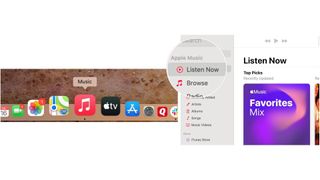
- Scroll down, choose your Replay year under Replay: Your Top Songs by Year.
- Choose Play to listen to the list.
- Repeat Steps 1 through 4 to select different years.
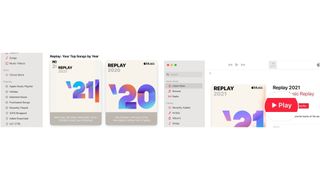
To access your Apple Music Replay list on iPhone or iPad:
- Tap the Music app on your mobile device's Home screen.
- Choose Listen Now from the bottom of the app.
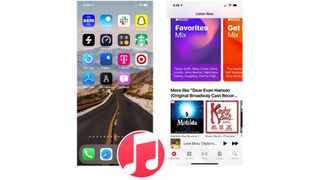
- Scroll down, choose your Replay year under Replay: Your Top Songs by Year.
- Choose Play to listen to the list.
- Repeat Steps 1 through 4 to select different years.
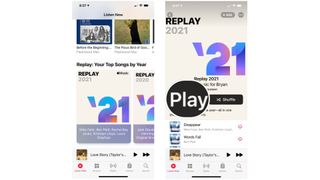
No Replay?
If you haven't listened to a lot of music, you might not see a Replay for the current year. To confirm, be sure to visit the Replay website and sign into your Apple Music account. You'll see the following message if there isn't enough music listening history to create a Replay:

Start listening
As you can see, it's easy to see (and listen to) your favorite songs from years ago. Use the Replay feature on any of the best Macs or other Apple devices and enjoy!
Master your iPhone in minutes
iMore offers spot-on advice and guidance from our team of experts, with decades of Apple device experience to lean on. Learn more with iMore!
Updated April 2022 Includes macOS Monterey information.

Bryan M. Wolfe has written about technology for over a decade on various websites, including TechRadar, AppAdvice, and many more. Before this, he worked in the technology field across different industries, including healthcare and education. He’s currently iMore’s lead on all things Mac and macOS, although he also loves covering iPhone, iPad, and Apple Watch. Bryan enjoys watching his favorite sports teams, traveling, and driving around his teenage daughter to her latest stage show, audition, or school event in his spare time. He also keeps busy walking his black and white cocker spaniel, Izzy, and trying new coffees and liquid grapes.
Most Popular



