How to move documents from your Mac to iCloud

If you own a Mac running OS X Mountain Lion and use an iPhone or iPad running iOS 6, iCloud is a great way to access certain kinds of files and documents across all your devices. For many users, they'll just start off creating documents in iCloud whether they're on their Mac or iOS device. But what about all those documents that are already on your Mac that you'd like access to on your iPhone and iPad?
As it turns out, you can kick them over to iCloud pretty easily. Here's how:
Keep in mind, as with anything, only apps and document management software that support iCloud integration will work with this. For this example, we'll be moving a document from Pages that's stored on the hard drive, to iCloud. Pages supports iCloud on both Mac and iOS.
- Open the document that's currently saved to the hard drive of your Mac that you'd like to move to iCloud. In our example, we'll move a regular Pages file.

- In Apple's default apps, click on the On My Mac tab in the upper left hand corner to navigate to the document if you haven't already found it and launched it manually.
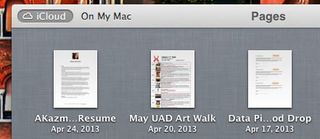
- Once you have the document or file open, hover over the title of the document at the top until you see a little drop down symbol appear next to it. Click on the drop down arrow to the right of the title.
- Now choose the Move to iCloud option.

- You'll be ask to confirm that you'd like to move the document to iCloud. Just confirm.
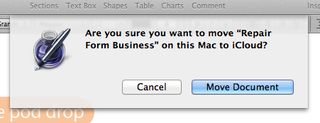
That's all there is to it. The document you've moved will now be available cross-platform in their respective apps. While this isn't a perfect solution, it works for now. One of our iOS 7 wants is a much needed file management system across all devices, iOS and Mac. Until then, this should help ease some of the pain when it comes to dealing with older documents.
Master your iPhone in minutes
iMore offers spot-on advice and guidance from our team of experts, with decades of Apple device experience to lean on. Learn more with iMore!
iMore senior editor from 2011 to 2015.
Most Popular





