How to organize books into collections with iBooks for iPhone and iPad

If you download books with iBooks or use it to save and view PDF files from Safari, you may find yourself scrolling through a lot of titles to find exactly what you're looking for. Instead of searching and weeding through a jumble of books and PDFs, you can easily create collections so you can find what you're looking for faster and more efficiently.
Here's how:
- How to create a new collection in iBooks for iPhone and iPad
- How to add books or PDFs to a collection in iBooks for iPhone and iPad
How to create a new collection in iBooks for iPhone and iPad
- Launch iBooks from the Home screen of your iPhone or iPad.
- Tap on the Books button in the top center menu.
- You'll notice iBooks creates the books and PDFs collections for you natively. Now tap on the New button in the bottom menu.
- Type in the name of your new collection and tap Done.
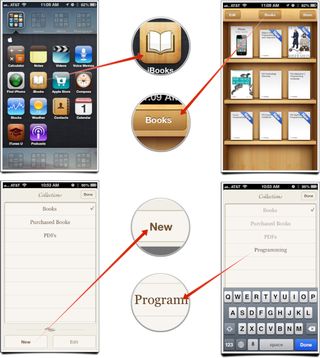
The collection will automatically be created and now you can move on to adding books and PDFs to it.
How to add books or PDFs to a collection in iBooks for iPhone and iPad
- Launch iBooks from the Home screen of your iPhone or iPad.
- Tap on the Edit button in the upper left hand corner of the main bookshelf.
- Tap on the titles you'd like to move to a different collection and then tap the Move button at the top.
- You'll now be shown a list of all the collections you have created in iBooks. Just tap on the title that you'd like to move the selected books to.
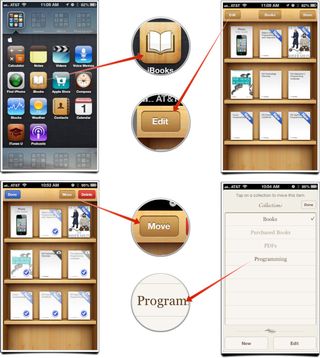
That's all there is to it. Those titles will automatically filter into the selected collection making it easier to find what you're looking for.
Master your iPhone in minutes
iMore offers spot-on advice and guidance from our team of experts, with decades of Apple device experience to lean on. Learn more with iMore!
iMore senior editor from 2011 to 2015.
Most Popular





