
Hulu with Live TV lets you stream live TV from a wide selection of broadcast and cable networks. But, who sits around all day watching TV? You can have the joy of live TV and the convenience of watching it whenever you want thanks to Hulu's Cloud DVR service.
How to sign up for Hulu with Live TV
What is Cloud DVR for Hulu with Live TV?
Cloud DVR in Hulu with Live TV is basically a way to make anything that's not available on-demand, available on-demand. You can add movies and TV shows that are scheduled to air on specific times and dates to your "My Stuff" section, and when the content airs, Cloud DVR will record it automatically. It will then be available in your My Stuff list to watch whenever you want.
The base subscription ($39.99) for Hulu with Live TV comes with 50 hours of Cloud DVR storage. You can upgrade to Enhanced Cloud DVR, which gives 200 hours of storage, for $14.99 per month.
How to record live TV with Cloud DVR in Hulu with Live TV
It's easier than you think. As you're browsing through content, you just have to add movies and TV shows to your My Stuff section. As they air, they will become available for you to watch.
- Open the Hulu for Live TV app on iPhone or iPad, or the Hulu app on Apple TV.
- Select a TV show or movie that is available through Live TV, but not available on-demand.
- Go to the description of the TV show or movie.
- Click on My Episodes or My Stuff.
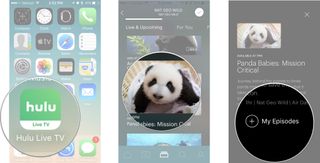
That's all you have to do. When the movie or TV show airs, it will automatically be recorded.
How to watch recorded shows and movies in Hulu with Live TV
Once a movie or TV show is finished record, you can watch it at any time. New TV shows you have selected to record will also be recorded and added to My Stuff. So, if you're behind on your shows, you can watch everything you've been saving up.
Master your iPhone in minutes
iMore offers spot-on advice and guidance from our team of experts, with decades of Apple device experience to lean on. Learn more with iMore!
- Open the Hulu for Live TV app on iPhone or iPad, or the Hulu app on Apple TV.
- Select My Stuff. On Apple TV, it's in the upper left corner. On iPhone or iPad, its at the bottom. It looks like a box with a check mark inside.
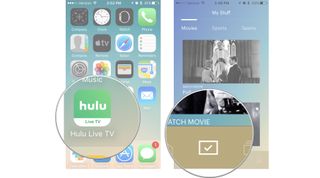
- Select TV Shows if you want to watch a TV show or Movies if you want to watch a movie.
- Select the TV show or movie you want to watch.
- Play the TV show or movie you want to watch.
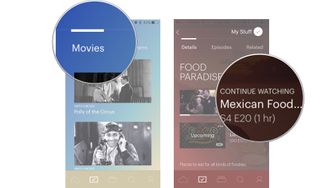
How to remove recorded shows from Cloud DVR in Hulu in Live TV
Your Cloud DVR storage might start to fill up pretty fast, especially if you've only got 50 hours of storage. Hulu will automatically remove older content as you start to run out of space, but you can also manually remove content you've recorded.
- Open the Hulu for Live TV app on iPhone or iPad, or the Hulu app on Apple TV.
- Select My Stuff. On Apple TV, it's in the upper left corner. On iPhone or iPad, its at the bottom. It looks like a box with a check mark inside.
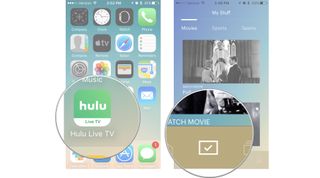
- Scroll all the way to the right and select Manage DVR. It's the last section in My Stuff.
- Select the Remove icon next to the title you want to remove. It looks like a circle with a minus symbol inside.
- Select Delete when prompted to confirm that you want to delete the title.
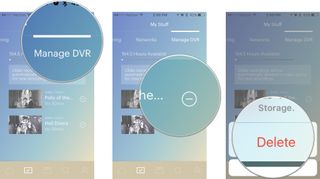
Any questions?
Do you have any questions about recording, watching, and deleting TV shows and movies in Hulu for Live TV? Put them in the comments and we'll help you out.
Lory is a renaissance woman, writing news, reviews, and how-to guides for iMore. She also fancies herself a bit of a rock star in her town and spends too much time reading comic books. If she's not typing away at her keyboard, you can probably find her at Disneyland or watching Star Wars (or both).
Most Popular






