How to redeem gift cards and app promo codes straight from your iPhone and iPad

If you've received an iTunes Store, iBook Store, or App Store gift card or promo code, you can redeem them using iTunes on your computer or even more conveniently — straight from your iPhone and iPad. Here's how to cash in your codes on iOS and on the go!
- How to redeem a gift card with the App Store app on iPhone and iPad
- How to redeem a gift card with the iTunes app on iPhone and iPad
How to redeem a gift card with the App Store app on iPhone and iPad
- Launch the App Store app on your iPhone or iPad.
- Tap on the Featured tab in the bottom navigation if you aren't there already.
- Scroll all the way down to the bottom of the Featured page.
- Tap on the Redeem button.
- You may be asked to sign into your iTunes ID, do that now.
- Tap on Use Camera.
- Align the code on the back of the card so the camera can see it. It should automatically grab it.
- That's it, your balance should now reflect the gift card.
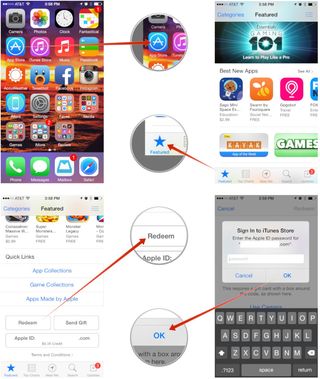
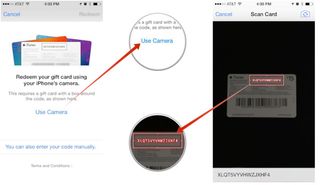
If for some reason your camera won't grab the code, you can tap You can also enter your code manually and enter the code as shown below. This may need to be used on older cards where or in some countries where codes are presented differently.
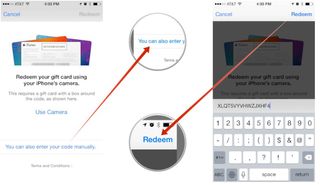
How to redeem a gift card with the iTunes app on iPhone and iPad
- Launch the iTunes app on your iPhone or iPad.
- Scroll down to the bottom of any page except the search page.
- Tap on the Redeem button.
- You may be asked to sign into your iTunes ID, do that now.
- Tap on Use Camera.
- Align the code on the back of the card so the camera can see it. It should automatically grab it.
- That's it, your balance should now reflect the gift card.
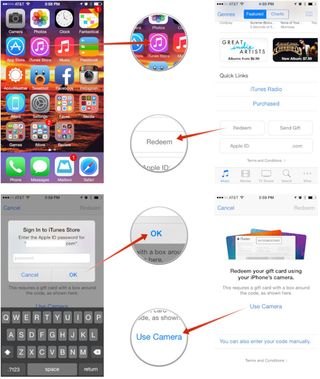
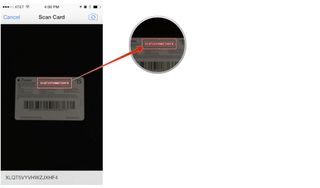
Just like redeeming App Store gift cards, if your camera won't grab the code, you can enter it manually through the iTunes app as well by following the exact same steps.
Note: Originally published, May 2014. Updated, September 2014.
Master your iPhone in minutes
iMore offers spot-on advice and guidance from our team of experts, with decades of Apple device experience to lean on. Learn more with iMore!
iMore senior editor from 2011 to 2015.
Most Popular



