How to rename your HomeKit accessories in the Home app
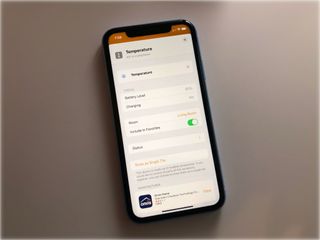
If you have ever set up a HomeKit accessory, then you know that the Home app can be a little too specific when it comes to its default name. So you most likely have some names floating around that look like Eveswitch1247721, making it really awkward when trying to control it via Siri. Don't suffer with the odd names any longer and give your accessories the proper name that they deserve, here's how!
How to rename your HomeKit accessories
- Launch the Home app.
- Tap on Rooms in the navigation bar.
- Swipe left or right to locate the room that your accessory is in.
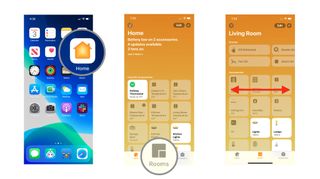
- Touch and hold the accessory that you would like to rename.
- Tap on the Settings Icon in the lower right hand corner.
- Tap the current Name for your accessory.
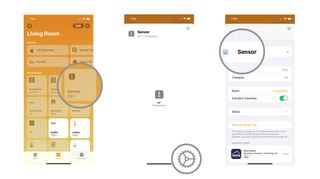
- Using the keyboard, type in your desired name.
- Tap on done when finished.
- Tap on the X Icon near the top right to save the name.
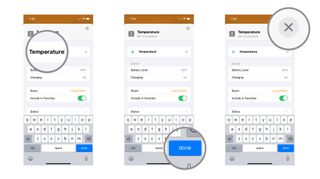
Now that your accessory is named to your liking, you can refer to it in this fashion when speaking to Siri. Simply say something along the lines of "Hey Siri, turn on the desk lamp" and the virtual assistant will work its magic. This works great for devices that are plugged into smart outlets, as you can finally refer to them by their actual name, such as a fan.
Of course, this is also a great opportunity to get a little creative with your names, as HomeKit, and Siri, will play along with whatever craziness that you can come up with. This could also work to give you the upper hand when it comes to keeping others from activating your accessories, as only you would know just how to make things work in your home.
Any questions?
Let us know in the comments down below!
Master your iPhone in minutes
iMore offers spot-on advice and guidance from our team of experts, with decades of Apple device experience to lean on. Learn more with iMore!
Christopher spends most of his time writing and dreaming about all things HomeKit and the Home app. Whether it is installing smart light switches, testing the latest door locks, or automating his households daily routines, Christopher has done it all.
Most Popular




