How to replace a blown earpiece in an iPhone 5c

If you aren't fully covered by Apple Care or that isn't an option in your country, performing an iPhone repair on your own is always an option. Luckily, an earpiece replacement isn't difficult and costs a tiny fraction of what a new iPhone would cost you.
What you need to fix a blown iPhone 5c earpiece
You'll need some tools and parts in order to repair your iPhone 5c. iMore recommends using only quality and genuine parts from a reputable supplier like iFixYouri. They have quality parts, tools, and much more for all your repair needs.
- Replacement earpiece
- Suction cup
- 5-point security screwdriver
- Standard #000 Phillips screwdriver
- Spudger tool
- Razor blade
- iSesamo Opening tool (not necessary but awesome for prying up cables and getting under adhesive)
1. Power off your iPhone
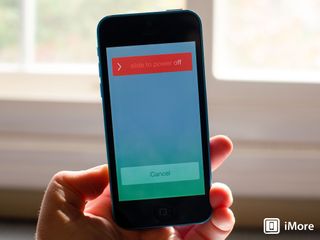
Before performing any repair on any iPhone, iPad, or iPod touch you should always remember to power it off. Simply hold down on the Power button until you see Slide to Power off. One you're sure your iPhone is turned off, proceed to the next section.
2. Remove the two security screws on both sides of the dock connector

There are two security screws that secure the screen to the frame and they sit on each side of the dock connector. Use your 5-point security screwdriver to remove them. They are both the same size so it's okay if you mix them up.
3. Remove the display assembly
- Place your suction cup slightly above the Home button assembly and secure it to the screen.

- Holding the iPhone in place with one hand, gently pull upwards on the suction cup until you free the bottom of the screen. You should now be able to use your fingers to slowly raise up the screen and expose where the front assembly is connected to the logic board.
- Remove the four screws holding down the shield that covers the display cables. To do this, use your #000 screwdriver. These screws are different sizes so make sure you keep them organized in a way you can remember for re-assembly.

- Once all four screws are removed, carefully remove the shield and set it aside.

- Now use your spudger tool in order to remove the three cables shown in the image below.

- The display assembly should now be free from the body of the phone. Go ahead and set everything but the display assembly aside now.
4. Replace the earpiece assembly
- Remove the two screws holding the earpiece speaker and bracket in place from the top of the assembly. For this, use your #000 screwdriver.

- Carefully loosen the earpiece bracket and lift it upwards. Note that there are clips on each side that you may need to bend outwards slightly in order for the bracket and earpiece to come out. Don't pull hard as you may break or bend the bracket.

- Replace the old earpiece with the new earpiece assembly and position the shield on top of it.
- Replace the two screws that secure the earpiece assembly and bracket using your #000 screwdriver.
5. Re-connect the display assembly
- Carefully reconnect the three cables running from the display assembly to the logic board.

- Reposition the metal shield that sits over the three cables and replace the four screws that hold it in place, remembering where each one came from — they are all different sizes.

- Line up the top of the screen carefully and make note of the teeth that line up to the top of your iPhone 5c's frame. Once the top of the display is lined up, carefully snap down the remainder by moving your fingers along the edge.
6. Replace the security screws on each side of the dock connector

Once you are confident that the display is seated correctly again, use your security screwdriver in order to replace the two screws on either side of the dock connector.
7. Test the new earpiece assembly
It's now safe to turn your iPhone 5c back on. If all went well, you should see an Apple logo. Once your iPhone finishes booting up, make sure you check the following functions to test the new earpiece speaker:
- Place a call and listen through the earpiece to make sure you can hear what's coming through on the receiving end
- Toggle to speakerphone and back again to make sure the call transfers correctly
- Place your finger over the top center of your iPhone 5c's screen to cover the ambient light sensor while in a call. Make sure the screen turns off as it should when your iPhone is against your face
If all of the above checked out okay, you're good to go!
Master your iPhone in minutes
iMore offers spot-on advice and guidance from our team of experts, with decades of Apple device experience to lean on. Learn more with iMore!
○ Fix a broken iPhone 7 or 7 Plus
○ Fix a broken iPhone 6s or 6s Plus
○ Fix a broken iPhone SE
○ Fix a broken iPhone 6 or 6 Plus
○ Fix a broken iPhone 5c
○ Fix a broken iPhone 5s
○ Fix a broken iPhone 5
○ Fix a broken iPhone 4s
○ Fix a broken iPhone 4 (GSM)
○ Fix a broken iPhone 4 (CDMA)
○ Fix a broken iPhone 3GS or 3G
iMore senior editor from 2011 to 2015.
Most Popular




