How to replace the headphone jack and volume cable in a GSM/AT&T iPhone 4

Symptoms can range from no sound from the headphone jack to something being stuck inside. If your volume buttons aren't working or you have to push down extremely hard, this replacement cable should also fix that issue.
So if you're out of warranty and don't fancy buying a new iPhone just yet, follow along to see if you're up for the challenge.
Disclaimer: As with any repair, iMore cannot be held responsible for any damage you may do to your device. It's also worth considering that opening up your device to perform any repair or modification can and will void your Apple warranty. If you don't feel comfortable opening your device, don't. Use extreme care and caution when performing a repair on any device.
What you need to fix the volume control and headphone jack cable
iMore recommends using only quality and genuine parts from a reputable supplier like iFixYouri. They have quality parts, tools, and much more for all your repair needs.
- GSM iPhone 4
- Replacement volume control and headphone jack flex cable
- #00 Phillips screwdriver
- Security screwdriver
- Spudger tool
- SIM removal tool or paperclip
Power off your iPhone 4
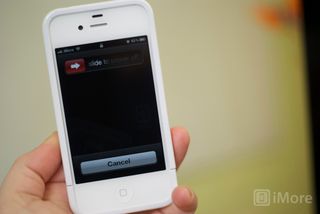
Before performing any repair, always power off your device before removing any screws or parts.
Remove the back

- First remove the bottom 2 dock connector screws in your iPhone 4. Use either your #00 screwdriver or the five point depending on whether or not your iPhone 4 has security screws in the dock connector. Almost all newer devices will have security screws.

- To remove the back simply slide the back upwards and lift it off gently.
- Set the back and 2 dock connector screws aside.
Remove your SIM card
Use a SIM removal tool or a paperclip to remove your SIM card and tray. Set them aside.
Remove the battery

- To remove the battery you'll need to remove the #00 screw holding the battery clip in place. Remove this screw located to the bottom left of the battery.

- The metal clip on the battery is what clips the battery to the logic board. You'll need to pop this clip up with your plastic pry tool. Simply stick the end of your pry tool underneath the clip and gently pull upwards until it unfastens from the logic board.

- To remove the battery, I do not recommend using the plastic pull tab. There is quite a bit of adhesive underneath the battery and the tab will normally just rip off or you can bend the battery. Instead, run your pry tool along the right side of the battery and break the adhesive that way. Once the battery is free from the adhesive, you can pull the battery out of the phone. There are no other connectors holding it in.

- You will notice a tiny grounding clip sitting underneath where you unscrewed the battery. Set this aside for replacement during reassembly. This is a grounding clip for your antenna. Make sure you put it back in place before reconnecting your battery.
Remove the dock connector shield and disconnect the cable

- There is a shield held on with two screws covering the dock connector cable. Remove the two screws holding it in place and set the shield and screws aside, remembering where they came from.

- Next, use your pry tool to pry up the actual dock connector cable. Be careful as there is adhesive holding the cable in place as well. Peel back the adhesive gently to free the cable.
Remove the top logic board shield

- There are 5 screws holding the logic board shield in place. Remove the 5 screws holding it in place. Just be sure to remember which holes they came out of as the screws are different sizes. I always keep them in order of how they came out.

- Next you'll need to remove the shield. There is a tiny clip built into the shield holding it in place. (Refer to the photo above.) Pop it up with your pry tool and you should be able to slide the shield up fairly easily. Just take care not to bend it or break off a clip.
Disconnect the 6 cables from the top of the logic board

- There is only one connector holding the camera to the logic board. Remove this cable in the picture above using your pry tool. Gently lift upwards and it will pop right off.

- Next gently lift the camera out of the device. You'll notice there is a tiny tab that is seated underneath the LCD and digitizer cables to the right.
- Next pop up the LCD and digitizer cables to the right of where the camera cable was connected. You pop them up in the same direction.
- The 3 cables further to the right will need to be disconnected as well. They pop up in the opposite direction.
Disconnect the cellular antenna

To disconnect the cellular antenna, just pop the round cable up from the logic board holding it in place. It is connected to the speaker housing so just leave it where it is for now.
Master your iPhone in minutes
iMore offers spot-on advice and guidance from our team of experts, with decades of Apple device experience to lean on. Learn more with iMore!
Remove the logic board

- Start with the 2 screws holding the logic board down in the middle and at the bottom left. Both use your #00 Phillips screwdriver. They are the same size. The one on the right of the logic board in the middle of the device has a water sensor over it you'll need to remove.
- The second screw is located where the logic board meets the speaker assembly towards the bottom left of the device.
- The third and final screw holding the logic board in is located at the top of the logic board off to the right. It is the only cross-head screw in your device. Use a small flathead screwdriver to carefully remove it.

- You should now be able to remove your logic board. Holding it at the bottom, gently pull it upwards. I use my other hand to lift up at the top where the rear facing camera used to be.
- Take note that there is a small rubber piece that sits at the top of the logic board. You will need this for re-assembly so make sure it doesn't fall off. If you lose this, you could possibly experience grounding issues.
Remove the metal retainer & front facing camera

There is a metal retainer covering the front facing camera. To remove it use your pry tool to gently pull it off. Make sure you don't lose it as you'll need it for reassembly. Now that the metal retainer has been removed you can gently lift the front facing camera out of the iPhone 4.
Remove the vibrator assembly
- Remove the two screws holding the vibrator assembly in place using your #00 Phillips screwdriver.

- Carefully lift the vibrator assembly out of the iPhone 4 and set it aside.
Remove the headphone jack and volume flex cable
- Start by removing the piece of black tape covering the volume buttons with your pry tool. Make sure you aren't grabbing the actual cable.

- Now use your #00 Phillips screwdriver to remove the five screws labeled in the picture below. The top corner screw can be somewhat hard to get at from an angle. Just take care not to strip it.

- Remove the metal retainer clip with your tweezers that covers the cable for the mute switch.

- Use your tweezers or spudger tool again to slightly separate the volume buttons from the casing as well as the mute switch. Do not completely remove them yet as they are still attached to the headphone jack and some adhesive to the frame.

- Gently peel the cables back from the frame of the device. They are only held down with a bit of adhesive. Don't pull it completely out as we still need to remove the headphone jack, which is attached.
- Use your tweezers to gently pull up the headphone jack assembly itself. Once it is free the entire cable and assembly should come up easily.


Replace the headphone jack and volume flex cable
- The replace the headphone jack and volume button assembly you'll need to remove any adhesive backing on the new assembly.
- Start by placing the headphone jack assembly and making sure it's firmly in place.

- Next line up the mute switch area of the cable.
- Now line up the volume buttons making certain that you're folding or creasing the cable in the correct areas.

- Next replace the metal retainer that sits over the mute switch portion of the assembly.

- Replace the five screws that you removed earlier making sure the buttons are lined up correctly behind them.

- Use your finger to make sure the adhesive on the back of the cables is firmly pushed down along the frame.

- Lastly, test the mute switch and volume up and down buttons to make sure they are lined up correctly.
Reassemble your iPhone 4
Now that you've finished replacing the headphone jack and volume flex cable, all we've got left to do is reassemble. You can either follow these directions in exact reverse order or watch the reassembly video above. The video is a replacement for a cracked screen and involved an almost complete teardown so you won't need to follow the entire thing. You can start off from around the 3 minute and 18-second mark to complete assembly.
And... done!
Once you've got your iPhone 4 put completely back together you can go ahead and power it on. If all went well you should see the typical Apple logo come up. After the phone completely finished rebooting, plug in a pair of headphones to make sure the headphone jack is in working order. Then test the volume buttons and mute switch to make sure those are all functioning properly again.
○ Fix a broken iPhone 7 or 7 Plus
○ Fix a broken iPhone 6s or 6s Plus
○ Fix a broken iPhone SE
○ Fix a broken iPhone 6 or 6 Plus
○ Fix a broken iPhone 5c
○ Fix a broken iPhone 5s
○ Fix a broken iPhone 5
○ Fix a broken iPhone 4s
○ Fix a broken iPhone 4 (GSM)
○ Fix a broken iPhone 4 (CDMA)
○ Fix a broken iPhone 3GS or 3G
iMore senior editor from 2011 to 2015.
Most Popular





