How to replace the rear iSight camera in an iPhone 5c

If you're having issues with the rear iSight camera in your iPhone 5c, it's possible a replacement could fix the issue. A bad rear camera assembly could have many different symptoms. The most common is spots or purple haze showing up in photos. If the spot is always in the same place, the assembly is defective. If the shutter won't open or your Camera app freezes, that could also indicate a bad camera. Other symptoms include lines through photos, hazy or unfocused shots, and blacked out photos showing up in the Photos app. Luckily a camera replacement in the iPhone 5c isn't terribly difficult. We can walk you through how to get replacement parts and how to perform this relatively easy iPhone repair all on your own! The best part? It'll cost a fraction of what a new iPhone would cost!
What you need to replace an iPhone 5c iSight camera
You'll need some tools and parts in order to repair your iPhone 5c. iMore recommends using only quality and genuine parts from a reputable supplier like iFixYouri. They have quality parts, tools, and much more for all your repair needs.
- Replacement camera
- Suction cup
- 5-point security screwdriver
- Standard #000 Phillips screwdriver
- Spudger tool
- Razor blade
- iSesamo Opening tool (not necessary but awesome for prying up cables and getting under adhesive)
1. Power off your iPhone 5c
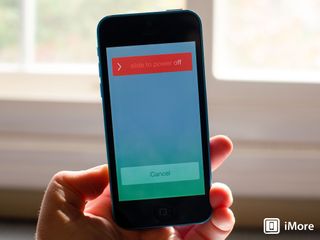
Before performing any repair on any iPhone, iPad, or iPod touch you should always remember to power it off. Simply hold down on the Power button until you see Slide to Power off. One you're sure your iPhone is turned off, proceed to the next section.
2. Remove the two security screws on both sides of the dock connector

There are two security screws that secure the screen to the frame and they sit on each side of the dock connector. Use your 5-point security screwdriver to remove them. They are both the same size so it's okay if you mix them up.
3. Remove the display assembly
- Place your suction cup slightly above the Home button assembly and secure it to the screen.

- Holding the iPhone in place with one hand, gently pull upwards on the suction cup until you free the bottom of the screen. You should now be able to use your fingers to slowly raise up the screen and expose where the front assembly is connected to the logic board.
- Remove the four screws holding down the shield that covers the display cables. To do this, use your #000 screwdriver. These screws are different sizes so make sure you keep them organized in a way you can remember for re-assembly.

- Once all four screws are removed, carefully remove the shield and set it aside.

- Now use your spudger tool in order to remove the three cables shown in the image below.

- The display assembly should now be free from the body of the phone. Go ahead and set the display assembly aside.
4. Disconnect the battery
We don't need to completely remove the battery for this repair but it's always a good idea to disconnect the battery before removing and replacing internal components in order to prevent a short from occurring.
- Remove the two screws holding down the battery cable using your #000 Phillips screwdriver.

- Gently lift the battery shield out of your iPhone 5c and carefully set it aside.

- Use your spudger tool to carefully pry up the battery cable.

5. Replace the rear iSight camera
- Use your #000 Phillips screwdriver to remove the two screws holding the camera assembly and shield in place.

- Use the flat end of your spudger tool to pop up the single connector holding the camera assembly to the main board.

- Lift the camera assembly and shield straight out of your iPhone 5c.

- The silver metal shield should easily come off your iPhone 5c's old camera if pulled lightly.

- Peel off any protective backing on the new camera assembly. Take care not to touch the lens and don't get dust in the camera recess of your iPhone 5c or you'll have to remove it and clean it later.
- Place the new camera assembly into your iPhone 5c. Take care not to shove it and take note of the cable fold in the old camera assembly as you may have to create the fold yourself on the new assembly.
- Replace the metal shield over the new camera assembly.

- Replace the two screws you removed in step one using your #000 Phillips screwdriver.

6. Re-connect the battery
- Re-connect the battery cable that you pried up earlier.

- Replace the battery cable shield.

- Replace the two screws holding the battery cable down using your #000 Phillips screwdriver.

7. Re-connect the display assembly
- Carefully reconnect the three cables running from the display assembly to the logic board.

- Reposition the metal shield that sits over the three cables and replace the four screws that hold it in place, remembering where each one came from — they are all different sizes.

- Line up the top of the screen carefully and make note of the teeth that line up to the top of your iPhone 5c's frame. Once the top of the display is lined up, carefully snap down the remainder by moving your fingers along the edge.
8. Replace the security screws on each side of the dock connector

Once you are confident that the display is seated correctly again, use your security screwdriver in order to replace the two screws on either side of the dock connector.
9. Test the new iSight camera
It's now safe to turn your iPhone 5c back on. If all went well, you should see an Apple logo. Once your iPhone finishes booting up, perform the following steps to verify the new iSight camera is now working properly:
Master your iPhone in minutes
iMore offers spot-on advice and guidance from our team of experts, with decades of Apple device experience to lean on. Learn more with iMore!
- Snap a photo of a white piece of paper or surface and check for discoloration and spots
- Snap a photo of a black piece of paper or surface and check for discoloration and spots again
- Toggle between the front facing and rear camera to make sure they behave and function normally
- Take a photo with the flash on to ensure the flash functions properly
- Test out other camera modes and try recording a short video and make sure audio comes through properly as well
- Test FaceTime video functionality with both the front and rear cameras
- Tap to focus on different areas to ensure focus is working properly
If all of the above checked out okay, you're good to go and can get back to snapping photos again!
○ Fix a broken iPhone 7 or 7 Plus
○ Fix a broken iPhone 6s or 6s Plus
○ Fix a broken iPhone SE
○ Fix a broken iPhone 6 or 6 Plus
○ Fix a broken iPhone 5c
○ Fix a broken iPhone 5s
○ Fix a broken iPhone 5
○ Fix a broken iPhone 4s
○ Fix a broken iPhone 4 (GSM)
○ Fix a broken iPhone 4 (CDMA)
○ Fix a broken iPhone 3GS or 3G
iMore senior editor from 2011 to 2015.

iPad Air 6 to get the iPad Pro's mini-LED display in shock late leak — OLED iPad Pro won't be the only display boost in May

How to play games on Delta Game Emulator for iPhone — get to grips with the app everyone's talking about

iPhone and iPad owners can now AirPlay content, music, and even games to TVs in these hotels
Most Popular



