Safari for iPhone and iPad running slow? Here's how to speed it up!
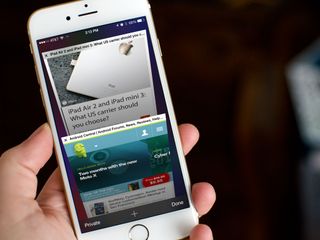
If Safari on your iPhone or iPad starts to act rather sluggish, it can make for a terrible browsing experience. But whether Safari is slow to load new tabs, is stuttering while loading pages or scrolling, or something else entirely, we've got a few fixes you can try. We've also heard some iOS 8 users are experiencing issues with Safari freezing up on them. If you fall into that group, these options should work for you, too!
Safari running slow or freezing on your iPhone or iPad? Here's how to fix it!
- Launch the Settings app on your iPhone or iPad.
- Tap on Safari.
- Tap on Clear History and Website Data.
- Tap on Clear History and Data in the resulting pop-up menu.
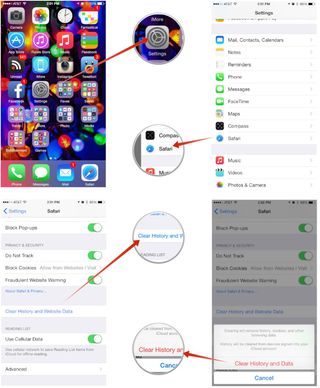
Now relaunch Safari and see if your browsing experience has gotten any better. For some folks, clearing a large browsing history should be enough to speed things up. But if those steps don't work, you may need to also disable JavaScript for your browser.
- Tap on Advanced.
- Disable the JavaScript option.
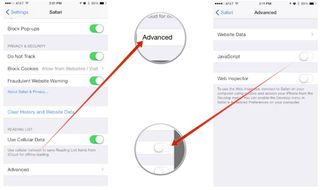
While disabling JavaScript isn't necessary for most users, it may do the trick for your slowdown issues. For most people, disabling JavaScript shouldn't hinder general browsing; some interactive elements on websites may not work properly, however. If that's the case, you can always use JavaScript only as you need it.
Master your iPhone in minutes
iMore offers spot-on advice and guidance from our team of experts, with decades of Apple device experience to lean on. Learn more with iMore!
iMore senior editor from 2011 to 2015.
Most Popular



