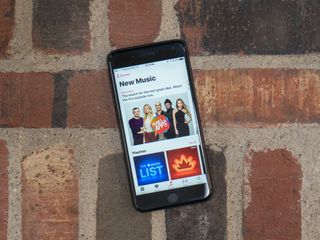
Apple very quietly updated its subscription offering to include an annual rate of only $99, which is about $20 off the yearly price if you're paying the monthly rate of $9.99. It's not easy to find; I heard about it from TechCrunch. If you're already a subscriber, you can change your plan under your subscription management section. If you're not already a subscriber, you're out of luck until you choose a monthly plan first.
There is currently no annual subscription offer for the Student Plan or the Family Plan (though an argument could be made that those are already a discounted price). Still, it would be nice if you could have the option to pay your Family Plan subscription yearly instead of monthly.
You no longer have to buy an Apple Music Gift Card for a one-year plan at $99. You can now upgrade right in the Music app on your iPhone or iPad. Here's how.
How to subscribe annually to an Individual Apple Music plan in iOS 10
If you are currently subscribed to Apple Music, you can switch to an Individual Plan, paid yearly, for $99. Remember, this is only viewable if you already have an Apple Music subscription.
- Launch the Music app on your iPhone or iPad.
- Tap the For You tab.
- Tap your Profile in the upper right corner of the screen.
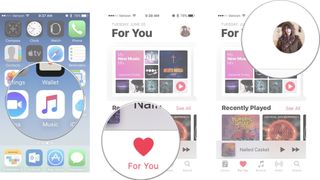
- Tap View Apple ID.
- Sign in with your Apple ID or Touch ID.
- Scroll down and tap Subscriptions.
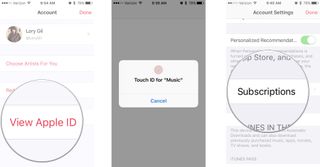
- Tap Apple Music Membership.
- Tap Individual (1 Year).

- Enter your Apple ID or Touch ID.
- Tap Confirm to confirm that you want to switch to the annual plan.
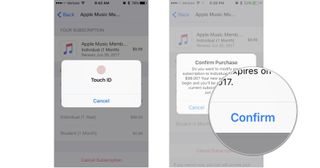
The annual plan will be charged when your current subscription is over, which will be no more than one month.
How to subscribe to annually to an Individual Apple Music plan in iOS 11
The Music app in the developer beta of iOS 11 has been slightly redesigned (don't worry, it's not too different). As such, there are slightly different steps to follow to get to your subscription management section. These steps are only confirmed for iOS 11 developer beta 1.
Apple occasionally offers updates to iOS, iPadOS, watchOS, tvOS, and macOS as closed developer previews or public betas. While the betas contain new features, they also contain pre-release bugs that can prevent the normal use of your iPhone, iPad, Apple Watch, Apple TV, or Mac, and are not intended for everyday use on a primary device. That's why we strongly recommend staying away from developer previews unless you need them for software development, and using the public betas with caution. If you depend on your devices, wait for the final release.
Master your iPhone in minutes
iMore offers spot-on advice and guidance from our team of experts, with decades of Apple device experience to lean on. Learn more with iMore!
- Launch the Music app on your iPhone or iPad.
- Tap the For You tab.
- Tap your Profile in the upper right corner of the screen.
- Scroll down and tap View Account.
- Tap View Apple ID.
- Sign in with your Apple ID or Touch ID.
- Tap Subscriptions.
- Tap Apple Music Membership.
- Tap Individual (1 Year).
- Enter your Apple ID or Touch ID.
- Tap Confirm to confirm that you want to switch to the annual plan.
Any questions?
Do you have any questions about upgrading to the annual individual plan for Apple Music? Put them in the comments and we'll help you out.
Lory is a renaissance woman, writing news, reviews, and how-to guides for iMore. She also fancies herself a bit of a rock star in her town and spends too much time reading comic books. If she's not typing away at her keyboard, you can probably find her at Disneyland or watching Star Wars (or both).
Most Popular





