How to upload a non-square photo to Instagram
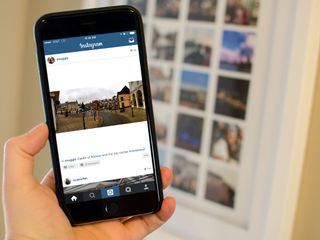
Ever take a really awesome photo on your iPhone only to find out it doesn't translate well to Instagram as a square photo? Yeah, we've all been there. While you could always settle for a cropped version, you don't have to. With the help of another App Store app you can post your photos to Instagram in their original aspect ratio.
There are lots of App Store apps that allow you to add borders and upload non-square photos to Instagram photos. My favorite is InstaSize because it's easy to use. Also: it's free. There are ads but if you like it enough, you can remove them forever for a nominal IAP via the Settings section.
- InstaSize - Free - Download Now
How to upload a photo to Instagram that isn't square with InstaSize
- Launch the InstaSize app.
- Choose the photo you'd like upload in its entirety to Instagram.
- Tap on InstaSize in the bottom navigation if it isn't already selected.
- Tap on Borders in the bottom navigation and choose the color you'd like to surround the image. I typically stick with white because it doesn't distract or even look like there's a border present.
- You can also use any of the filters or other features InstaSize features if you'd like.
- Once you're ready to share to Instagram, tap on the Share button in the upper right hand corner.
- Type in whatever you'd like the caption to be and then tap on Instagram.
- Tap on Open in Instagram in the Share sheet that pops up.
- You can now edit further in Instagram if you'd like and continue to post the photo just like you would any other photo.
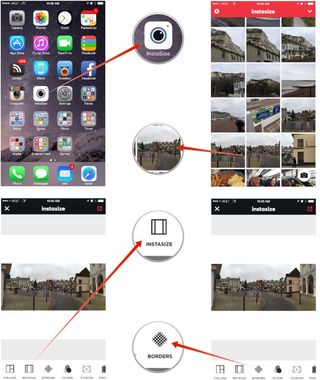
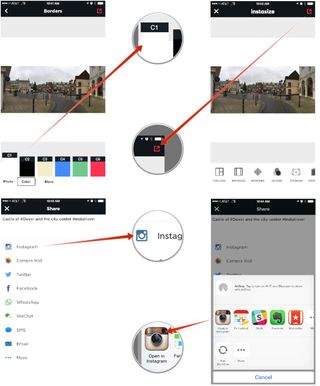
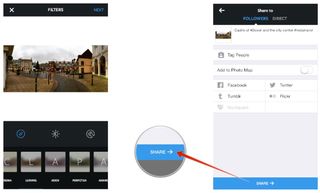
Master your iPhone in minutes
iMore offers spot-on advice and guidance from our team of experts, with decades of Apple device experience to lean on. Learn more with iMore!
iMore senior editor from 2011 to 2015.
Most Popular



