How to use the keyboard as a trackpad on your iPad
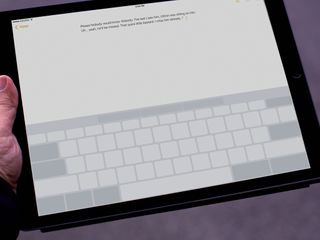
iOS 9 brings several new features to the iPad keyboard. One of the best is "trackpad mode". With it, you can quickly and easily switch from text entry to cursor movement, so you can put the insertion or selection point exactly where you want it.
How to move the cursor in trackpad mode on your iPad
Instead of tapping to move the cursor, you can swipe on the iPad screen to move it, just like you would on a laptop trackpad.
- Launch the app you want to use and bring up the keyboard.
- Touch two fingers down on the keyboard to switch to the trackpad.
- Swipe your finger around to move the cursor.
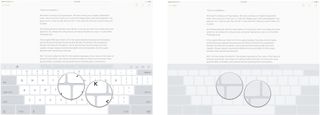
How to select text in trackpad mode on your iPad
You can also use the virtual trackpad to select text. To select specific lengths of text:
- Launch the app you want to use and bring up the keyboard.
- Touch two fingers down on the keyboard to switch to the trackpad.
- Tap two fingers once to select the word.
- Tap two fingers twice to select the sentence.
- Tap two fingers thrice to select the paragraph.
To select custom lengths of text:
- Touch two fingers down on the keyboard to switch to the trackpad.
- Wait a moment for the cursor to switch to the text selector.
- Swipe your finger around to move the text selection point.

Master your iPhone in minutes
iMore offers spot-on advice and guidance from our team of experts, with decades of Apple device experience to lean on. Learn more with iMore!

Luke Filipowicz has been a writer at iMore, covering Apple for nearly a decade now. He writes a lot about Apple Watch and iPad but covers the iPhone and Mac as well. He often describes himself as an "Apple user on a budget" and firmly believes that great technology can be affordable if you know where to look. Luke also heads up the iMore Show — a weekly podcast focusing on Apple news, rumors, and products but likes to have some fun along the way.
Luke knows he spends more time on Twitter than he probably should, so feel free to follow him or give him a shout on social media @LukeFilipowicz.
Most Popular




