How to use Markup in Mail in OS X Yosemite

Markup is a new feature in the OS X Yosemite Mail app that lets you easily annotate and edit images inline. While you'll still want advanced graphics program for heavy editing, Markup makes it extremely easy to get your point across without having to launch Photoshop, Acorn, or something similar.
How to use Markup in OS X Yosemite Mail
- Launch Mail on your Mac running OS X Yosemite.
- Create a new message and click on the paperclip icon to attach an image — alternately, you can just drag and drop an image if you'd like.
- Hover your cursor over the newly inserted image and a dropdown arrow will appear in the top right corner of it.
- Click on the dropdown arrow and select Markup.
- You can now use any of the tools to add text, magnify a part of an image, add shapes, and much more.
- Use Markup to edit and annotate your image as much as you'd like. Once you're happy with your edits, click Done in the Markup toolbar.
- Once you're done, fill out the rest of your email if you haven't already and send it on its way like normal!

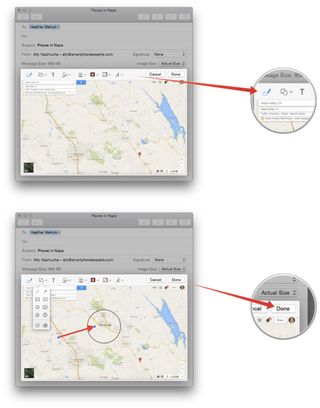
That's all there is to using Markup. One important note about Markup — it's not limited to just the Mail app. Markup can be accessible to any Mac app that uses Apple's standard protocols for managing text and images. So if you've attached an image in TextEdit or any other app, click on it and check for the Markup menu dropdown!
Master your iPhone in minutes
iMore offers spot-on advice and guidance from our team of experts, with decades of Apple device experience to lean on. Learn more with iMore!
Most Popular





