How to use weather maps in the Weather app on iPhone
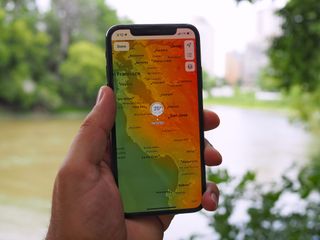
It seems like you can't avoid talking about weather anywhere you go. Whether it's with a colleague in the elevator at the office, trying to fill the silence as you are catching up with an old friend, or just talking about the latest heatwave to share in the misery with others, weather affects us all. The stock Apple Weather app on your iPhone has long been an easy way to check the weather in your area, but with the awesome improvements in iOS 15, it's become even better. Weather's best new feature is weather maps, making your best iPhone a more useful weather information tool.
Weather maps let you see the temperature, precipitation, and air quality on a map. This makes it easier to check the weather conditions of your current location and locations around you, so you can better plan for that afternoon trip to the beach. Here's how to use weather maps in the Weather app on iPhone.
How to view a temperature weather map in Weather on iPhone
- Launch Weather from your Home Screen.
- Tap the map icon in the bottom left corner.
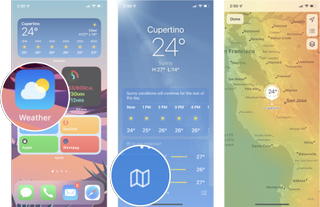
Now you'll be looking at a heat map of the temperature in your current location and surrounding area. You can move around the map and pinch to zoom in or out around the map to see the heat map of surrounding areas.
How to view a precipitation weather map in Weather on iPhone
- Launch Weather from your Home Screen.
- Tap the map icon in the bottom left corner.
- Tap the options button. The icon with the three squares on top of each other.
- Tap Precipitation.
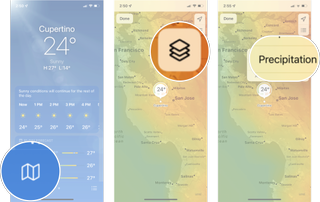
Now you'll be able to see precipitation across your screen that is expected in your area or surrounding areas over the next few hours.
How to view an air quality weather map in Weather on iPhone
- Launch Weather from your Home Screen.
- Tap the map icon in the bottom left corner.
- Tap the options button. The icon with the three squares on top of each other.
- Tap Air Quality.
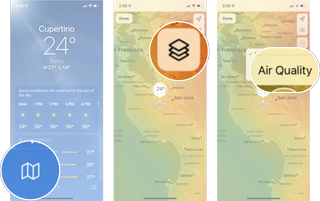
Any questions?
Do you have any questions about weather maps in iOS 15? Let us know in the comments down below.
Master your iPhone in minutes
iMore offers spot-on advice and guidance from our team of experts, with decades of Apple device experience to lean on. Learn more with iMore!

Luke Filipowicz has been a writer at iMore, covering Apple for nearly a decade now. He writes a lot about Apple Watch and iPad but covers the iPhone and Mac as well. He often describes himself as an "Apple user on a budget" and firmly believes that great technology can be affordable if you know where to look. Luke also heads up the iMore Show — a weekly podcast focusing on Apple news, rumors, and products but likes to have some fun along the way.
Luke knows he spends more time on Twitter than he probably should, so feel free to follow him or give him a shout on social media @LukeFilipowicz.
Most Popular



