How to view your recent transactions with Apple Pay
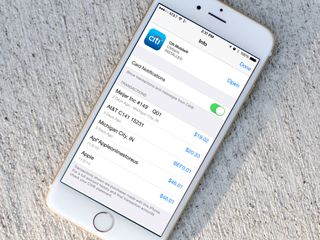
Apple Pay doesn't just make it easy to purchase items in-store and online, but also to keep track of your purchases. You can view recent transactions in Passbook, and, depending on whether or not your credit card and bank support it, a longer transactional history in Settings. Here's how!
How to view recent Apple Pay transactions with Passbook
- Launch the Passbook app on your iPhone or iPad that you use Apple Pay with.
- Tap on the card you'd like to view recent transactions for.
- Any recent transactions should appear directly underneath the card.
- Tap the Info button in the bottom right corner of any card to view more transactions.
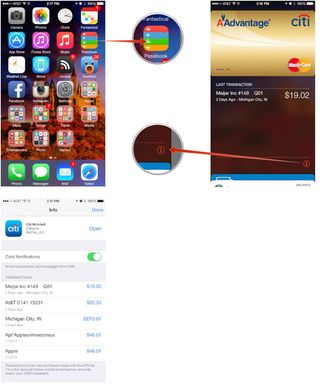
The area beneath Passbook cards seems to only show transactions from the last 24 hours. If you haven't made a transaction in the last 24 hours, it shows the last transaction you made.
How to view detailed Apple Pay transactions with Settings
You can view a more detailed transaction history in Settings, if your credit card and bank support it. (If not, it will be blank.)
- Launch the Settings app on your iPhone or iPad that you use Apple Pay with.
- Tap on Passbook & Apple Pay.
- Tap on the card you'd like to view a transaction history for.
- You should see current transactions in the main view if your cardholder supports it.
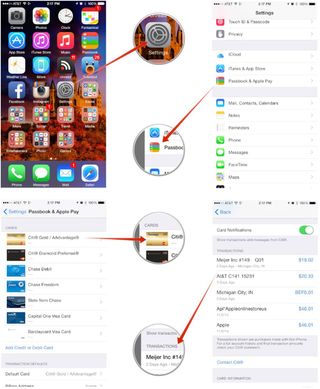
If your bank as a stand-alone iOS app as well, you may also be able to tap on the Open button next to the app name in order to view complete account details, make payments, and more.
Master your iPhone in minutes
iMore offers spot-on advice and guidance from our team of experts, with decades of Apple device experience to lean on. Learn more with iMore!
iMore senior editor from 2011 to 2015.
Most Popular





