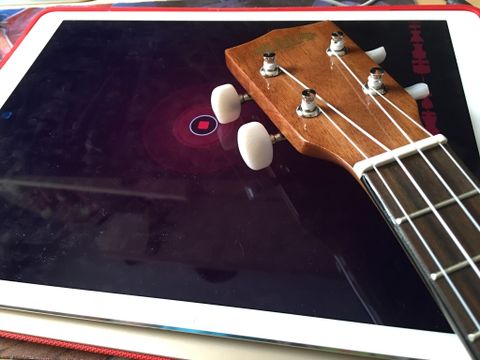To my parents' dismay, I am not what you would call a professional musician. They are both 30-year classical veterans, having held the title of classical concert pianist, conductor, voice coach, and a million other little jobs in-between. I... dabble in string instruments and belt musicals in my car.
But when you grow up in a house full of music, you respect it. And though I've never sought to make singing or piano-playing my career, I still love the art of learning a new song, or building a tune from an assortment of random chords.
It's probably why I squealed over Apple's Music Memos, released Wednesday. The iOS app lets you record song snippets, pair them with a simple backing drumkit or bass, and tweak tempos before sharing it to your friends and fans, or sending it to a more pro-level editing suite.
After only an hour with it, I'm pretty confident that it's going to delight true musicians. But for music dabblers like myself, it might actually spur more regular tune creation than you previously thought possible.
Out of a single chord progression doodle in Music Memos, I recorded, produced, and created a song in 30 minutes.
Sing for me
Music Memos isn't quite like any app Apple has made so far: It compares most closely to Voice Memos, of course, but with several music-specific elements that make me wonder if I'll ever use Voice Memos again.
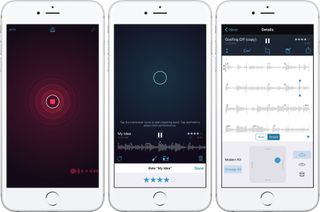
Off the bat, Music Memos's best feature is automatic recording. Tap the Auto button in the upper left corner, and the app will automatically start and stop recording whenever you play or sing a segment. This is something I've longed for in Voice Memos for ages: I've recorded many a 40-minute chord-and-random-lyrics dabble in Apple's older recording app, only to never listen to it because the thought of going through almost an hour of material for 3-4 solid minutes made my head hurt.
With Music Memos, you can dabble away. I played six or seven sets of ukulele chord progressions, and the app intelligently recognized my big pauses as "places to split," and did so seamlessly.
You can mess around a little bit with Music Memos's tagging and backing system on the last clip recorded, but the app's real power comes when you tap the Files icon in the top center. This displays all your clips; tap one, and you get options for time signature, auto-chord recognition, trimming, notes, tagging, automatic instruments, and sharing.
Edit away
To put Music Memos through its paces, I took one of my test ukulele chord progressions—Dm, A, Bb—and called it "Down in the Dismal Deep" (alliteration!). I added both bass and drums to the track by tapping the tiny bass and drumkit icons in the bottom toolbar, and tapped and held on one of the icons to bring up some (limited) customization controls. The drums are limited to two kits—Modern and Vintage—and three styles, with a music square that offers Loud, Complex, Simple, and Quiet beats. The bass is even simpler than that: It lets you choose either Electric or Upright, with the same music square options as the drumkit.
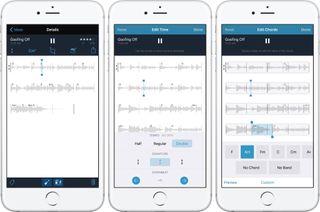
The lilting little uke ditty I put together practically demanded an upright bass, so on it went; I also added a Quiet/Simple Vintage drumkit with a little bit of cymbal action.
After doing this, my little three-chord progression already sounded like something of a song, but there were many more options to play with from here. You can adjust the tempo of the song (and AI instruments) from Half, Regular, to Double; the original "Regular" tempo is however you initially played your snippet. You can also change the time signature from 4/4 to a more artsy 3/4 or even 6/8, and alter the downbeat.
While the AI drumset relies on tempo, the AI bass uses automatic chord generation based on your initial song drabble. Overall, the bass's chord recognition was pretty spot on, though I did have to use the chord alterer in the toolbar to change one Gm to a Dm.
The detailed Music Memos view for individual songs also lets you trim your snippet; add notes about the capo, tuning, or lyrics; and tag it with various pre-made tags or your own custom variations. For my clip, I trimmed a little bit off the start and end of the clip; added a notation in the notes field about "Down in the Dismal Deep" being a blues song of some sort; and tagged it with "Chorus," "Chords," and my own custom "Ukulele" tag.
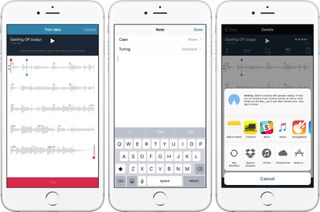
From here, you can share your song clip to a number of different sources, including AirDrop, Workflow, Slack, Apple Music Connect, iCloud Drive, YouTube, SoundCloud, and more. I did share an early memo directly to SoundCloud, which worked seamlessly after an initial log-in, but for this clip, I wanted to do a bit more editing before having it make a SoundCloud debut.
Unfortunately, one thing you can't do with Music Memos: record additional tracks alongside it, or let a current recording play in the background while you sing or record an additional memo. I would love to see a feature like that in the future; it'd be almost like Final Cut Pro's "Audition" option, and give you the chance to experiment with different vocals.
That said, Apple does offer an app for multitrack recording right on iOS: GarageBand.
Out of the frying pan...
You can edit Music Memos with GarageBand for iPhone, but because I like the bigger screen, I sent my clip via AirDrop to my iPad Pro, where it arrived as a .band GarageBand file. Opening it was as easy as selecting GarageBand as an import option; from there, I had full access to all GarageBand's features.
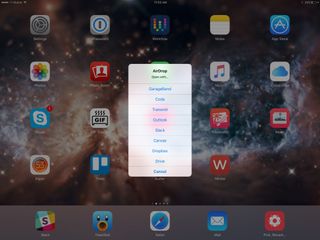
In GarageBand, I adjusted the volume and start times of the various tracks; added some more ambience to the ukulele track, and recorded two quick vocal tests with nonsense lyrics I dreamed up on the spot. The result: I had a publishable chorus in 30 minutes. It's not a perfectly mixed tune, nor is it particularly high art. But it's listenable, and moreover: It makes me want to do more with this song when I have a little extra time on my hands.
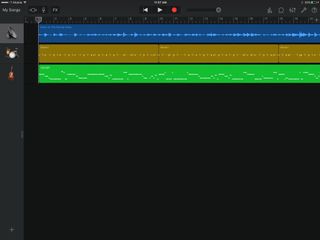
It's exciting. GarageBand was supposed to be the fiddling musician's answer to iMovie, but as easy as it's gotten over the years, you still have to know some basic music theory and mixing to truly enjoy working in the program. Music Memos, in contrast, offers tools for both the professional musician and the hobbyist tinkerer. Want to record and share a little ditty in 30 minutes? No problem. Want to use it to write a song over six months? You can do that, too.
And that makes this hobbyist musician so happy she could burst into song.
Serenity was formerly the Managing Editor at iMore, and now works for Apple. She's been talking, writing about, and tinkering with Apple products since she was old enough to double-click. In her spare time, she sketches, sings, and in her secret superhero life, plays roller derby. Follow her on Twitter @settern.