OmniGraffle for iPad is a great application for creating workflow diagrams, organizational charts and more. At work I use Microsoft's Visio to create workflow diagrams pertaining to software implementations. I now have almost the exact same functionality in my iPad.
The layout is very similar to Apple's own iWork suite for iPad (and OmniGroup's other iPad offering, OmniGraphSketcher) in that you swipe between open documents and can easily create or delete documents from the same screen. If you have used OmniGraffle on the Mac or Visio on Windows you will be instantly familiar with the interface once you have created a document. The top right corner has all of your stencils, drawing tools and properties of the objects you are working with. In the top left you have control over layers for your diagram. For this review, I am going to cover the simpler aspects of OmniGraffle so you understand at a high level what it does. Advanced users will revel in the other aspects.
To begin drawing, open the stencil group your want and drag an object to the grid. This can be done in portrait or landscape. From there you have almost limitless choices: color, line thickness, rotation, curve edges, shadows and so on. After placing a few objects in your drawing you can connect them with the connector stencils. Again, drag to the drawing and connect. The properties for lines are the same as other objects but you can add different types of arrows and even branch the arrows out. OmniGraffle for iPad can also use third party stencils, but no guarantees. These stencils should be added via iTunes.
So now you have several objects in your drawing and you want to change the properties of all of them, perhaps change the fill color. How do you accomplish this? Very, very, very easily. All you have to do is tap and hold the first object, then tap subsequent objects. Any object you touch will become a group for editing. You can then apply any changes you like to those objects; colors, line thickness or style, just about anything. It is awesome to have this power at your fingertips and it is a shame OmniGroup does not have templates available for the user to edit since changing properties are so easy to do. OmniGroup has suggested they may add templates in future release of the app.
It is important to note that OmniGraffle gives you excellent placement tools and control over your drawing. You can add, edit or duplicate layers in your drawing and activate snap to grid so you can precisely position every object placed.
The single biggest drawback for this wonderful application is that unless you already use the Mac version of OmniGraffle, it is difficult to share with other types of applications. Exporting options include: send .graffle in email, send email PDF, copy as image and send to photos. There is not an XML or Visio export at this time unfortunately.
I could go on about all of the fantastic features of OmniGraffle and for a 1.0 product launch with iPad and I very excited for the future of this application for the iPad. OmniGroup says that they have a lot of plans to enhance this app and they are coming soon. The short development time did not lend itself for adding a lot of features at launch (though I still think they did an amazing job) For business, this has to be one of my favorite applications.
[$49.99- iTunes Link]
Pros
- Has extensive help
- Portrait or landscape
- Guides to place objects
- Snap to grid or smart guides
- Innovative tab to hold features
- Complete control of shapes, canvas and more
- Rectangle and free hand drawing tools
- Layout tools
- Several stencils to choose from
- Lock items on canvas and send items back or to the front
- Tap and hold multiple objects
Cons
- Limited exporting options
- No templates
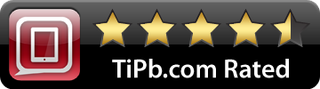
<
p style="text-align: center;">
[gallery link="file" columns="2"]
Software trainer, blogger and mobile technology enthusiast living in the suburban Midwest.

