iMore Verdict
Bottom line: Procreate is the main reason that I own an iPad and it's why I barely use my Wacom Cintiq and MacBook Pro anymore. It makes drawing on the iPad fun and its full range of features and constant updates keep me coming back for more.
Pros
- +
Apple Pencil tool support
- +
Halftone
- +
New reference companion
- +
Better UI features
Cons
- -
None
You can always trust iMore.
Savage Interactive's Procreate, available from the App Store, is some of the best digital illustration software I've ever used, not only for iOS, but also on any platform. With their latest 5X update, they've not only improved upon existing features, but also added new ones that users like myself have been asking for.
New features such as snapping, a reference companion, and color palette capturing have been on my wishlist for a while, and 5X brings them all to fruition. However, it also adds things that I didn't even know I wanted, such as being able to control image adjustments precisely with an Apple Pencil and additional quick menus.
My favorite new features of 5X
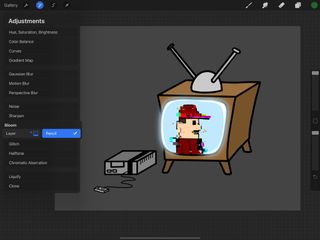
For me, being able to have complete control over image adjustment filters by using an Apple Pencil is amazing, especially when applying something like Gaussian Blur or the new Bloom effect. Instead of having to apply the effect to an entire layer, I can precisely draw where I want the effect to be. When I do want to apply the effect to the entire layer, 5X now gives me more detailed control over the image adjustments.
I've also been enjoying using the halftone image adjustment option to give my webcomics a more newspaper-like feel to them. On the opposite spectrum, Procreate 5X's new glitch effect is great when I want parts of my drawings to have a more digital artifact look. Both features weren't something I was asking for, but I'm glad to have them available depending on the style of a particular piece.
I have been relying heavily on the new reference companion to both view reference images and to always have a full view of my work in progress. When working on the fine details of a drawing, I'm constantly zooming in and out to make sure it looks how I want it to when viewed at 100%. However, with the Canvas option of the reference companion, this is no longer required, as I always have a full view of my canvas.
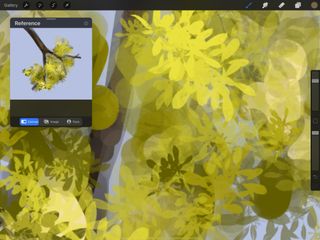
Plus, having an easy way to display a reference image directly in Procreate is incredibly useful. Before the 5X update, I either had to split the iPad screen between Procreate and the Photos app to view a reference image, or I'd have to import the photo and then shrink it down to fit onto the canvas. Now, using the Image option in the reference companion, I always have the photo in a window that I can drag out of the way as needed. This frees up valuable screen real estate and it's great having an integrated solution.
When I want to use the exact colors of my reference image, I import the photo into the new Color Palette Capture tool and it creates a new palette for me. Or if I'm on the go with my iPad, I can capture a new color palette from the camera. When using the camera, a 10x3 block of squares appears on the screen and populates a color in each square based on what the camera is capturing. I can move the camera around to capture the exact set of colors I want and then name the palette accordingly. Prior to this new feature being available, I used to have to import a photo onto the canvas, create a new color palette, eye drop a color from the image and add it to the palette, eye drop another color, and so on. This was tedious and time-consuming, so I'm very thankful to be able to have Procreate create palettes for me.
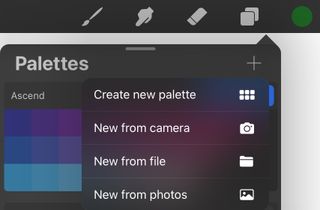
Smaller, new features in 5X that make my life a little easier are things like the implementation of snapping and additional quick menus. Snapping allows me to easily center objects on the canvas or in relation to other objects This is a pretty common feature found in other drawing applications, so I'm really happy to see Procreate include it in 5X. Quick Menus are something that I actually just started using recently, and I'm glad that I can now add multiple menus based on the stages of drawing I'm at. For example, I have specific quick actions set up depending if I'm sketching, inking, painting, or adding finishing touches to a piece.
Also, the fact that Procreate 5X works with iOS 14's Scribble feature lets me quickly create text and rename layers/quick menus/color palettes by using my handwriting with the Apple Pencil instead of having to use the onscreen keyboard. Little housekeeping items like these make 5X enjoyable and easier to use.
Features I haven't found a use for yet
Some of the new features in the 5X update might be very useful for some artists, but they go mostly unused in my workflow. FacePaint is probably my least utilized option, as I haven't found a practical use for it. It projects the canvas in real-time onto the user's face using the front-facing camera. This could be useful for makeup artists, but it hasn't reached beyond a novelty in my daily use of Procreate.
I also haven't used gradient mapping as much as I thought I would. It can be a great tool when you want to change the overall look and tone of your artwork or to add color to a grayscale image, but I haven't needed to use it yet.
Chromatic Aberration also seems like a way to add some cool effects to artwork, but unless I was looking for a reason to specifically use it, I don't think I'd ever really use it. That being said, I have seen some really amazing pieces by artists on social media that have utilized it and I'm pretty impressed.
Final Verdict
Overall, I'm really happy with all of the new features Procreate has brought with its free 5X update. The small additions like snapping and being able to fine-tune image adjustments with an Apple Pencil are very welcomed and the larger updates like the reference companion and color palette capture tool make it a joy to use.
Although I personally haven't used things like FacePaint, Chromatic Aberration, and Gradient Mapping much, I know there are a lot of artists who are creating magnificent works of art with those tools, which goes to show that Procreate 5X has something for everyone's workflows.
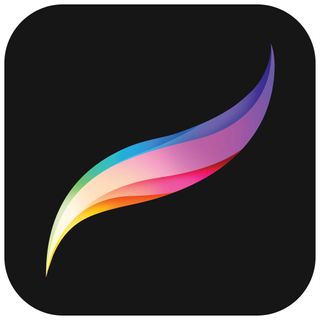
Bottom line: Procreate is the main reason that I own an iPad and it's why I barely use my Wacom Cintiq and MacBook Pro anymore. It makes drawing on the iPad fun and its full range of features and constant updates keep me coming back for more.





