Waze: Everything you need to know!

There's no shortage of navigation apps available to you if you're looking to find your way around the world. Both Google Maps and Apple Maps are probably the most common navigation apps you'll find on any phone, but Waze offers up a few big features that make it stand out from its competitors.
Here's everything you need to know about the user-generated navigation app Waze!
How is Waze different from Google Maps and Apple Maps?
While Waze does most of the same things Google Maps and Apple Maps can accomplish, it excels at using user-generated content for more up-to-date and local information.
For example, in the Waze app, you can report a variety of different traffic conditions on your route, such as vehicle collisions and heavy traffic, which Waze will then use to alert other users in the area. The more Waze users update the traffic conditions, the better the app is at planning the fastest route and estimating how long the route to your destination will take.
Traffic Conditions
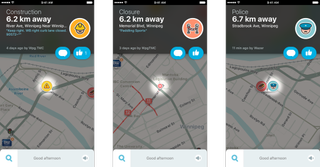
As users post varying updates on the traffic conditions, they will pop up on your map as icons, which you can then tap on to learn more information.
If you tap on one of these alerts, Waze will give you a little more information. As you can see in the picture above, on top of simply stating what type of disturbance in traffic is occurring (like construction, road closure, or police), users can leave a short message to describe the traffic condition they are reporting.
Pay attention to the date the information was uploaded to Waze; you may notice that the alert is months old, meaning it may not be relevant.
Master your iPhone in minutes
iMore offers spot-on advice and guidance from our team of experts, with decades of Apple device experience to lean on. Learn more with iMore!
Business Information
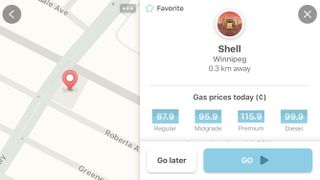
Just like you're used to with other navigation apps, Waze can display business information for locations. The information displayed will only be as accurate and up-to-date as the last user who decided to update the information; however, because of the user-generated nature of Waze, you can get some handy information that you might not see from other navigation apps.
For example, when I tapped on the Shell gas station near my house (as pictured above), Waze showed me the current price of gas. Other information that you could see here may be current deals or promotions, a link to the business' website, the company's phone number, or even where the nearest parking lot is for the selected location.
Send your ETA
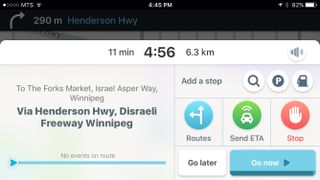
When you plan a route, Waze will not only estimate your time of arrival like any navigation app, but it also allows you to send a text message with your ETA to any number. That means just before you start driving to meet your friend at a coffee shop across town, you can tap the send ETA button, input their phone number, and shoot them a text letting them know how far away you are.
You can also use this feature at any time during your commute; however, remember touching your phone while driving is illegal in a lot of places, not to mention dangerous. Be careful.
Traffic Cameras
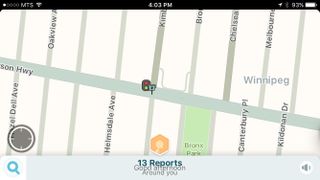
One of the benefits of Waze, probably much to the dismay of local authorities, is the ability for a user to mark where red light and speeding cameras are located.
You'll notice on the map above there is a little camera icon next to a traffic light; this means there is a traffic camera at that intersection. Once again, it's important to remember that Waze is only as accurate as its user base, so don't trust everything you see as 100% factual. In other words, don't speed; it's not cool.
Speed Alerts
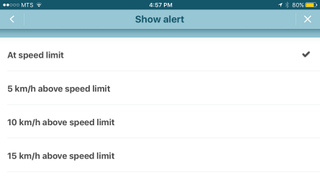
By using your phone's sensors and GPS data, Waze can approximate how fast you are going while you're driving. If Waze knows the speed limit of the road(s) you're traveling on, you can tell Waze to alert you if it detects you are going faster.
If you head into the Speedometer settings menu in Waze, you'll be given the option to set alerts for when you're an above the speed limit; it even gives you the option to choose how much above the speed limit you wish to be informed. Useful for drivers who often forget to look down at their speedometers while driving.
What else would you like to know about Waze?
Let us know in the comments below.

Luke Filipowicz has been a writer at iMore, covering Apple for nearly a decade now. He writes a lot about Apple Watch and iPad but covers the iPhone and Mac as well. He often describes himself as an "Apple user on a budget" and firmly believes that great technology can be affordable if you know where to look. Luke also heads up the iMore Show — a weekly podcast focusing on Apple news, rumors, and products but likes to have some fun along the way.
Luke knows he spends more time on Twitter than he probably should, so feel free to follow him or give him a shout on social media @LukeFilipowicz.
Most Popular




