How to see how much data a FaceTime call used on iPhone and iPad
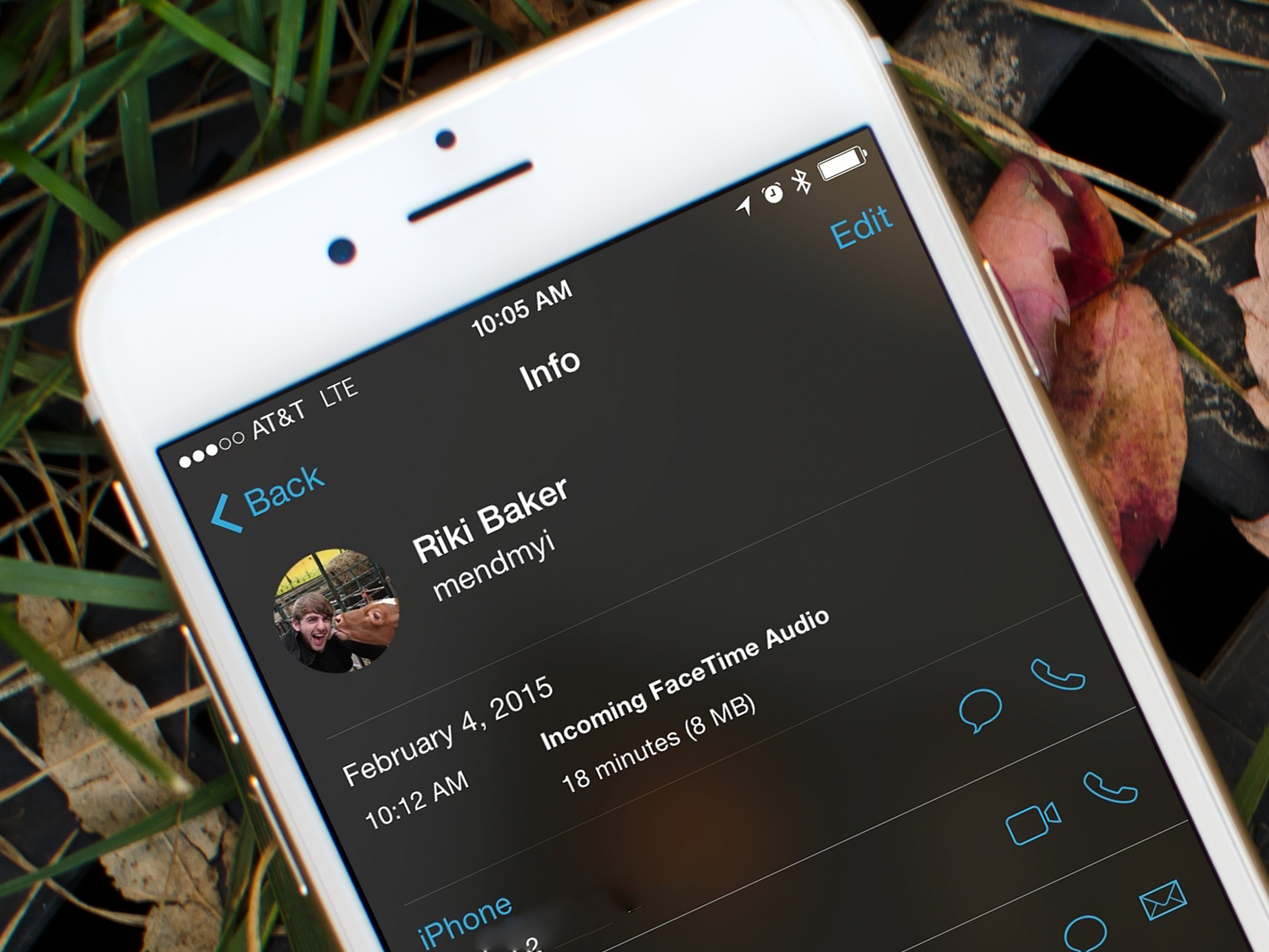
Since unlimited cellular data plans are pretty much a thing of the past, most of us keep a watchful eye on our data usage. When it comes to FaceTime, Apple gives you several different ways to check and see how much data FaceTime is using over your cellular network. You just have to know where to look!
One important thing to point out about viewing individual call usage for FaceTime is that Apple doesn't currently specify whether or not the call was placed over cellular or WiFi. That being said, viewing data for FaceTime audio and video calls is a good way to get an idea of how much data they really do take up. If you only want to monitor cellular consumption for FaceTime, skip to the very last section on how to view all cellular activity for FaceTime. You'll need to do this plus reset statistics each month, which is also explained in the last section.
How to view FaceTime data usage for an individual call in the FaceTime app
- Launch the Phone app on your iPhone (or iPad with cellular built-in).
- Tap on Recents in the bottom navigation.
- Tap on the Info button to the right of the FaceTime audio or video call you'd like to see data usage for.
- The data usage will show underneath each FaceTime call at the top.
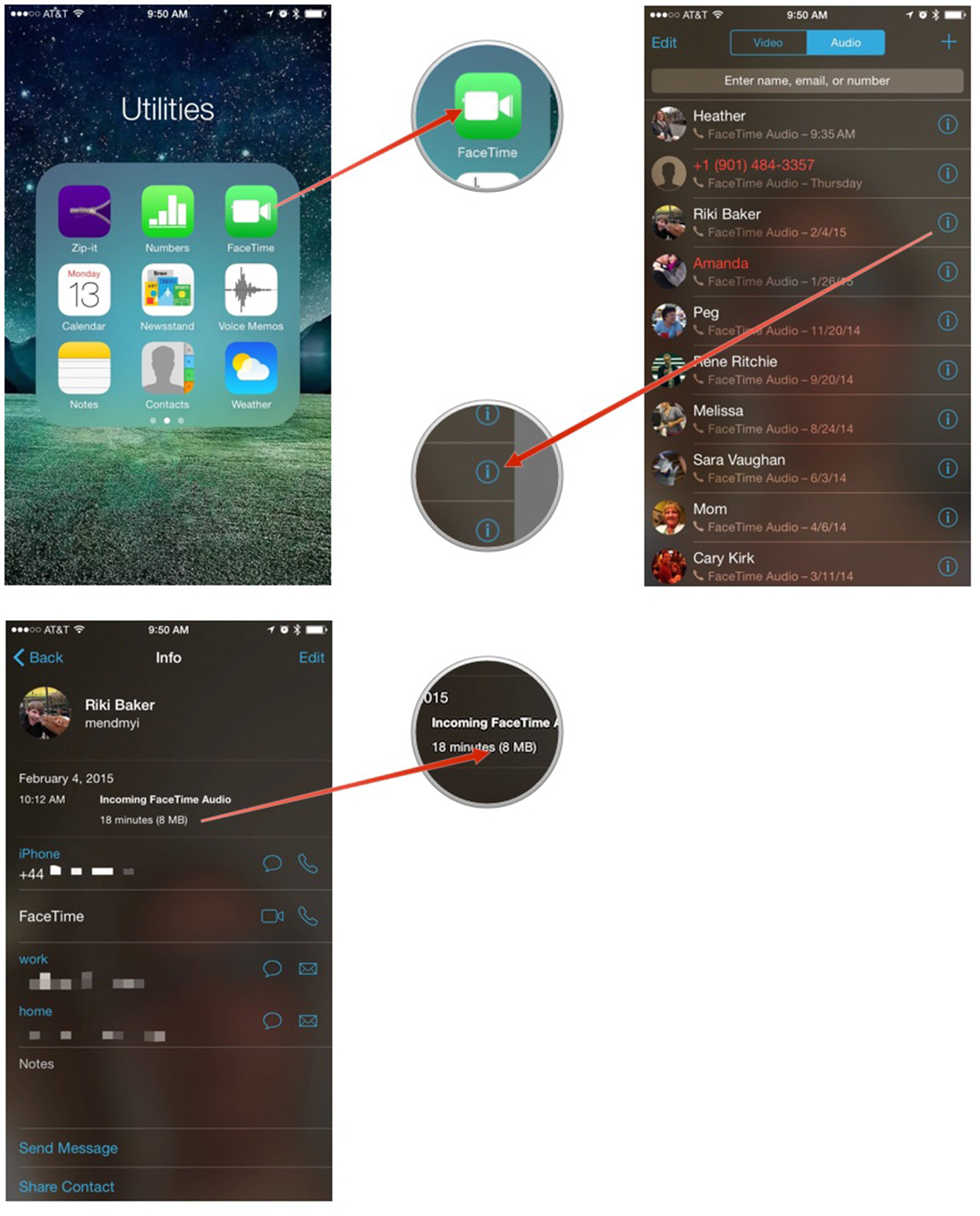
How to view FaceTime data usage for an individual call in the Phone app
- Launch the FaceTime app on your iPhone (or iPad with cellular built-in).
- Tap on either Audio or Video at the top to sort calls.
- Tap on the Info button next to the call you'd like to see cellular usage for.
- The data usage will show underneath each FaceTime call at the top.
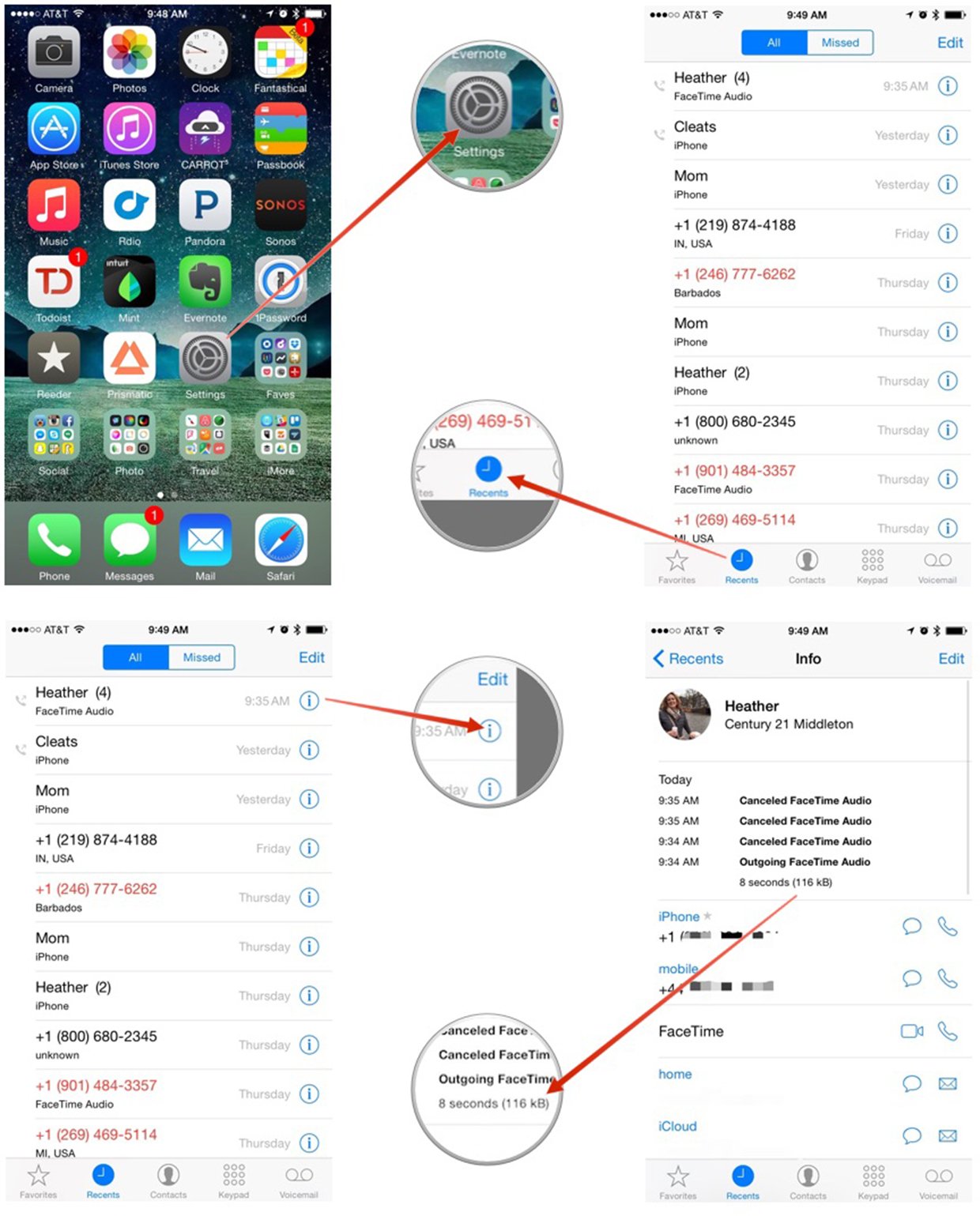
How to view overall FaceTime cellular usage in the Settings app
- Launch the Settings app on your iPhone (or iPad with cellular built-in).
- Tap on Cellular.
- Scroll down and find FaceTime in the list. You'll see the data usage amount below it.
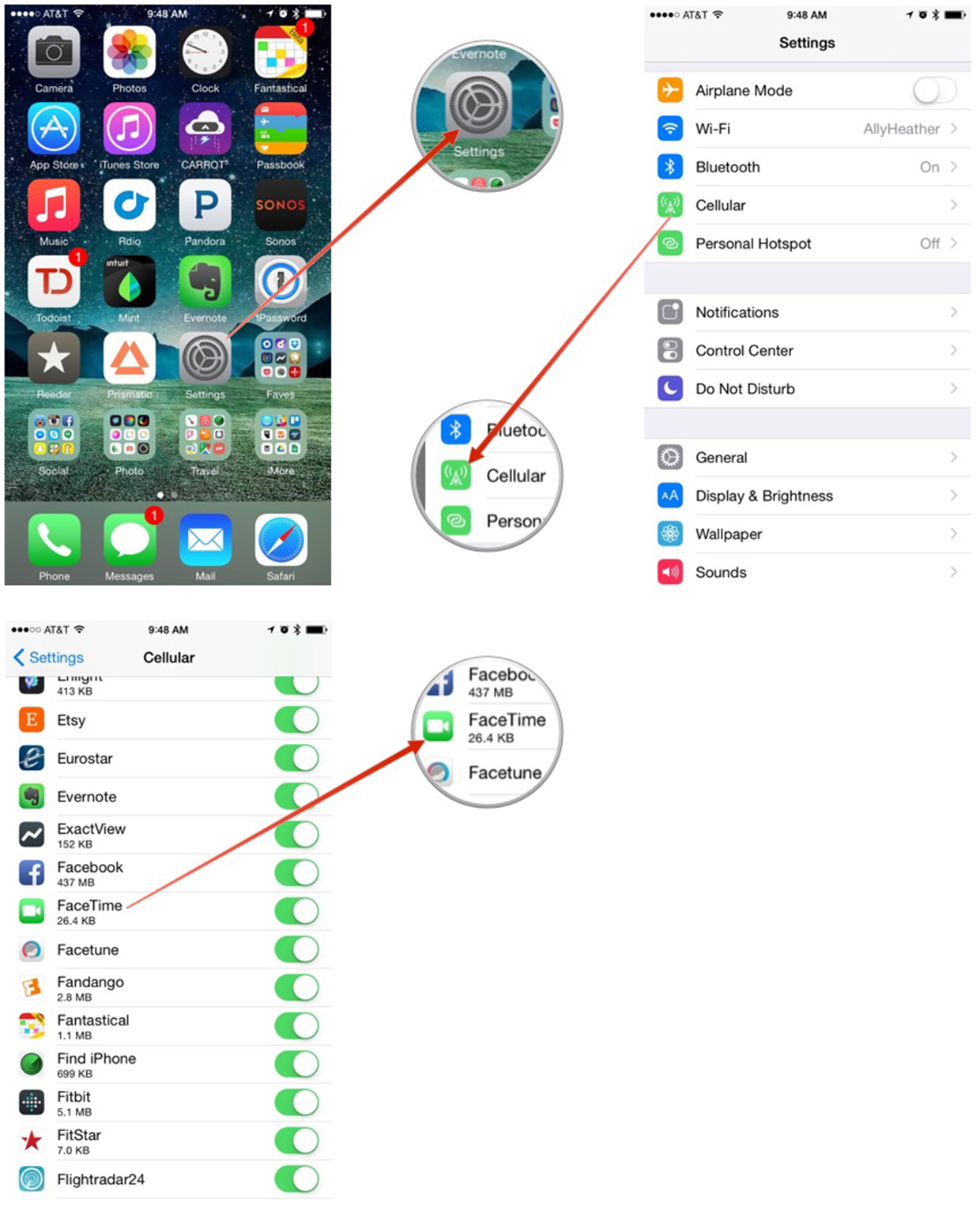
Note that this usage is for the current period. If you have never reset your cellular data counter, this is lifetime usage. If you want to monitor FaceTime cellular usage monthly, you'll need to reset your cellular data statistics each month when your usage cycle starts over. To do that, just scroll to the very bottom of the Cellular section and tap on Reset Statistics.
iMore offers spot-on advice and guidance from our team of experts, with decades of Apple device experience to lean on. Learn more with iMore!
iMore senior editor from 2011 to 2015.

