Workflow for Apple Watch automates tasks even faster

If you've ever found yourself wishing some of the most repeated tasks on your iPhone could be done easier and with less steps, Workflow is for you. If you frequently email the same group of people, Workflow can make child's play of it. Travel a lot and frequently need to find coffee shops to work from? Workflow can automate that too. The possibilities of what you can automate with Workflow are nearly endless. Now a lot of that incredible automation power is coming to your wrist with Workflow for Apple Watch.
As of today, Workflow is being updated to support Apple Watch. Currently Workflow supports over 200 custom actions with more being added all the time. You can also create your own if you'd like. While some actions will still require you to interact with your iPhone, there are lots of useful ones that can be triggered and run right from your Apple Watch. Tasks such as adding a calendar event, sending an email, reading an article, finding nearby points of interest (such as coffee shops), adding reminders, and even saving media to Dropbox are some of the things you'll be able to do without touching your iPhone. You can also check out DeskConnect's complete list of all the actions that will be supported natively on Apple Watch as of launch.
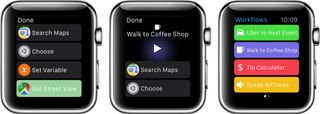
Starting workflows on Apple Watch is simple and only involves a glance and a swipe. Any workflow that you try to run that needs your iPhone will prompt you. Otherwise, many actions can just be run right on your wrist. This makes it easy to do basic things such as getting directions, finding a place to eat, or even tweeting a photo without ever touching your iPhone.
You can read even more about Workflow for Apple Watch over on the DeskConnect website. You can start using Workflow as soon as you get an Apple Watch, and they go on sale April 24th. Even if you don't plan on picking up an Apple Watch, we still recommend picking up Workflow and checking it out on your iPhone. A lot of us around iMore already use it every day for everything from sending emails to auto-spamming each other with GIFs and thousands of emojis. Whatever you need to automate on iOS, Workflow has you covered.
Master your iPhone in minutes
iMore offers spot-on advice and guidance from our team of experts, with decades of Apple device experience to lean on. Learn more with iMore!
iMore senior editor from 2011 to 2015.
Most Popular




