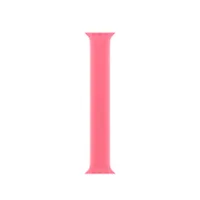Apple buyer's guide: How to navigate the Apple Store and get the exact iPhone, iPad, Mac or Apple Watch you need
Take the guesswork out of your next Apple Store visit with our in-depth buyer's guide.

The Apple Store: Clean, bright, and filled with helpful staff that want to find the best Apple product for you. The online Apple Store is slightly different: Easy to navigate, with plenty of information, but nothing that tells you what you need. Be that deciding how much RAM you need in a Mac Studio, whether you want a Pro iPhone or a standard model, or if you should go for a cellular or GPS Apple Watch, there are so many questions that you want to be answered — and yet somehow, no one does.
We here at iMore know our stuff about Apple products. What kind of spec options you should choose for different Macs, which storage options you should choose for your iPhone — the list goes on. if there’s a question about an Apple product then we’ve been asked it and answered it. Now, we’re putting all of our knowledge into one page, so that you can find out exactly what you need at the Apple Store — and how you can find it.
Helping you make the right choices
You can always trust iMore.
We’ll start off by explaining how we’ve split the page up. It’s divided into the products that you’ll be looking at buying from the Apple store, in such a way that it helps you compare what you’re looking for. For example: If you’re looking for an iPhone 15 Pro, it’s unlikely you’re also looking for the entry-level iPhone 15 — so we’ve compared it primarily instead against the more powerful iPhone 15 Pro Max. With some products, like the Mac lineup, the choice may be a bit more clear cut between some areas (desktop or MacBook, for instance), so we’ve specced out the best options for that branch so that you can see what you need to get the most out of your purchase.
Beyond that, we’ve got a library of buying guides if you’re looking for the best accessories for your Apple products, so we’ve laid them all out too to make it easier to find what you need.
Want to know whether you should wait for the next model? We’ll let you know how far along a product is in its expected life cycle, and we’ll update it as time goes on and an update gets closer and closer, so you never get caught out buying a device that's soon to be superseded.
It's a big guide, so use the navigation bar on the left to jump to whichever section interests you the most. But take a browse throughout too — you might get tempted by something totally different along the way.
iPhone

iPhone 15 Pro and iPhone 15 Pro Max
Models currently on sale:
- iPhone 15 Pro
- iPhone 15 Pro Max
The iPhone 15 Pro models are the top-of-the-range iPhones, and they come with prices to match. No matter which of the two you’re looking for, be ready to pay $999 and above. But what’s the difference between the two top-level iPhones?
The main difference is the screen. The iPhone 15 Pro has a 6.1-inch screen, while the Pro Max features a larger 6.7-inch screen. If you’re not sure which screen is the right size for you, the best way to find out is to head over to a physical Apple Store and pick them up — you don’t want to be stretching your thumbs too far to use your phone, but you might be willing to sacrifice compact-ness for media consumption on the larger display.
The Max also has an extra bonus in the form of its optical Zoom lens. While the iPhone 15 Pro is no slouch when it comes to zoom with 3x optical zoom, the Max has a camera capable of 5x optical zoom so you can get really up close and personal with your subjects.
Battery life is the other consideration between the two — the Pro Max has a much larger cell inside that powers it for longer. Apple says that the Pro Max will get 3 hours of extra video playback, and our testing has confirmed the improved staying power of the larger model.
Beyond the screen size and the camera, the two phones are vastly the same. There’s the A17 Pro chip keeping everything running along smoothly and powering some very impressive games and apps. The screens are both what Apple calls ‘Super Retina XDR’, and they feature ProMotion to up the refresh rate to 120Hz.
Buying the best iPhones will net you the full gamut of features built up over successive iPhone generations as well; Dynamic Island on top to hide the camera hole in the front, an impressive camera with a 48MP main shooter, and the all-important USB-C port on the bottom. There’s more to the iPhone 15 Pro line than just that, however, and we go into great detail in our iPhone 15 Pro review and iPhone 15 Pro Max review.
Should you buy an iPhone 15 Pro or Pro Max today? Yes, both were only unveiled in September, so will be relevant for some time yet.
But which model should you buy, and which storage amount should you get? Simple: If you want the biggest and the best iPhone Apple has to offer, then buy the iPhone 15 Pro Max.
Those with smaller hands or tighter pants should consider the iPhone 15 Pro, as it will take up less space and require less stretching of your thumbs to use. If you’re a photographer, mind you, then you’ll likely miss the improved zoom lens of the iPhone 15 Pro Max.
Storage-wise, you should take a few things into account. How many apps are you going to install? Are you going to watch all your video content as downloads on-device or are you going to stream it? And are you going to take loads of pictures? At a minimum, you should be going above the base storage, and getting an iPhone 15 Pro with 256GB of storage. That will give you plenty of space for some of the App Store's best iPhone apps, your photo library, and other things you might store on your iPhone later down the line, like documents or digital publications.
Bear in mind that you can’t upgrade your iPhone's storage like you can with some Android handsets, so what you buy is what you get through the life of the phone. 256GB is a minimum that you should be thinking about, but you might want to go even higher. The 512GB storage option is the best middle ground between space and price. You won’t be paying top dollar for more storage, but you’ll have enough to store more apps as they take up ever more gigabytes of space.
If you’re looking to buy an iPhone 15 Pro Max for the camera so that you can use it in a more professional setting, then you should go for the 1TB option. You’ll pay the most, but you’ll get all the storage you’ll need. Remember as well that the Pro Max supports video recording to external storage media, so you don’t have to worry too much about those professional video or photography shoots taking up all your space.
Confused about color? The iPhone 15 Pro and 15 Pro Max are available in several different Titanium finishes — Black, White, Blue, and Natural. Be aware that the Blue and Black Titanium options are susceptible to fingerprints, which can change the color for a little while when you use them. If you want to avoid this problem, stick with the White and Natural options.
The exact model you should buy is:
This is the iPhone Pro that we’d recommend. You’ll get that bigger screen, improved zoom lens, and increased battery over the smaller Pro model — but most importantly, a bit more space to store apps, photos, and videos.
- Specs: 512GB | 6.7-inch display | USB-C charging
- Price: $1,399

iPhone 15 and iPhone 15 Plus
Models currently on sale:
- iPhone 15
- iPhone 15 Plus
- iPhone 14
- iPhone 13
- iPhone SE 3rd generation
The iPhone 15 line is the flagship of the iPhone fleet — it might not be the most expensive or most powerful, but it is the most important to Apple. It’s the iPhone that most people are going to buy, coming in at a lower price than the Pro models and in more colors. While not as impressive as the iPhone 15 Pro and Pro Max, it’s no slouch — and the iPhone 15 generation gained some features to bring it closer to the top models than previous iterations. If you want to learn more about the two devices in more detail, check out our iPhone 15 review and our iPhone 15 Plus review.
Price-wise, you’ll be paying from $799 for an iPhone 15 all the way up to $1,199 for the largest model with the most storage. That price is going to depend on a couple of factors — the size of the phone, and how many gigabytes of storage it's got inside.
The iPhone 15 Plus was released alongside the iPhone 15, following on from the larger model that came with the iPhone 14. There’s no real difference in specs, apart from the size of the screen (bumped up from 6.1 inches to 6.7 inches) and a larger battery afforded with the extra space in the chassis. That battery will give you around six extra hours of video playback, according to Apple.
Beyond the screen and the battery, there’s not much difference between the two iPhone 15 models. Both have the A16 Bionic chip, the same that powered the iPhone 14 Pro and iPhone 14 Pro Max last year that’s capable of some impressive processing. The cameras are both the same, with a pair of lenses in the form of a 48MP main and an Ultra Wide system. Optical zoom goes up to 2x, and there are all the bells and whistles in the image processing engine for those well-known incredible iPhone photos.
You are giving up some things with the iPhone 15 and iPhone 15 Plus over the Pro and Pro Max. One of the most noticeable is the lack of ProMotion — the non-Pro models are noticeably less smooth than the more expensive iPhones, which might put you off. That screen also lacks the Always-On feature of the top-of-the-line iPhones, so you’ll miss out on the StandBy mode. There are also fewer storage options, only going up to 512GB, so if you need more room to store stuff on your iPhone, then you might want to look elsewhere.
One thing you don’t miss out on, however, is the Dynamic Island at the top of the screen. It’s a nice, Pro feature that’s moved over, and lets you track now playing music and other apps with a glance at the software bubble that appears over the front camera module. All the new iPhone models also received a USB-C port on the bottom, reducing the number of cables you’ll need to cart around with you.
Should you buy an iPhone 15 or iPhone 15 Plus Max today? Yes, iPhones are revealed every September and the iPhone 15 range is only a few months old. This one's got some shelf life yet.
What of the other iPhones that you can buy on the Apple Store? Apple has left some of the older iPhone models up for purchase, and you might save some money if you go for something a little less new.
The iPhone 14 is the newest of the three other models, and you’ll still get a solid phone. You’ll take a hit in camera and processing power, but you’ll still get an excellent phone. The chassis will be slightly different as well — this year's iPhones got new, smoother lines whereas the iPhone 14 is more angular in the edges. No USB-C, either — only Apple's proprietary Lightning charging and data transfer. The iPhone 14 will save you around $100 if you go for it: They start at $699. For more about the iPhone 14, check out our iPhone 14 review.
The iPhone 13 can still be bought at the Apple Store, and if you’re looking for an iPhone that’s still potent but don’t want to spend too much, then it’s the way to go. The screen is vastly the same as the iPhone 14, the processor similar, and the camera identical — if you put the two side by side, you’ll be hard-pressed to find any difference beyond the color options. The iPhone 13 starts at $599, a $200 saving on the iPhone 15. For more details, read our iPhone 13 review.
Finally, you can buy an iPhone SE 3rd generation — the base model iPhone that comes in at $429. It’s completely different in most ways from the rest of the iPhone lineup, bar the OS that runs at the center. It’s got a 12MP single-lens camera, a Touch ID sensor on the front for fingerprint security scanning, and large bezels around the 4.7-inch screen. If you want the best iPhone for dipping your toes into the line, then this could be what you’ve been looking for. Still not sure? Check out our iPhone SE 3 review for more information.
But which iPhone 15 should you buy? The color, of course, is up to you — but there are a couple of things inside the iPhone that you should think about. For one, whether you should get the Plus or the non-Plus iPhone. Our choice would be to save a little money and go for the iPhone 15 — the screen is fine for almost everything you could ever want to do with your phone, and it won’t require as much thumb stretching to use.
The second thing to think about is storage — and this is where you should spend the extra. As apps, games, and high-quality photos become larger and larger, you need extra storage to keep more on your phone. We’d recommend at least paying the extra $100 on the 256GB iPhone — that doubles the base storage, and gives you plenty more space for anything you want to store on your iPhone.
Still not sure about the screen size? Pop over to the Apple Store and get both in your hand — have a play with the phone, turn it over in your hands, and work out whether it's too big or just right for you. It’s more sensible than ordering and hoping for the best and gives you a better idea of the size of the handset.
The exact model you should buy is:
We’d recommend sticking with the physically smaller iPhone in this instance, but you should still upgrade the storage. Your pick of the colors here, although we’re massive fans of the Pink and the Black.
- Specs: 256GB | 6.1-inch display | USB-C charging
- Price: $899
iPad

iPad and iPad Air
Models currently on sale:
- iPad Air 6th generation 11-inch
- iPad Air 6th generation 13-inch
- iPad 10th generation
Price-wise, all the iPads fall into slightly different categories and price points. The iPad Air starts at $599 and climbs up to $899 for a Cellular edition with a max 256GB of storage. The iPad 10th generation starts at $449 and then goes up to $749 when you add in the 256GB storage option and a Cellular SIM slot. The last on the list, the 9th gen iPad, is the cheapest (and oldest) of the lot, starting at $329 and climbing to $609 when you bump all the spec options up.
There are now only two larger-screened non-Pro iPads to choose from at the Apple Store, although one of them has a couple of different display sizes to select. The iPad Air 6 has now been launched, and you can opt between an 11-inch display, or a larger 13-inch screen akin to the two Pro options. The other iPad to choose from is the iPad 10th gen, which only has one screen size. There are other key differences between the two, and we'll go through them to give you a good idea about which is best for you.
Price-wise, there are now very clear price differentiators between the iPad models. The iPad Air starts, in its 11-inch guise at $599, and then the 13-inch costs $799. Those can both be configured into cellular versions with more storage, hiking that price up, potentially, significantly over $1000. The iPad 10th gen on the other hand has cost $349 in its base form, and then $649 for a fully equipped 5G model.
iPad Air
First up is the iPad Air 6. If anything, this is the best iPad all around for a multitude of different uses. There's an M2 chip at its core, that comes directly from the previous model of iPad Pro, and the MacBook Airs of last year. That gives the tablet some beefy processing behind it, and will even allow for some heavier workflows. It's going to be solid for multitasking, great for playing games, and it's going to make sure that your iPad is still speedy for a longer. If you want the full low down on the iPad Air 6, make sure you check out our iPad Air 6 hands-on.
There are now two screen options in the iPad Air — an 11-inch option, and a 13-inch option. Those two lack the ProMotion high-refresh-rate displays of the iPad Pro line, but they are still big, bright, and plenty colorful. There's an anti-reflective coating as well, so you can view it more easily in different levels of direct sunlight, something the lower-spaced iPads lack.
There's a single-lens 12MP camera on the back of the Air, and a front camera mounted on the side edge of the device. That means that it's easier to hold the iPad for FaceTime calls, unlike some portrait cameras. There's a TouchID sensor in the power button as well, to make logging into the iPad easier — no more risk of forgetting your passwords. There's a smart connector in the bottom edge of the rear of the tablet as well, so that you can magnetically clip it to a keyboard cover or other type of accessory without needing to go through a finicky pairing process.
Should you buy an iPad Air today? Yes, the new 6th-generation models have only just come out.
iPad 10th gen
The iPad 10th gen is the ‘new’ kid on the block. Bringing the design of the Air to a lower price point, the iPad 10th-gen features a similar 10.9-inch Liquid Retina display. There isn’t the anti-reflective coating of the Air here, however, so you might find it more difficult to use in direct sunlight. It also lacks some of the color features of the Air, with sRGB color space rather than P3 wide color — that just means that the colors will be a little less accurate, but will likely only be of real concern for creative professionals.
The camera system is also slightly different from the iPad Air. While you’ve still got the 12MP shooter on the back, the camera on the front is mounted on the leading edge of the screen — that means you can have a video call in landscape mode, and not worry about covering the screen with your palm while in use. The A14 bionic chip powering the tablet is a solid performer, and while it's not the latest mobile chip that Apple has pumped out, it’s still got plenty of grunt where it counts. For web browsing, some light gaming, and a spot of movie or TV watching it's going to be perfect.
There are attachments available for the iPad 10th gen as well, although you’ll pay a pretty penny to get hold of them. There’s a keyboard case for example, called the Magic Keyboard Folio, and that will cost around $249 from Apple itself. It’s compatible with the 1st-gen Apple Pencil, although artists will be disappointed to find out there’s no support for the second version of the Apple Pencil. The 10th gen is a great tablet for those who don’t need the extra power of the Air, but want something a bit more interesting and capable than the 9th gen. For more information, check out the iPad 10th generation review.
Should you buy an iPad 10th gen today? Yes, the iPad 10th gen is one of the latest models of iPad, and is unlikely to receive a new version soon.
The exact model you should buy is:

iPad 10th gen WiFi 256GB
Before the new iPads are launched, this iPad is going to be the best bet for an iPad that’s not going to be replaced anytime soon. The extra storage means you can store more games, apps, and files, and the WiFi model will save you money over the more expensive cellular model. There are all those lovely colors to choose from as well, all in a nice pastel shade.
- Specs: 256GB | 10.9-inch display | USB-C charging
- Price: $549

iPad Pro
Models currently on sale:
- iPad Pro 11-inch M4
- iPad Pro 12.9-inch M4
You can currently buy one of two different types of iPad Pro at the moment — the smaller, and more portable 11-inch model, and the larger 13-inch model. There is only one main difference between the two beyond size this time around, and it all comes down to the slimness of the device. The 11-inch is 5.3mm slim, while the 13-inch is 5.1mm. Other than that, they both share the exact same specs.
The screens are some of the best that Apple has ever put out, using dual-layer OLED panels to bring super dark blacks and incredibly bright and vivid colors. Both sizes receive this panel, unlike the previous options where you’d have to choose the larger Pro if you wanted the fancier screen. Both are capable of 1,000 nits constant brightness, with peak HDR brightness of 1,600 nits. Those displays still feature ProMotion as well, for some very impressive frame rates of 120Hz.
One thing to bear in mind with the screens is the new nano-texture coating. On higher-specced models of the iPad Pro, you can opt for a special coating on the screen to make it easier to see in direct light. If you're going to be out and about and near lots of direct light, this might be a good idea.
The chips on the inside are the brand-new M4, brought out just for the iPad Pro. These are chipsets that haven’t yet appeared on any other Apple devices as yet, and they’ll power even the most power-hungry apps. Expect to be able to edit videos and photos, and do light rendering tasks on the go, as well as other more power-hungry tasks. If you add in a Magic Keyboard accessory, then you’re getting close to a legitimate laptop replacement.
The chips raise an important thing to remember with the new iPad Pros as well — if you want the most powerful chips, you need to choose either 1TB or 2TB storage options. That will get you the 10-core CPU M4 chip, whereas the smaller storage options only get you the 9-core version. RAM also changes too, from 8GB on anything under 1TB, and then 16Gb for everything above 1TGB.
There are more impressive specs under the hood of the iPad Pro as well. There’s a 12MP camera on the back, flanked with a LiDAR sensor. It’s not going to be anywhere near as good as the shooter on the back of your iPhone, but it will get the job done in a pinch. It will record 4K video as well, so you’ll never be stuck without a video-taking machine.
Should you buy an iPad Pro today? Yes, the brand-new M4 iPads have only just been released.
It’s one of the few iPads that unlocks with Face ID as well, thanks to the more impressive front camera. While Touch ID is a useful unlocking feature found on the other iPad models, Face ID brings a new level of security that makes it easier to use, and harder to break into. It’s actually particularly useful for older people, whose fingerprints can often find themselves becoming less defined as their skin changes.
The price is where the iPad Pro models become a harder sell. They are now even more expensive than the old versions, with the 11-inch starting at $999, and the 13-inch version stepping up to $1,299. With the more specs you add on, the more expensive they become as well, going all the way to $2,599 for a 2TB, Nanocoating-covered iPad Pro 13-inch.
Then, as with the other iPad models, you need to decide if you want your iPad to be a cellular model or a simple Wi-Fi-connected tablet. The benefits of the former are many, but you do have to pay more for the privilege of ‘internet wherever you have signal’ and there are always the added monthly data costs that come with a cellular-connected device. Wi-Fi models are cheaper, but due to their reliance on a separate internet connection, they are less flexible than their cellular counterparts.
If you are going to be leaving the house loads with your iPad and nothing else, then a cellular iPad is going to be the way to go for you. For everyone else, the mobile data paring option that your iPhone offers is more than capable enough to get your iPad connected to the internet when there’s no other source of WiFi connection around. If nothing else, it's worth the saving you’ll make when you don’t opt for a cellular model — they are around $200 more expensive, no matter how much storage you put in the iPad.
When looking at an iPad Pro, there is one question you need to ask yourself — do I really need all this power? If you just want an iPad that’s powerful enough for some light work tasks, then an iPad Air is going to be plenty for your needs. If you want something super compact to do some video editing or other tasks on, then the iPad Pro is going to be more your speed. For all the information, go check out the iPad Pro M2 review.
The exact model you should buy is:
You don't need the 13-inch display of the larger iPad Pro, and now that it's got more storage in the base model, you don't need to upgrade that either. The nano-texture coating is only available on the more expensive configurations, so you can't have that here (you also, arguably, don't need it)
- Specs: 256GB | 11-inch display | USB-C charging
- Price: $999

iPad mini
Models currently on sale:
- iPad mini 6th generation
There is currently only one model of iPad mini on sale at the moment, the 8.3-inch version. That comes in a range of different colors, including Space Gray, Pink, Purple, and Starlight. While it might be the smallest iPad, that doesn’t mean it's going to be the cheapest however — and it’s also one of the oldest models available to buy on the Apple Store. For a full rundown, check out the iPad mini 6 review.
It starts from $499 for the Wi-Fi equipped, 64GB model, and then climbs up to $799 for the cellular connection-equipped 256GB version. Interestingly with this iPad, there are only two different storage options, in the form of the base 64GB and upgraded 256GB.
That price makes it more expensive than the budget-oriented iPad 9th gen and the newer iPad 10th gen, but it does make a case for itself being costlier than its larger brethren.
For one, the chip on the inside is the A15 Bionic, one more level above the A14 that you’ll find in the iPad 10th gen. That means it's going to be better at light workflow tasks, and more importantly, it’s going to play all the best Apple Arcade games at greater frame rates with more performance on tap.
Should you buy an iPad mini today? No, the iPad mini is more than likely receiving an update in the latter half of 2024.
The 8.3-inch display isn’t the highest resolution panel in Apple’s arsenal, but it's a decent enough screen for its size. One thing worth noting about the iPad mini: the tablet suffers from “Jelly scrolling”, a phenomenon that makes the scrolling on the tablet feel stilted, harsh, and anything but the usual Apple smooth. Some users don’t notice it, mind you, so make sure to have a go with one to make sure it’s not going to affect you should you pick one up.
The camera on the back is a 12MP camera, and it’s going to be fine for most normal shooting. It’s not going to stand up against any of the iPhone cameras in the most recent models, but given it's a more portable device than the other iPads it’s good that the camera is semi-reasonable. The front camera is more than adequate for video calling and a few selfies, although you might miss Face ID given the tablet's use of a Touch ID sensor instead.
USB-C handles charging on the bottom, so if you’ve got any of the most recent Apple devices you won’t need to remember multiple cables when you go out and about with your iPad.
There are a couple of things to take into consideration when thinking about the iPad mini. The first is whether or not you might find yourself wanting for screen space — if you think this might be the case, it’s worth going for the more expensive iPad Air. It’s more powerful, and you get more screen. The second thing to consider is the amount of storage, and as always, we recommend getting more than the base 64GB, and your only option then is 256GB. Unless you want to wait for the iPad mini 7, of course.
The exact model you should buy is:
As always, you should opt for more than the base amount of storage for the iPad mini so that you can store more apps, photos, and files. Beyond that, there aren’t many options beyond color to consider when looking at an iPad mini. If you have an iPhone in your pocket, you don’t really need a cellular iPad mini — you can share your iPhone's internet connection with the iPad when there’s no WiFi around.
- Specs: 256GB | 8.3-inch display | USB-C charging
- Price: $649
Apple Watch
Apple Watch Series 9 / Apple Watch SE

Models currently on sale:
- Apple Watch Series 9 41mm
- Apple Watch Series 9 45mm
- Apple Watch SE 2 40mm
- Apple Watch SE 2 44mm
There are a few models of Apple Watch to choose from, from the budget to the massively expensive. You’ll start with the Apple Watch SE, Apple’s cheapest Apple Watch, then head to the Apple Watch Series 9, the flagship model, and finally land on the Apple Watch Ultra 2, the expensive (and sublime) top-of-the-range watch. There are some key differences between each model of watch, so we’ll go through all the details so that you can more easily tell them apart.
Apple Watch Series 9
The Series 9 is the flagship of the Apple Watch line, and perhaps the most recognizable. This is the Apple Watch with the most options available on the Apple Store, from the color that you can get to the material that it’s made from. Color-wise, if you go for the base aluminum material, there are five different options. You can get a Pink color, Midnight, Starlight, Silver, or the ever-popular (PRODUCT)RED crimson. There are the stainless steel options, which are slightly more restrictive in color. There are Gold, Silver, and Graphite options for that material.
The size options are slightly larger than the SE as well. There are two — a 41mm, and a 45mm. That’s so that everyone and their different wrist sizes are catered for, making sure that the watches fit a wide array of different people. For those that want the largest screen, wrist size be damned, then the 45mm face is the one to go for.
The screen housed in whatever material you choose is solidly bright and visible in most different lighting conditions. Thanks to the always-on technology as well, the screen stays for perpetuity (unless the battery dies), so you can tell the time no matter where it is — unlike the SE, where you have to move the watch to wake it up. To save power, this feature can be turned off.
Should you buy an Apple Watch Series 9 today? Yes, the Apple Watch is upgraded late in the year so there’s a long time for the new version to be announced.
On the battery front, you won’t get any more than you do with the SE. That’s impressive considering the always-on screen on the front, although with normal use, you’ll find the 18 hours of power on time will get you through most days and need a charge when you go to bed. You can get more out of the battery if you put the watch in low-power mode, but then you lose more of the features like the heart rate monitoring and always on screen.
There are more features for the battery to run on this model as well. The normal heart rate monitor is present, although its more accurate and will also take an ECG to check what your heart is up to. In the UK and other parts of the world, there is a Blood Oximeter as well — although users in the US will find that particular sensor disabled. It will track the cycles of people with Ovaries as well, and even estimate ovulation based on your past period frequency and timing. It will track sleep as well, although the aforementioned battery life might put a stop to that.
It’s a powerful little watch as well, with the more potent S9 SiP (System in Package) at the core of the device. That’ll be great for the extra sensors, as well as running multiple apps at the same time. You can locally store things like Apple Music tracks on the watch as well, so that you can listen to them with your AirPods over Bluetooth if you want to leave your iPhone at home.
On leaving your iPhone at home, this is one of the few watches we’d recommend getting the cellular version of. With its more serious array of fitness sensors, it means that you can move about sans iPhone, and not worry too much about remembering your iPhone. It will mean you have to pay extra for the data plan, but if you’re serious about tracking your fitness then it adds enough to be worth the extra cost.
The Series 9 isn’t cheap, mind you. The aluminum 41mm GPS watch is $399, and that can go up slightly when you choose a different strap. The aluminum cellular watch starts at $499, and if you want a stainless steel watch then you’ll have to go for a cellular version which starts at $699. In our minds, the stainless steel option is only really worth it if you want something that looks all shiny and cool, as it doesn’t really add much to the function of the watch. Need more? Check out the Apple Watch Series 9 review for the full lowdown.
The exact model you should buy is:
Apple Watch Series 9 aluminum cellular
Unless you want something shiny and snazzy, then there’s no need to go for the stainless steel Apple Watch. Instead, spend the extra and get the cellular version so that you can take the watch out and about without your iPhone — particularly good if you’re doing some more serious exercise.
- Specs: 41mm/45mm display | 32GB storage | Cellular connection
- Price: $499/$529
Apple Watch SE
The Apple Watch SE is Apple’s budget-oriented smartwatch — but that doesn’t mean it skimps on the features or the comfort. It’s available in two different sizes for different-sized wrists, in the form of 40mm and 44mm models. That dictates not only the size of the watch itself, but more importantly the square screen that sits on the front.
That screen is a tiny little Retina display, covered with what Apple calls Ion-X glass. That just means that it won’t get cracked or scratched when it gets clonked on a table or the nightstand. It’s bright and visible in most light (unless the direct sunlight you’re standing in is blazing), and while it lacks the always-on feature of the more expensive models, it will wake up when you tilt your wrist toward your face.
The chip powering everything from behind the scenes is what Apple calls a ‘System in Package’, in this case the S8. It’s not as advanced as the SiPs you’ll find in the Series or the Ultra watches, but it’s got enough power to run everything you could want with your Apple Watch.
Should you buy an Apple Watch SE today? Yes, the Apple Watch is upgraded late in the year so there’s a long time for the new version to be announced.
As for what it will actually do, the Apple Watch SE is a great fitness companion for those who don’t need any of the more serious features of the more expensive models. That means you get a heart rate sensor that will not only monitor your BPM, but give you high and low heart rate warnings, as well as notifications when you’ve got an irregular heartbeat rhythm. There is also sleep tracking on board, although the battery life might get in the way of that being useful.
You’ll get 18 hours with a full charge, which will you get you through your normal work day. You may find that, however, with more use (such as using the exercise functions) you’ll burn through that battery faster than you expect, leaving you to plonk it on the MagSafe charger when you go to bed — so no sleep tracking. If you’re disciplined with your charging you may well get more life out of the battery every day, but otherwise, you’ll soon find yourself charging it when you sleep more often than not.
One of the best things about the whole Apple Watch line, and by extension the SE, is the range of straps on offer. There are silicon sports bands in various forms, stretchy fabric options, as well as more expensive metal options. You don’t have to worry about compatibility either — the straps that fit the smaller measuring Apple Watches will fit the 40mm SE and the 41mm Series Watches, while the larger bands will fit on the 44m SE, 45mm Series, and the Ultra watches.
As for whether you want a cellular or GPS watch there are a couple of things you should consider — and the first is price. Going with a 40mm watch, you’ll pay $249 for a GPS model, or $299 for a cellular model. For the extra $50, you’ll be able to take your Apple Watch for exercise without the need for your iPhone to be nearby. It’s useful if that’s what you want to do, in case you don’t have any pockets in your cycling shorts or you don’t want to take your iPhone swimming, but remember you’ll also have to pay a monthly data plan on top of the cost of the watch.
For most people, a GPS watch is going to be just fine, connecting to your iPhone, notifying you of messages, and helping out with some light exercise data. If you want to know even more, give the Apple Watch SE 2 review a read.
The exact model you should buy is:
The Apple Watch SE is a solid Apple Watch for those who want a simple, cheap smartwatch that connects to their iPhone for fitness tracking and other helpful data. There’s no real need to go for the cellular version, unless you get an excellent monthly deal at your chosen carrier.
- Specs: 41mm/44mm display | 32GB storage | GPS connection
- Price: $249/$279
Apple Watch Ultra 2

Models currently on sale:
- Apple Watch Ultra 2
The Apple Watch Ultra is Apple’s top-of-the-range smartwatch, packed to gunnels with impressive features and powerful internals. There aren’t that many options for the watch itself with the Ultra 2 — there’s only one color in light titanium, and then three different exclusive strap options. Those are the textile Alpine and trail loops, and then the silicon Ocean Band. You can always choose another strap from the rest of the lineup at the Apple Store as well, including one of the many metal bands that are available.
That would mean paying more than the already high asking price, however. The Apple Watch Ultra is the most expensive Apple Watch you can buy, and comes in at $799. There are no GPS options either, so you have to pay for a data plan to use your fancy watch as well. That’s a hefty price to pay for the watch, although you get one of the most useful devices that Apple sells.
Should you buy an Apple Watch Ultra 2 now? Yes, the Apple Watch Ultra is still fairly new, and will only be upgraded in the iPhone event later in 2024. This is unlikely to be a big update.
You get the same heart rate sensing as in the Series 9, including the heart sensor, and optical sensor. There are extras here as well, however. There’s a depth gauge so that you can see how deep you’re diving underwater, as well as a water temperature sensor, a compass, an altimeter, a high-g accelerometer, and more. That makes for the most accurate fitness tracker out of the bunch, as well as a cool bunch of features for the most adventurous of us. For those who like to go on long hikes in the wilderness, wild swimmers, or even divers, the Apple Watch Ultra 2 is a very compelling device if for nothing other than its litany of helpful sensors.
Of course, it will still generate ECGs, track your cycle, and give you notifications about heart health. The sleep tracking is also actually useful here, thanks to its much longer battery life.
A single charge will net you 36 hours of battery life, so you can wear it while s; sleeping and only need to charge it once every few days or so. If you turn it into low power mode you’ll get even longer — 72 hours, to be exact. You can also charge the watch up to 80% in only an hour, which is helpful when you need to be out and about as quick as possible when your watch has reached 0%.
The battery life is a big surprise because you would have thought the screen would have drained it quicker than the other models. It’s a large, always-on 49mm OLED panel, which is super bright in direct sunlight and incredibly crisp when you look at it. It’s covered with a flat sapphire panel of glass for sturdiness as well, so it’s less likely to be scratched or damaged come a meeting with a table edge.
As for which you should choose, you’ve only got one option in the long run — the cellular, 49mm, light titanium option. The strap choice is up to you, but make sure you go to an Apple Store and try an Ultra 2 on. It’s not a small watch, and you want to make sure that its width and height aren’t going to be a problem on your watch. It will also mean you can try on the various different straps, so that you can work out which is the strap that you want to purchase with your watch.
On the straps front, you can fit all existing 44mm and 45mm straps to the Apple Watch Ultra. That means straps you’ve got left over from old Apple Watches are still going to fit the much larger Apple Watch Ultra, and you’ve got the whole lineup of straps for the Apple Watch on the Apple Store as well. Don’t be surprised if the metal straps aren’t a complete color match to the light titanium material mind you — they are designed for the stainless steel Apple Watches first and foremost. There's loads more to learn about the most expensive Apple Watch in the Apple Watch Ultra 2 review.
The exact model you should buy is:
There is only one option to choose from when you go to buy an Apple Watch Ultra 2, and the strap is the only thing that you can customize. One storage option, one color option, one screen size — better hope that it fits you!
- Specs: 49mm display | 32GB storage | Cellular connection - Price: $799
Mac
MacBook Pro
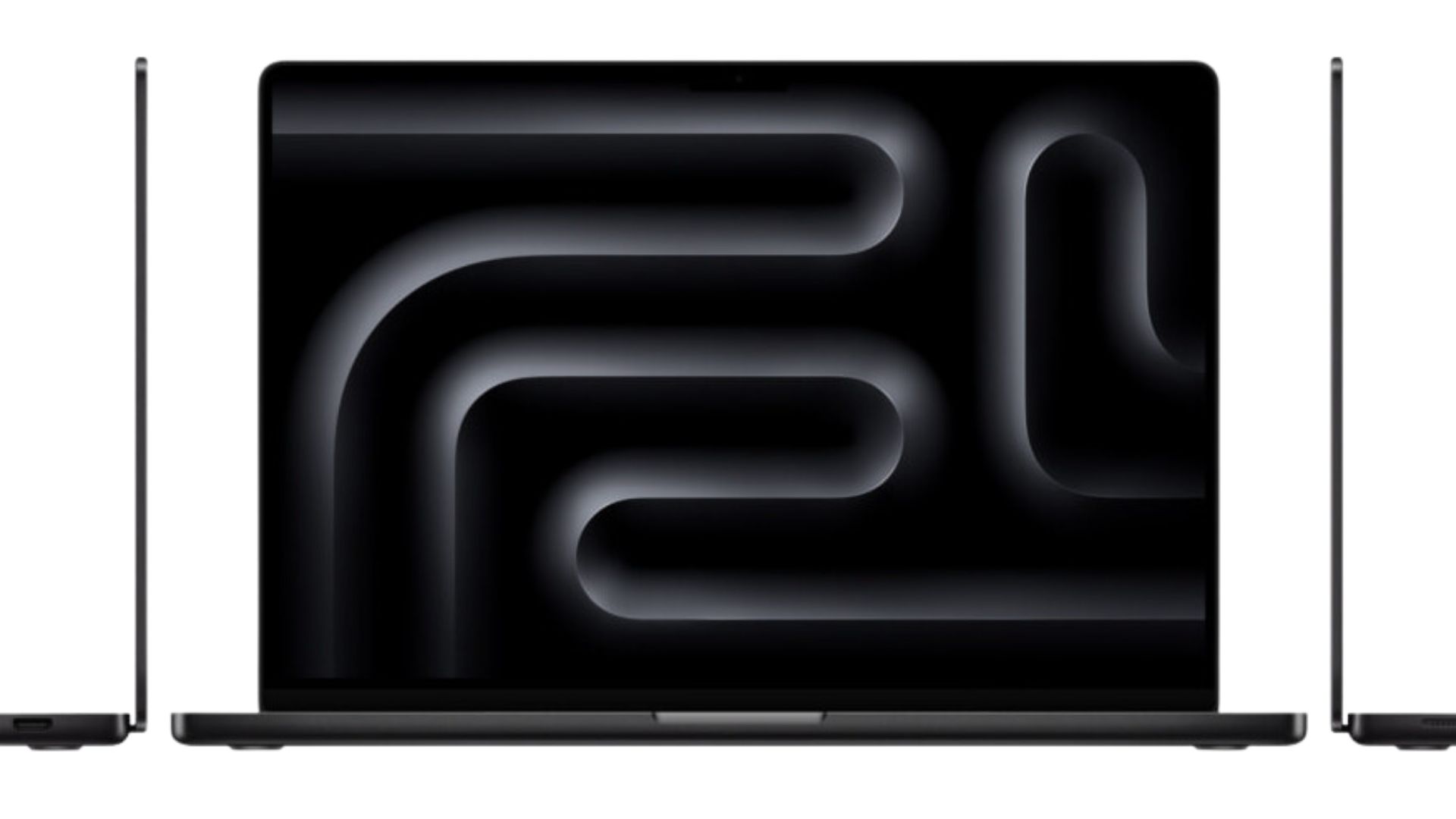
Models currently on sale:
- MacBook Pro 14-inch M3
- MacBook Pro 14-inch M3 Pro
- MacBook Pro 16-inch M3 Max
There are three different options for the MacBook Pro that you’ll find in the Apple Store, although you’ll quickly find that it goes a lot deeper than just those. On the surface, there’s the MacBook Pro 14-inch with M3, the MacBook Pro 14-inch with M3 Pro or M3 Max, and then the MacBook Pro 16-inch, also with M3 Pro or M3 Max. For more information on the line as a whole, check out our MacBook Pro M3 Max review.
The first MacBook Pro, the 14-inch with M3, is the newest model to the lineup featuring a 14-inch display and the brand new M3 processor. It’s a powerful computer, and also the cheapest way to get a MacBook Pro in your house. There are a couple of different upgrade paths with the laptop, in the form of extra RAM and extra storage, although you can’t choose a better processor unless you upgrade to the next Pro model up. There are only two color choices for this model as well — Space Gray and Silver.
The 14-inch MacBook Pro with M3 Pro brings more than just a snazzier processor. There’s a new color to choose from, in Space Black, and then extra processor, RAM, and storage options. You can choose either the M3 Pro chip or an M3 Max chip, and then equip it with even more memory and storage than the M3 model.
Should you buy a MacBook Pro today? Yes, the MacBook Pro line has only recently been upgraded to M3, so it’ll be a while before new ones are released.
Both of the fourteen-inch models have the same screen — a 14-inch Liquid Retina XDR display with a resolution of 3024x1964. It’s super bright, and the ProMotion technology that keeps it buzzing enables 120Hz. For designers and image manipulators, it's a great screen and strikes a happy medium between large and portable. If you want something a little larger, however, then there’s the 16-inch MacBook Pro.
The 16-inch Pro retains the same upgrade path as the 14-inch with M3 Pro but adds some more inches to the screen. That’s a 16.2-inch Liquid Retina XDR display, again featuring the 120Hz refresh rate of ProMotion. If you want to get the most out of your MacBook Pro, then the large screen of the 16-inch model will do just that — although you will sacrifice some portability at the shrine of screen size.
Beyond screen size, chip, and RAM options, the rest of the specs of the MacBook Pro models are very similar. They all feature a notch at the top of the screen which holds the webcam, which sounds worse than it actually is. That camera is capable of 1080p video for all of your work conference calls, and the notch doesn’t encroach on macOS as much as you might think.
I/O is excellent across the board. For the M3 Pro models, you get an SDXC slot, an HDMI port, a 3.5mm headphone jack, a MagSafe charging port, and three Thunderbolt 4 USB-C ports. The M3 model loses one of the USB-C ports but retains the rest of the selection on its sides.
The keyboards are well known for being some of the best around, with plenty of finger feedback and clicky keys. There’s a Touch ID sensor on there as well for speedy login and Apple Pay when you want to buy something in the Apple Store, or if you want to use your cards when online shopping. The trackpads are large, glass affairs, and they feature some very useful multitouch gestures to make panning around and using macOS even easier.
When you buy your MacBook Pro, you can also choose to add some of Apple’s popular creative apps as well, such as Logic Pro or Final Cut Pro, although they’ll come as download codes for the App Store rather than pre-installed on the MacBook.
You can also configure your keyboard layout in the Apple Store: If you prefer the US ANSI layout, for example, and you live in the UK, you can choose that keyboard in the Apple Store Mac configurator. If you live in the US and prefer the larger enter key of the ISO layout, you can choose that one instead. It’s useful and makes buying a MacBook when you’re in a different country a little easier than it might otherwise be.
One thing to remember when you’re buying a MacBook Pro is that you can’t upgrade it once it's been delivered. That means that you have to be completely certain that the specs inside your MacBook are what you’re going to need for the lifetime of the laptop. We’d recommend saving up and spending more at the outset. If you think you might need more RAM and you have the workflow to justify it, upgrade to a larger amount. Think you might need more storage? Make sure you grab it on day one, because otherwise you’ll be stuck with the wrong amount for the duration of your ownership.
This brings us, finally, to the topic of price. The MacBook Pro models are not cheap computers by any stretch of the imagination. The base model with M3 costs $1,599 and then rises from there as you add different upgrades. The M3 Pro 14-inch costs $1,999 in its base, unupgraded form, and then costs more from there for extra RAM and a larger SSD. The 16-inch costs $2,499 without upgrades, and then goes up from there. If you don’t think you really need the extra specs of the MacBook Pros, then you should look at the MacBook Air models instead. They cost less, and give you everything that most people need from a MacBook.
The exact model you should buy is:
There’s only really one thing you should upgrade on the MacBook Pro with M3 Pro — and that’s the SSD that comes inside. We’d say spend the extra $200 and get the 1TB SSD, so that you’ve got more space for your apps and files. 18GB of RAM should be plenty for most people, and the base M3 Pro is plenty powerful for most everyday tasks. For those who need more power, you have loads of power options to spec out the perfect MacBook Pro for you. As for the screen size, the 14-inch version perfectly balances performance and portability, as well as managing the price.
- Specs: 18GB RAM | 14-inch display | M3 Pro | 1TB SSD
- Price: $2,199
MacBook Air

Models currently on sale:
- MacBook Air 13-inch M3
- MacBook Air 15-inch M3
- MacBook Air 13-inch M2
The MacBook Air models are the MacBooks for everyone. They’ve got plenty of power on tap and some extra portable chassis, but they don’t cost anywhere near as much as their Pro brethren. There are three options that you can choose from. There are the M3 options, which come in 13-inch and 15-inch flavors, or you can save some money and go for the M2 13-inch which is still on sale in the Apple Store. For more information, check out the MacBook Air M3 review, and the MacBook Air M2 review.
First off, the main difference between the models — the screen. There are two different screen sizes on the MacBook Air: A 13.6-inch Liquid Retina display with a resolution of 2560x1664 and a 15-inch Liquid Retina display with a resolution of 2880x1864. Both displays are bright, crisp, and good to look at. If you want to watch Apple TV Plus on them then you’ll have a great visual experience.
There’s a difference between the two 13-inch models as well, in the form of the chips. The M2 model is slightly older and less powerful than the M3 version, the latter being the newer machine. If you want to save money, then the M2 is still a great choice and will save you $100. The M3, however, is more ‘future-proofed’ and is likely to continue to receive macOS updates for longer.
Beyond that, however, the three models are very similar. They have the same RAM and storage upgrade paths, which let you increase their specs on the Apple Store. They also share the same basic design (although the 15-inch model is larger on account of the bigger screen), so you get all the best bits no matter the MacBook Air you choose.
Should you buy a MacBook Air today? Yes, we’ve only just received the refreshed M3 models.
The keyboards, much like those on the MacBook Pro, are solid and clicky, giving plenty of under-finger feedback, and the trackpads are big, glassy, and silky smooth. There are the same multitouch gestures as with the MacBook Pro as well, making panning and operating macOS easier than you might expect.
Battery life is solid as well, lasting more than 20 hours on a single charge. That will go down depending on your use case, but it’s still some respectable staying power.
If you’re looking for a laptop that you can plug loads of different accessories into, then you will want to invest in one of the best MacBook docking stations when you choose a MacBook Air. I/O isn’t a strong point of the MacBook Air line, with each machine only receiving a pair of Thunderbolt 4 USB-C ports on the side of the machine, in addition to the MagSafe charging port.
The biggest boon of the MacBook Air is its unreasonably thin design. The 13-inch and the 15-inch are just 0.44 and 0.45 inches thick respectively, making even the larger model super easy to slip into your backpack. What they lack in out-and-out power they more than make up for with their extreme portability.
The price is where you’ll find the other benefits of Apple’s more powerful machines. The cheapest way to get a MacBook on the Apple Store is found in the MacBook Air line — the MacBook Air with M2. One of those is going to set you back $999, crucially sticking to a sub-$1000 price tag. If you go further afield to other retailers to find your MacBook Air, you’ll find that it’s reduced further still. The other MacBook Airs aren’t too expensive either. The M3 13-inch model costs $1,099, and the 15-inch version costs $1,299. Of course, those prices do rise when you start to add extra specs to your MacBook, but the base prices are at least more affordable than most of Apple’s Mac line.
As for choosing a MacBook Air, there are a couple of different factors you need to think about. The first is how much power you need: If you’ve no interest in Apple’s focus on AI, and you’re only going to be browsing the web or writing Pages documents, then you’ll probably only need a MacBook Air M2. If you need more power for heavier workloads or if you want to see what Apple has in store for us in AI, then one of the M3 models will be more your speed. Of course, if you want a larger screen, then your choice has already been made for you — there’s only one option for you.
We would recommend upgrading a couple of things when picking a MacBook Air, however. The first thing we’d add in is the extra RAM option, and spend the extra $200 on the 16GB of RAM. That will give you more multi-tasking headroom, and allow you to have more tabs open in the notoriously RAM-hungry Chrome or Safari. We’d also say you should opt for a larger SSD than the base model, in the form of the 512GB option. That’s another $200 again, but it will mean that you can store more apps, photos, and other important files on your MacBook. Apple already sells this configuration pre-made as its $1,499 model.
Remember that it’s important to choose the upgrades you think you might want for the future — you can’t upgrade your Mac once it’s in your hands. Apple solders the RAM and SSD chips directly to the motherboard of its machines, so adding anything after the fact is impossible.
The exact model you should buy is:
It’s always worth spending a little more money and upgrading from the base model when you buy one of Apple’s Mac computers. In this case, the extra RAM will give you more space to multitask, and the larger SSD will give you more space to install apps and store important files. The 13-inch display balances power and portability, perfect for on the go computing.
- Specs: 13-inch display | 16GB | 512GB SSD
- Price: $1,499
Mac Studio

Models currently on sale:
- Mac Studio M3 Max
- Mac Studio M3 Ultra
If you’re looking at a Mac Studio with jealous eyes and you only need to browse the web and write some documents for work, then there are other machines in the Mac lineup that you should consider instead — you don’t need a Mac Studio. If you’re a creative looking for their next super-powerful desktop to run professional programs like Logic, ProTools, or Photoshop, then you’ve just found it. For all the information, check out the Mac Studio review.
The Mac Studio is available in two guises. The incredibly powerful M2 Max version, and the unreasonably powerful M2 UItra variant. There is no physical distinction between the two models, instead focusing on the inside of the Mac to differentiate them. The two chips feature different upgrade paths, so if you want the most RAM possible, then you need to spend the extra initially and get the M2 Ultra model.
Without going too much into the technical details, the M2 Max and Ultra chips at the heart of the Mac Studio are some of the best chips that Apple currently offers. They are super powerful and built from the ground up for professionals who need the most powerful desktop computers they can lay their hands on. As for who needs what chip is a trickier question — most professionals will be just fine with the Max chip, as it will easily handle almost any workload they throw at it. The Ultra chips are effectively in the domain of the animation house or large-scale creative workspace. Priced far beyond the reach of most people, you’ll find them lining desks at CGI creation offices rather than in the homes of the local professional photographer.
Should you buy a Mac Studio today? Yes, the Mac Studio has only just received its M2 upgrade, so there are unlikely to be any upgrades soon.
It’s the prices that set them apart as unavailable for most people, as even the cheapest machine starts at $1,999. That’s the same price as the M3 Pro MacBook Pro, and that has a portable chassis, screen, keyboard, and mouse built-in. If you go all the way to the end of the upgrade process and choose all the extras, you’ll be paying $8,799. That does give you a Mac with 192GB of RAM and an 8TB SSD to go with its ridiculous M2 Ultra chip, but the price reflects its power.
Upgrade-wise, you can upgrade the RAM and SSD in the Mac Studio from the Apple Store. The M3 Max chip can have up to 64GB of RAM and go up to the full 8TB SSD, while the M3 Ultra can go all the way up to 192GB of RAM. Neither of these can be upgraded after your Mac has been delivered, so make sure you choose exactly what you think you might need when you spec it up on the Apple Store.
Beyond the internal options and the different chips, the Mac Studio is the same on the outside between all configurations. That means a compact, aluminum cuboid that’s surprisingly small when you pop it out of the box, and especially impressive when you remember how powerful it is.
I/O is solid as well, with two Thunderbolt 4 USB-C ports on the front, joined by a SDXC card slot. Round the back is where the meat of the ports are, including four more Thunderbolt 4 USB-C ports, an ethernet connector, a pair of USB-A ports, a HDMI port, and a headphone jack. Most users will want a dock to go with it, however, given its lack of legacy ports and other connectors like DisplayPort that you might need.
Given that it’s a desktop Mac, you’ll need to buy a display, a mouse, and a keyboard to go with it. Apple doesn’t include anything other than the Mac and the power chord in the box, so you’ll need to buy them separately. Apple would recommend you pick up the Studio Display to go with your Mac Studio, but there are plenty more of the best monitors for the Mac Studio that you should consider. The Magic Keyboard is always an option for a keyboard at the Apple Store as well, although again, with a little shopping around there are some of the best keyboards for Mac you should look at as well. Finally, you’ll need a mouse, and as nice as the Magic mouse looks, there are still plenty of the best wireless mice for Mac that you should think about as well.
The exact model you should buy is:
The base model Mac Studio is going to be plenty of Mac for anyone who might need one. There’s the incredible M2 Max at the core of the machine, joined by 32GB of RAM and 512GB of storage. If you need more storage then you can pop in another SSD to bring it up to 1TB, but you can always add a desktop storage solution like a portable SSD should you need extra space down the line.
- Specs: 32GB RAM | 512GB SSD | M3 Max
- Price: $1,999
Mac mini

Models currently on sale:
- Mac mini M2
- Mac mini M2 Pro
The Mac mini is the Mac that most people should buy. It’s compact, powerful enough for almost anything beyond heavy workloads, and very well-priced. If you’ve wanted a Mac Studio and now come to realize you don’t actually need one, then the Mac mini is the Mac that you should buy. To learn more, check out the M2 Mac mini-review.
The Mac mini is available with two different chip options, with each getting its own upgrade path. The first is the M2 Mac mini, which is plenty powerful for most people who just need a well-priced desktop machine that’ll browse the web, write Pages documents, and even do some light photo editing. The M2 Pro Mac mini is more powerful and comes at a higher price, but it will be better for a few more heavy workloads.
For most people, the M2 Mac mini will suffice. There are some other upgrades you should consider for this machine, however. For one, the standard 8GB RAM is not enough in 2024. Instead, you should upgrade to the next level up and put 16GB of RAM inside your Mac mini. That will give you enough RAM to keep more windows open at one time, and perhaps more importantly, it will give you more space for Chrome and Safari tabs. You should also consider upgrading the SSD, although you can always grab an external hard drive for Mac later on down the line if you find yourself wanting for storage space.
Should you buy a Mac mini today? Yes, the Mac mini has not long since been upgraded with its M2 chips.
The M2 Pro, on the other hand, doesn’t need upgrading — the base model is plenty for most different applications. You still get 16GB of RAM and a 512GB SSD, but this time you get the more powerful M2 Pro chip. That does make it more expensive, however, although, in the grand scheme of the Mac lineup, that price could be one of the highlights.
The Mac mini base model costs $599, making it the cheapest Mac available in the Apple Store. That price does rise with every upgrade you strap onto it, but it never becomes completely unaffordable even then. The M2 Pro Mac mini starts at $1,299, and while that’s more than the base model by some margin, you effectively get all the powerful internals of the MacBook Pro sans keyboard, screen, and mouse for $70 less.
Beyond the internal differences, the Mac mini models are identical on the outside. They share the same flat, square aluminum design that fits perfectly onto most desks, and looks good doing it. I/O, however, does leave something to be desired, so you may well want to look at one of the best Mac mini docks before you make your Mac mini purchase.
There are no sockets on the front, but you’ll find a pair of Thunderbolt 4 USB-C ports on the back, along with an ethernet port, a pair of USB-A ports, an HDMI port, and a headphone jack. The M2 Pro model also gets an extra pair of Thunderbolt 4 USB-C ports.
As with all the Mac lineup, you’ll need to add your own screen to the package to be able to use it as a computer. You’ll also need to bring your own keyboard and mouse to the party, as all Apple packs in the box are the Mac itself and the power chord.
Display-wise, Apple recommends you go with the Studio display, but we know of loads of different options out there that pair with the Mac mini instead. The Magic Keyboard is a nice keyboard too, but there are still some excellent keyboards for Mac that you should also look at. Finally, Apple does make the very attractive Magic Mouse, but you should look at some of the best mice for Mac before you opt for the option that needs to be turned upside down to charge.
The exact model you should buy is:
You don’t really need the M2 Pro model of the Mac mini, as nice as it might be to have. For most people, the M2 is going to be plenty powerful — although you should upgrade the RAM and SSD to make it more useable for longer.
- Specs: M2 | 16GB RAM | 512GB SSD
- Price: $999
iMac

Models currently on sale:
- iMac M3
The iMac is a great option for families. It’s not portable like a MacBook, or incredibly powerful like a Mac Studio, or cheap like a Mac mini, but it comes with everything you need to get a Mac setup on your desk. No need to buy a screen, it comes with one built-in, and it’s one of the few machines that includes a Magic Keyboard and mouse in the box as well. For all the information, check out the M3 iMac review.
There is only one option to choose from when it comes to building out your iMac, and that’s the base M3 chip that also lies at the heart of the Mac mini, MacBook Pro 14-inch, and MacBook Air. It’s a powerful processor that keeps everything moving apace, with plenty of headroom for most different tasks that a family could throw at it — including some light gaming thanks to the built-in graphics.
You can also add in more specs at the Apple Store, including upgrades to the RAM and the SSD. Those will add to the cost, however, so have a play with the iMac configurator to find the best iMac for you. That will make the price go up, of course, but even then, the iMac never reaches the heady heights of ‘unaffordable’. The base model is $1,299, although you’ll likely want to spend a bit more than that to get the most out of the machine. You don’t really need to spend as much as you might on the most expensive option, however, as you can go all the way up to $2,099. Instead, we’d say the happiest medium is spending $200 extra on another 8GB of RAM, giving you a total of 16GB and a cost of $1,499.
Should you buy an iMac today? Yes, because the iMac has only just received its most recent M3 upgrade.
For the price, you get a great package with the iMac. The front of the device is dominated by a 24-inch 4.5K Retina display which is crisp and colorful to look at. It’s not going to hold a candle to the expensive Studio display or the pro-grade Pro Display XDR, but it's still a lovely panel that will display webpages, movies, and even games with delightful clarity. There’s a built-in 1080p webcam as well, perfect for school video calls or family group chats.
I/O on the back is not exemplary, so you should look at getting a dock to make sure you have enough ports to plug everything in. The base model iMac with M3 only has two Thunderbolt 4 USB-C ports, and then that doubles when you go for them slightly more powerful M3 upgrade. There’s a headphone jack as well, but if you want any more ports you’ll need to plug something in that has more for you to use.
The keyboard and mouse that come in the box are Apple’s ever-popular and excellent Magic keyboard and Magic mouse. They are both color-matched to the iMac that you choose, which is a nice touch. You can also choose whether you want to upgrade the keyboard to include a Numpad or a TouchID sensor, and if you want a Magic Trackpad instead of a Magic Mouse. Of course, if you don’t like either option, then there are loads of excellent keyboards for Mac and mice for Mac out there that might be more your speed.
The design is of course the bit that everyone really likes about the iMac. It’s a very simple and elegant glass and aluminum slab of computer to sit on your desk, and it fits into loads of different kinds of home decor. The color-matched keyboards are pretty cool too, bringing the whole package together. The iMac, importantly, is available in a range of different colors, including Blue, Green, Pink, Silver, Yellow, Orange, and Purple.
As for working out which iMac you should buy, you’ve only choice in chassis, but we’d make some recommendations about what should go inside it. The first thing you should do is upgrade the RAM to 16GB, so that you can do more multitasking and have more Safari or Chrome tabs open. You should also consider upgrading the SSD from the base form up to the 512GB option, which will give you more space for apps and files.
Remember that when you buy an iMac, you can’t upgrade the machine after its been delivered. That means you need to choose what you’ll need from the moment you choose the internals on the Apple Store — and also means that you need to be sure they are what you’ll need throughout the life of the Mac.
The exact model you should buy is:
You don’t really need the more powerful M3 chip, but you should upgrade the RAM and the SSD. That will make for a machine that will last for longer without the want to upgrade down the line. 16GB of RAM will be much better than 8GB for multitasking, and the upgraded SSD will store more of your files and apps.
- Specs: M3 | 16GB RAM | 512GB SSD
- Price: $1,699
Mac Pro

Models currently on sale:
- Mac Pro
Before you even consider looking at a Mac Pro, you need to look outside, see what car you might have parked outside on your driveway, and unless there’s a 2024 reg Ferrari parked there, ask yourself “Do I really need a Mac that costs as much as that?” The answer for pretty much everyone but the most dedicated creatives who need the most power they can possibly get their hands on is going to be “No, I should get a Mac Studio instead.”
If you’re one of the few who actually needs the incredible amounts of power on offer from the Mac Pro, then there are a couple of things to think about with the Mac. Each of the upgrades costs a lot, in some cases as much as $2,200. The most powerful and expensive Mac Pro will cost $12,299, and that’s before you’ve added a display (or multiple).
Should you buy a Mac Pro today? Yes, the Mac Pro has just received its M2 Ultra upgrade and is unlikely to get another upgrade any time soon.
There are some impressive options on the Mac Pro, including a max of 192GB RAM, and 8TB storage space. The Mac Pro is the stomping ground of the likes of Pixar and other big animation houses, those that have enough money to buy multiple machines for an office full of people to use.
You do get a Magic Keyboard and a Magic Mouse in the box with the Mac Pro, which is a big bonus, as well as its slick-looking design. Like the rest of the Mac lineup there is no way to upgrade once you’ve bought the Mac, so make sure that the upgrades you choose for it now are what you’re going to need for the future.
The Truly pro-grade status of the Mac Pro, it’s one of the machines you build out for your use case — it’s difficult to make the best Mac Pro for everyone looking to buy one, because there isn’t one. Instead, carefully consider the apps that the Mac will be running, and then work out from there how many of the upgrades you need.
The exact model you should buy is:
Unless you absolutely need rack mounting, the desktop version is a good way of saving some money — although with a computer that costs this much, saving money is either no concern at all, or a massive one. Either way, make sure you check what kind of power the apps you’ll be using need here, so that you can get the most out of your Mac Pro.
- Specs: M3 Ultra | 64GB RAM | 1TB SSD
- Price: $6,999
AirPods
AirPods Pro 2 (2nd-gen), AirPods (3rd-gen) and AirPods (2nd-gen)

Models currently on sale:
- AirPods 2nd generation
- AirPods 3rd generation
- AirPods Pro 2nd generation
The in-ear Airpods line is made up of three different styles of AirPods, each offering its own feature set and look. The AirPods 2 are the cheapest option, and they are known for their low price rather than feature set. The AirPods 3 are slightly more expensive, but pack in some extra features. Finally, the AirPods Pro 2 are the best of the in-ears, and add some useful features for their extra cost.
AirPods 2
The AirPods 2 are Apple’s most affordable AirPods, and the AirPods you’re most likely to see in other people’s ears when you’re out and about. They aren’t as fully featured as the rest of the AirPods line, but there are still plenty of reasons to pick them up. For more information, check out the AirPods 2 review.
One of the biggest is the way that they fit in your ears. Unlike many in-ear buds that you can buy today, the AirPods 2 forgo the silicon ear tips and make for a fit that is less invasive than the competition. That does mean that in larger ears they are more likely to fall out, but many users prefer the less intrusive fit of the AirPods 2 over those with silicon tips.
Should you buy AirPods 2 today? No, there are likely to be some new AirPods to replace them in late 2024.
Battery life is good on the AirPods 2, but given that the AirPods 2 are now coming up on their fifth birthday, it’s been beaten by nearly every major competitor. You’ll get about 5 hours of music from the buds themselves before you need to put them back in the charging case, and then you get a further 18 hours from the case itself. You can pop them in the case for 15 minutes and get 3 hours of listening time as well, for when you really need to get back into that podcast on the train on the way to work.
They charge over lightning, which shows their age in the rest of the lineup. If you’ve got an iPhone 15, then you’ll have to take an extra cable with you when you go on a trip, for one, but it also shows the age of the buds. What doesn’t feel old, however, is the way that the AirPods connect to your iPhone. Open the case, and the AirPods appear immediately, ready for pairing. Want to use them post-pairing? Open the case and they automatically connect up with your iPhone, Mac, or iPad again.
Sound-wise you’re going to find a very middle-of-the-road audio experience, although one that most people aren’t going to mind. They’re not studio quality, but neither do they claim to be. Instead, they are a simple, ok-sounding pair of earbuds that look cool and connect effortlessly with your Apple equipment.
AirPods 3
The AirPods 3 are the mid-range option in the AirPods lineup, packing in more features than the AirPods 2, but not quite matching the extras that the Pro 2 provide. They’re middle-of-the-road price wise as well, coming in just between the AirPods 2 and AirPods Pro 2. For more information, give the AirPods 3 review a read.
The fit of the AirPods 3 is also somewhere between the AirPods 2 and the AirPods Pro 2. They have the same silicon tip-less fit of the AirPods 2, but their shape is more similar to the AirPods Pro 2. That means that while they are less invasive in fit than the AirPods Pro 2, they will also stay in your ears better than the AirPods 2. For some they are the most comfortable AirPods product out there, although your mileage may vary — they are, after all, more likely to fall out in use than the AirPods Pro 2 and their more secure fit.
Connection is going to be just as magic as it is with the AirPods 2. Open the case near your iPhone, iPad, or Mac, and they connect up immediately, joining your other Apple devices on your Apple ID so that you can use them with every Apple device that you own. There’s Find My on board this time as well, although it’s not as fully featured as the AirPods Pro 2 and their more impressive Find My features.
Should you buy the AirPods 3 now? No, you should wait for the new version that is likely coming later this year.
There are some other extra features to justify the extra cost over the AirPods 2 as well, the main being Spatial Audio. If you use Apple Music on your iPhone, Mac, or iPad, then the AirPods 3 can make use of the Dolby Atmos surround soundtracks that the service pumps out, and play them to make the music sound like it's coming from all around you. Some people love the sound of Spatial Audio, but others like the effect less — it’s worth trying it out in the Apple Store before you decide whether it’s worth the extra cost of the AirPods 3 over the cheaper options for you.
The sound quality has also been improved in the AirPods 3, with a more neutral and pleasing sound signature than the AirPods 2. It’s not a game-changing improvement, but it is one that makes them a better option for those who appreciate the sound of their tunes.
Battery life is improved as well, as the buds last for six hours of music listening (that does drop to five hours when you activate Spatial Audio, mind you). The battery in the case has grown as well, as you now get a total of 30 hours of listening time, and five minutes in the case will provide an extra hour of listening.
There are touch controls to control the buds as well, the sensor tucked into the stem on the buds. They are intuitive and easy to use, and they’re much better than other touch control methods in that they’re harder to press randomly — no more accidental volume changes when you just want to adjust them in your ears.
AirPods Pro 2
The AirPods Pro 2 are the top-of-the-range in-ear AirPods, and they come with some top-shelf features to make them worth their higher asking price. Noise-canceling, Spatial Audio, and improved Find My go hand in hand with a USB-C charging port and solid battery life for the best pair of AirPods that you can buy today. For all the information, check out the AirPods Pro 2 review.
The AirPods Pro 2 are the only AirPods to feature the silicon ear tips that so many other firms have adopted for their earbuds, and it makes for a much better seal in your ear. That means that they’re going to allow less of the outside world into your music, making them perfect for a busy commute or loud office environment. They’ll also stay in your ears better than the other AirPods options, along with being more comfortable for some users.
The eartips also work in tandem with the active noise canceling on board the buds to block out all the noise of the outside world so that you’re not disturbed when you don’t want to be. The noise canceling in the AirPods Pro 2 is some of the best around, but it’s also made more powerful with some extra modes. There’s a transparency mode that you can turn on which amplifies the outside noises so that you can talk to someone with the buds in — great for ordering that morning's coffee or buying a bus ticket on the way into work. New to the USB-C version of the AirPods Pro 2 is an adaptive transparency mode, which blocks out the kind of noise you don’t want (think construction, loud motors) and lets in the noises you do want, like conversations. You can of course turn them all off completely, if you’d rather there was no processing of the outside.
Should you buy the AirPods Pro 2 today? Yes, their most recent update wasn’t too long ago, and it’s likely they won’t get upgraded again for a while.
Battery life isn’t a strong point of the AirPods Pro 2, as the buds themselves only have around 6 hours of listening time. That reduces further if you listen to Spatial Audio tracks as well, and then you’ll be able to charge them a further five times from the case before that needs re-juicing. Given that you’ll want to use the Spatial Audio and noise-canceling that the buds offer, the lack of battery life is a shame.
The Spatial Audio is also better here, with greater reproduction of the Dolby Atmos Surround Sound tracks. There’s head-tracking Spatial Audio on board as well, which moves the mix around as you pan your head, keeping individual parts of the track in one spot while you look around. The Spatial Audio portion of the buds is particularly useful for Apple TV users. Rather than a full surround sound setup, you can connect your AirPods Pro 2 to the box and then enjoy surround sound that doesn’t bother anyone else.
The AirPods Pro 2 are also the first to feature a USB-C port, which brings them up to speed with the rest of Apple’s lineup. That means you only need one charger and cable when you go out and about to charge your AirPods and your other devices, saving you space. There’s wireless charging on the case as standard as well, and you can even use an Apple Watch charging puck to give them some more battery life.
Finally, the sound in the AirPods Pro 2 is the best of the bunch. Again, it’s not the best in the business, but the buds sound very good when compared to the other options in the AirPods family. Most people are going to think the AirPods Pro 2 sound excellent, and the noise canceling lets you enjoy it more. You can control the music and the noise canceling modes with the excellent touch controls on the stems of the buds, which work better than any touch controls on any in-ear wireless earbuds.
Once you’ve considered all the options in the AirPods line, you’ll then wonder which ones you should choose. It would be easy to say ‘Just choose the AirPods Pro 2, they are the best’, but that would forget the price bonus of the AirPods 2.
The ones to avoid are the AirPods 3. It’s not that they’re bad, but they don’t offer enough solid extra features over the AirPods 2 to justify the extra cost, and they are too close in price to the AirPods Pro 2 to ignore the more feature pair. Instead, think of it like this: If you want a pair of budget AirPods, you should go with the AirPods 2. They are well priced, and still a solid pair of buds for the money. If you want Spatial Audio, then you should choose the AirPods Pro 2 and their noise canceling — they are well worth the extra few dollars over the AirPods 3, and have more features to justify their price.
The exact model you should buy is:
They might be the most expensive, but they are the best AirPods that you can buy right now. Compared to the competition they aren’t the most expensive anymore either, and they easily justify their price with a well-rounded sound signature and some great noise canceling.
- Price: $249
AirPods Max

Models currently on sale:
- AirPods Max
There’s only one pair of AirPods that you can buy today that isn’t an in-ear style, and that’s the sublimely opulent AirPods Max. They are the most expensive piece of audio gear that Apple sells, and they are the kind of headphones that AirPods fans lust after. Lined with premium materials and boasting a full gamut of features, the AirPods Max come at a lofty price. For more information, check out the AirPods Max review.
They cost $549 from the Apple store making them over double the price of the AirPods Pro 2. For the price, you get headphones with aluminum ear cups, stainless steel frames, a cool, mesh headband, and some of the deepest, most comfortable padding that you’ll find on a pair of over-ear headphones. You can also choose what color you want your AirPods to be, from a selection of five colorways: Silver, Black, Sky Blue, Red, and Green.
One thing to be aware of with the AirPods Max is that they don’t ever truly turn off — they live in a kind of semi-permanent sleep mode. This mode is activated when you pop them in their terrible case, which rather than feeling protective feels like a suede-lined headphone diaper. That case gets mucky quickly as well, so make sure you try and keep it as clean as possible. That does make connection super easy, however. Just take them out of the carrying case, and they connect to your iPhone, Mac, or iPad with no issue.
Should you buy the AirPods Max? No, you should wait for the new model to come out later in 2024.
Once connected, there are some great features that make the AirPods Max well worth the asking price. For one, the sound is actually really good, if a little bassy, and to many listeners, they’re going to sound like the best thing they’ve ever heard. In addition, the noise canceling is some of the best around, blocking out noises of all types and volumes, letting you enjoy your music to your heart's content.
There is also a good transparency mode, activated with the little button that sits on the top of the left earcup. That will let the outside world in, in case someone else in the office has something important to say. The hybrid mode from the AirPods Pro 2 is missing here, however, so if that’s a feature you like then the in-ear option may be better for you. Those noise canceling modes, the volume, and play/pause are all controlled with the digital crown and the button on the left earcup.
Battery life is solid, giving you 20 hours on a charge. If you plug them in for five minutes you’ll have one and a half hours of battery life to listen to music with as well, which while not incredible is useful if you need some extra battery life in a pinch. The battery charges over Lightning, which does make them feel older than they look.
Head-tracked Spatial Audio is here as well, much like the AirPods Pro 2. That’s a cool feature for the big headphones, and it makes them excellent for watching Apple TV Plus shows with Dolby Atmos surround sound for extra immersion. They’re heavy but comfortable as well, so you’ll not mind wearing them for too long either when listening to music or watching something on your Apple TV.
The exact model you should buy is:

AirPods Max
There is only one pair of AirPods Max to choose from, although you can go with a color other than ‘white’ with this over-ear pair.
- Price: $549
HomePod
HomePod and HomePod mini

Models currently on sale:
- HomePod 2
- HomePod mini
There are currently two models of HomePod available for you to buy at the Apple Store — the larger, more expensive HomePod 2 and the smaller, cheaper HomePod mini. Both are excellent ways of making your home smarter, but there are some key things you should consider before you buy either one. For more information on the pair of smart speakers, check out the HomePod 2 review and the HomePod mini review.
The first is size. The HomePod 2 is a much larger device and will take up more space in your home. It’s harder to tuck away in a corner and forget about, being more a central focus of your room decoration. That’s not to say it’s a big, ugly mass of speaker, but rather you need to ensure that you don’t mind it being in your room, its attractive design aside. The HomePod mini, on the other hand, is much smaller, and blends in much easier with a range of different home decors. It’s a kind of mesh-covered sphere, and you can easily tuck it into the corner or a room and only remember it’s there when you go to ask Siri to do something for you.
Should you buy a HomePod today? Yes, as while the HomePod mini has been out for a while, it’s unlikely to receive an update soon, and the HomePod 2 has not long since been updated.
Then it should be all about sound quality, and there can only be one choice if you intend the HomePod to be an audio device — the HomePod 2. It’s a rich, bassy affair, but thanks to its solid Spatial Audio support, it can fill even the largest room in your house with very good-quality sound. The HomePod mini, on the other hand, sounds better than its size and price might have you believe, but it is nothing compared to the weight and sonic might of the HomePod 2.
Both speakers can be set up in Stereo pairs as well, although in the case of the HomePod 2, that would cost you $500 for two. The HomePod mini benefits more from this as well, making the little speaker a more viable listening option than a solo device. That brings us to price. The HomePod 2 costs $299, while the HomePod mini only costs $99. If you’re looking for a small smart speaker that can become the center of an Apple home setup, then a HomePod mini is the way to go.
Apple Home is an important part of the existence of both speakers — you can dot them around the house so that they can be the presence of Siri where you might ask the assistant to do something in your house. That could be opening your Apple Home-connected curtains, or turning the heating no matter where you are in the house. Again, if audio isn’t your primary concern, then a few HomePod mini devices dotted around the house is going to be a far more cost-effective way to increase Siri’s presence in your home.
The HomePod mini is also available in more colors. Where the HomePod 2 can only be had in Black or white, the HomePod mini comes in White, Yellow, Red, Blue, and Black.
The exact model you should buy is:
The HomePod 2 sounds incredible, but dotting those around your house is going to become expensive quick. Putting multiple Home minis around the house is much cheaper and cost-effective — and they don’t sound that bad.
- Price: $99
Apple TV
Apple TV 4K

Models currently on sale:
- Apple TV 4K 3rd generation 64GB
- Apple TV 4K 3rd generation ethernet 128GB
Going up against the likes of the Amazon Fire Stick, Apple TV 4K is Apple’s box that hooks up to your TV and gives you all of your favorite streaming platforms in one place. It’s a small, black cuboid that sits below your TV and blends into the background — but despite its relatively high cost and small size, it’s a very useful, powerful device. For all the information, check out the Apple TV 4K review.
There’s only one choice you’ll have to make when choosing an Apple TV 4K box, and that’s whether you want the WiFi-only version or one that comes with WiFi and Ethernet built in. The WiFi model costs $129, while the ethernet version is an extra $20 at $149. Storage is different between the two models as well. The cheaper box has 64GB of storage, while the more expensive model has 128GB. We’d say go with the extra storage. You might not need the ethernet port, but you might want to store music, movies, or TV shows you’ve bought on the Apple Store. You can also download apps for other streaming services like Netflix or Disney Plus, bringing all your watching into one place.
Should you buy an Apple TV 4K? Yes, you should, as it is unlikely to receive an upgrade any time soon after its recent update.
The best part of the whole experience is the remote for Apple TV that comes in the box. It’s an aluminum oblong with a few buttons and a touchpad, and it makes browsing around Apple’s excellent TV UI a joy. The touchpad is intuitive and helpful, and the buttons are clicky and precise. It does need charging every now and again, which is achieved with a USB-C connector on the bottom.
Given that it’s called the Apple TV 4K, you’d likely not be surprised that it can pump out a 4K signal. It supports different HDR formats as well, including Dolby Vision, HDR 10+, and more. The picture quality from the box is excellent, although part of that will also be down to the TV you plug it into. If your TV supports it, you can also match the power state of your Apple TV and TV, so that if you hold the off button on your Apple TV remote you can turn the Apple TV and your TV on and off together.
You can connect AirPods and HomePods to Apple TV as well, so you can get Spatial Audio with supported devices and shows. Connecting up AirPods with Dolby Atmos support is great for late-night watchers, as well as those who live in flats or apartments who don’t want to disturb housemates with loud surround sound systems. You can also use the Apple TV as a part of an Apple Home setup, letting you command Siri while you use it, or it can show you different views of your home through connected security cameras. Extra fun Apple Home feature on the Apple TV — if you have a connected doorbell, a small window will appear on your screen showing you who’s at the door. Helpful if you’ve got your AirPods in when watching TV and you might have otherwise missed an important package.
You can connect up a games controller and play Apple Arcade games with the Apple TV as well, and the current model, while not as powerful as the current generation of home consoles, is a great way to play some of the best Apple Arcade games. You can even connect PS5 and Xbox controllers as well, so you might not have to buy new hardware to give it a go.
Setup is easy as well — just plug it in, and connect the HDMI connection to your TV. Make sure you use one of the enhanced connections on your TV for the best experience, as not all HDMI ports where created equal, and some lack features that the Apple TV makes use of.
The exact model you should buy is:
You might not need the ethernet port on the back, but for an extra $20, another 64GB of storage is nothing to sniff at. That will store more apps, games, movies, and TV shows.
- Price: $149
Mac Displays
Pro Display XDR and Studio Display
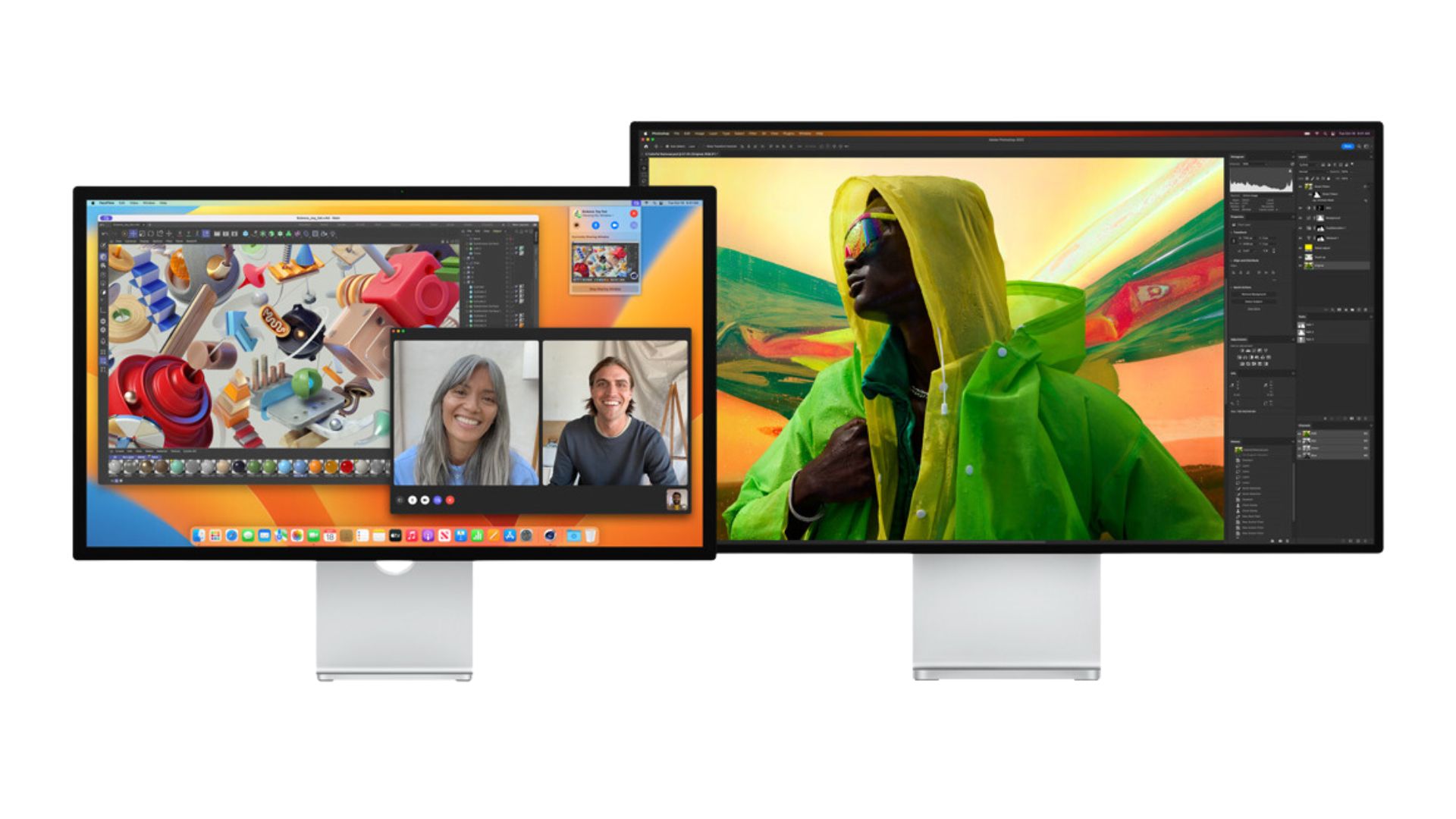
Models currently on sale:
- Pro Display XDR
- Studio Display
There are two options when it comes to displays from the Apple Store, the Studio Display and the Pro Display XDR. Both are expensive, but one is more designed for home professional use and the other for the serious professional that needs the best of the best — and just spend small hatchback money on a Mac Pro.
Pro Display XDR
The Pro Display XDR is a massive slab of glass and aluminum designed for those who need the best display that they can lay their hands on, price be damned. It’s a 32-inch monster of a display, with a whole bunch of features that make it the most impressive screen that Apple has ever put in the Apple Store.
To get the obvious out of the way first — the Pro display XDR is expensive. It’s a $4,999 screen, and you can make it even more expensive by choosing the anti-reflective nano-texture glass, bringing the price up by another $1,000 to $5,999. That’s more than most of Apple’s Mac lineup cost, and, indeed, almost half the cost of a fully specced current generation Mac Pro.
Should you buy a Pro Display XDR today? There isn’t likely to be an upgrade anytime soon, so there shouldn’t be any worry about it being replaced in the lineup.
For the price you get a stunning screen, with a 6K resolution and what Apple calls ‘Extreme Dynamic Range. That’s just a fancy name for HDR, so you can edit HDR content on the monitor and it will look exactly as you would want it to. The stand on the back of the monitor can adjust in every which way, although you can also buy a Vesa adaptor to stick it to a monitor arm. The bad news — you have to pay for both options, to the tune of $999 for the stand or $199 for the VESA mount adapter.
Everything to do with the Pro Display XDR is expensive. For the price you don’t even get speakers — although for the kind of user that this is targeting, you probably won’t want or need them.
You connect the display to a Mac with the USB-C Thunderbolt 3 ports on the back, and then the remaining three act like a hub for whatever device you’ve plugged in, which is a useful feature. It will even charge your MacBook if you plug one of those in, so you only need one cable to use the MacBook and the display together at the same time.
Studio Display
The Studio Display is the smaller sibling of the massive Pro Display XDR, but it packs in more features that make it a better bet for more users. It’s a 27-inch 5K display, featuring a similar design to the Pro Display XDR that matches the rest of the Mac lineup. For all the information, check out the Studio Display review.
The Studio Display is not cheap, but it is nowhere near as expensive as the Pro Display XDR. The standard panel is $1,599, and the Nano-texture glass option is $1,899. That adds a matte finish to the screen so that you can use it in more direct light and not suffer from reflections or glare.
Should you buy a Studio Display today? Yes, there isn’t a new Studio Display on the way.
There are stand options here as well, but thankfully you don’t have to pay extra to get a stand with the monitor. There are two free options with the display: The tilt-adjustable stand, or the VESA mount adapter. Both of these options are solid — although bear in mind that you can’t choose a different one once you’ve already chosen the stand you want. The height-adjustable stand costs a little more, bringing the price up to $1,999.
The monitor connects to your Mac using the four USB-C connectors on the back. Two of them are Thunderbolt 3, and will power your MacBook if you choose to plug a portable machine into the screen. It will also act like a dock for your Mac, so you get more ports than you would have otherwise.
There are some extra features on the Studio Display that make it a solid option for Mac users as well. For one, there are some Spatial Audio speakers inside for when you want to watch some of the best movies on Apple TV Plus, and they’re surprisingly good. There’s also a 1080p webcam built into the top of the display, so that you don’t have to take up another slot with a separate one.
The exact model you should buy is:
There are very few people who need to buy the Pro Display XDR — instead, you should go for the Studio display. It’s bright, beautiful, and connects effortlessly to your Mac. It’s perfect for those who just bought a Mac mini or a Mac Studio. You don't really need the more expensive height adjustable stand either — save the $200 and upgrade the RAM on your Mac instead.
- Specs: 27-inch display | 5K
- Price: $1,599
AirTag
AirTag

Models currently on sale:
- AirTag
The Apple AirTag is a very simple device, albeit one that is incredibly useful. It’s a tiny, button-sized device that uses a combination of Bluetooth and GPS to track your most treasured possessions — or whatever you choose to put it with.
It’s powered by a button cell, and a battery will last about a year before you need to pop a new one in. Helpfully, your iPhone will tell you when you need to put in a new one. Tracking-wise, you can use the AirTag to track anything you might want to stick it to, like your keys, TV controller, or even your car. Just go into the Find My app, tap the Find My Airtag option, and then track your stuff if it gets lost. It’s cheap too — a single AirTag costs just $29, while a pack of four costs $99.
Should you buy an AirTag today? Yes, the AirTag is unlikely to be updated any time soon.
If you’re at all worried about being stalked by an AirTag, then Apple has you covered. All Apple devices and even Android devices will tell you if there’s an unknown AirTag nearby that might be being used to track you without your knowledge.
The exact model you should buy is:
Small, inexpensive, and very useful for people who lose things frequently. Slip one in your wallet, one in your handbag, one on the back of your TV remote, and one favorite mug. They’ll never go missing again.
- Price: $99
Apple Vision Pro

Vision Pro
Models currently on sale:
- Apple Vision Pro
The Apple Vision Pro is the latest device that comes from the Cupertino giant, and it’s a whole new product category. It’s a mixed-reality headset made out of glass, aluminum, and premium textiles, and it comes at a price tag to match.
It’s important to get the price out of the way first. The Apple Vision Pro starts at $3,499 and then goes up to $3,899 when you add in the increased storage options. You can buy a carrying case for the Vision Pro as well, and that will cost an extra $199. You can buy extra bits for the Vision Pro as well, because so much of it is catered to the user that bought it, including the size of the eye seal that keeps it on your face, and the strap that goes around your head.
We’d recommend heading to the Apple Store and booking a demo of the headset to make sure that it’s something you’d actually be interested in buying first. That way you can have a play with the device, and see what you think about how it works, whether it's comfortable for you, and whether you want to spend the near $4,000 asking price to get one in your living room.
There are some incredible features on offer with Vision Pro. It’s designed with work in mind, so it can run all the best productivity apps and use its Augmented Reality cameras to place a workspace around your physical space in a virtual world. That means loads of screens with different apps open, as well as a digital keyboard and mouse. It controls using your eyes and your fingers — your eyes act like a pointer, and pressing your fingers together is like the clicker on your mouse.
Should you buy Apple Vision Pro today? Yes, Apple Vision Pro is brand new, and we are unlikely to see a new version any time soon.
With its all-encompassing displays, it’s also a good media consumption device. It can fill your vision with the best Apple TV Plus shows, and play games either in VR or on a massive screen. You can connect game controllers and keyboards as well thanks to it’s Bluetooth connection, letting you type more comfortably and play games with physical controls.
It can even act as a secondary display for your MacBook, or a primary one for your desktop Mac. That makes it great for people who need lots of screen real estate, but who don’t have the space on their desk necessary for the large screens it would normally require. It’s all done wirelessly as well, so you only have to worry about the battery that the device is connected to around your waist.
That battery could be a sore spot for some, as it doesn’t last as long as you might hope. The little pack will give you two hours of normal use, or two and a half hours of video watching. Thankfully, you can use Vision Pro while its plugged in, so you don’t need to worry about not being able to use it if the battery is dead and you’re near a charging socket.
Audio-wise the Vision Pro has a pair of speakers nestled into the headband, which feature Spatial Audio. They will also be audible by anyone you might be sharing your space with, so you can also hook up a pair of AirPods should you want to keep the noise down for those around you. Interestingly, if you connect a pair of AirPods Pro 2 with USB-C to the Vision Prom you’ll be able to listen to Hi-Res tracks wirelessly. This latter feature is not available with any other pair of AirPods.
This is a stand-alone computer, so you don’t need to worry about being near another Mac, iPhone, or iPad for it to work. The only choice you need to worry about in the long run is how much storage you want to get with the headset. There are three options: 256GB, 512GB, and 1TB. The final storage option is an extra $400 — but given there’s no way at all to add any more storage after the fact, we’d say it's well worth spending the extra.
It’s also worth talking briefly about the purchase process of Vision Pro because it’s a whole lot more involved than the rest of the Apple product line. First, Apple asks you to do a facial scan with your iPhone or iPad. That uses the FaceID camera to measure your face and head for the eye seal that goes around the edge of the device, keeping it on your face and the light out of the experience. This can be tricky to get right, so take your time and redo if necessary. Then, you’ll be asked if you need any vision inserts. You can’t really wear glasses inside the headset, so Apple makes lenses that click into place for glasses wearers that fit with their prescription. Reading lenses cost $99, but prescription lenses cost $149 — and you’ll need to make sure that your prescription is offered. That’s all of the personalization options sorted, and then you just need to choose the storage option.
The exact model you should buy is:
While it’s around $400 more expensive than the base model, the extra storage will allow you to store more apps, movies, TV shows, and more on your Apple Vision Pro. It’s especially useful if you’re going to be using it as your primary computing device, as Apple seems to want you to do.
- Specs: 1TB
- Price: $3,899
Accessories
While Apple is most known for its iPhones, iPads, AirPods, and Macs, it also produces some excellent accessories that pair with its products. If you need a new phone case to go with your iPhone 15 Pro Max, then Apple has you covered with a multitude of different options, or if you want a keyboard to match your svelte Mac Studio and Studio Display.
If you want to ensure that you get the most features that work with Mac and the best compatibility with your hardware possible, then Apple's own accessories are the way to go. There are even non-Apple-made accessories that you'll find in the Apple Store, selected by Apple itself to ensure quality and compatibility. Here, we'll show you some of the accessories that you can buy from the Apple Store and which devices they work with.
iPhone accessories
iPhone FineWoven cases with MagSafe
There are FineWoven case options for all the current iPhone options, from the iPhone 15 to the iPhone 15 Pro Max. FineWoven cases replace Apple's older leather cases, and feature a new material that is both premium and environmentally friendly. There's a MagSafe charging ring in the back, so that you can still charge your phone with a MagSafe charger while it's in the case.
Colors: Mulberry | Evergreen | Taupe | Pacific Blue | Black
Price: From $59
Apple iPhone Clear Case with MagSafe
If you're particularly proud of the iPhone color that you've chosen, then one of Apple's clear cases is a good option. It's not completely clear mind you, as Apple has affixed a MagSafe charging magnet to the back so that you can still use all your MagSafe accessories while the case is on. There are more model options as well with the clear case, going all the way back to the iPhone 12.
Colors: Clear
Price: From $49
Should you buy it? Yes, new clear cases are released with every new iPhone, so you only need to buy the version that is compatible with your iPhone.
iPhone Silicon case with MagSafe
Apple has made the silicon case for some time now, and it remains an attractive option for those looking for a more colorful iPhone experience. It's available in a dazzling array of colors, so there's one for everyone. The silicon wears well too, as long-time users are finding it doesn't get as sticky as other options out there. There's a MagSafe magnet in it as well, so that you can stick your phone on a MagSafe accessory when you need to charge. It covers down to the iPhone 12.
Colors: White | Cantaloupe | Plum | Deep Navy | Pink Citrus | Black | (Product)Red
Price: From $49
Should you buy it now? Yes, the Silicon iPhone case is released with every iPhone launch so you only need to buy the one that supports your phone.
This FineWoven Apple wallet uses MagSafe magnets to clip to the back of your phone. It lets you store cards on the back of your iPhone, and then if it disconnects you can track it to its last known location.
Colors: Mulberry | Evergreen | Taupe | Pacific Blue | Black
Price: From $59
The MagSafe Charger that you buy directly from Apple gives you everything you need without the extra bells and whistles that other options provide. Click the aluminum puck on the back of your iPhone and charging will automatically commence. It will provide charging that's not quite as fast as through a cable, but it will still get your phone charged in around 3 hours.
Colors: White
Price: $39
There are also plenty of third-party iPhone accessories out there as well, and we test as many of them as possible to find out which are the best for you. Here's a list of our comprehensive buying guides so that you can find the best iPhone accessories for you.
- Best iPhone cases
- Best iPhone 15 cases
- Best iPhone 15 Pro cases
- Best iPhone 15 Pro Max cases
- Best iPhone 15 Plus cases
iPad accessories
The new Apple Pencil Pro is Apple's most capable iPad stylus. It boasts new squeeze inputs, haptic feedback, and a new barrel roll feature powered by the internal gyroscope. Despite being the most potent Pencil in the lineup, it's the same price as the Apple Pencil 2. Watch out though, it'll only work with the brand-new iPad Air and iPad Pro.
Compatability: M2 iPad Air| M4 iPad Pro
Price: $129
Should you buy it now? Absolutely, the Apple Pencil Pro only came out a few weeks ago.
The Apple Pencil second gen is the most commonly used Apple Pencil, and acts as a stylus with supported iPads. It's got pressure sensitivity so that it knows how hard you're pressing down with the pencil, and it magnetically attaches to the tablet for transport. If you use the Pencil 2 with an iPad Pro, then you get 'hover' — the iPad can register the pencil before it's even hit the screen for a preview of what it's going to click on.
Compatability: iPad Air 5/6 | iPad Pro 11-inch 1/2/3/4/5/6 | iPad Pro 12-inch 2/3/5/6 | iPad mini 6
Price: $129
Should you buy it now? Yes, the Apple Pencil 2 exists alongside the new Apple Pencil Pro for older iPad models.
The USB-C version of the Apple Pencil updates the first-generation pencil with the addition of a USB-C charging port that doesn't require you to plug it into the bottom of the iPad. It's tilt sensitive and low latency to make drawing and making notes on an iPad even easier than with your finger, and supports every current iPad model, apart from the iPad 9th gen.
Compatability: iPad Air 5/6 | iPad Pro 11-inch 1/2/3/4/5/6 | iPad Pro 12-inch 2/3/5/6 | iPad mini 6 | iPad 10
Price: $79
Should you buy it now? Yes, the budget Apple Pencil USB-C is unlikely to be replaced any time soon.
The Apple Pencil first gen is the first Apple Pencil, and supports some of Apple's previous model iPads. It has a weird connection method — a lightning plug that juts out of the top. As a drawing and note-taking tool, however, it's a fabulous piece of kit and something well worth picking up if you own an older iPad.
Compatability: iPad 9.7-inch | iPad Pro 10.5-inch | iPad Pro 12-inch 1/2 | iPad mini 5 | iPad 6/7/8/9/10 | iPad Air 3 |
Price: $79
Should you buy it now? Yes, the Apple Pencil 1st generation isn't likely to be discontinued soon.
The Folio case for the iPad models is one of the most popular. It switches between sleep and on when you open and close it, and you can use the cover as a folding stand to keep the iPad at different angles when you're using it. There are options for all current iPads, as well as loads of color options.
Compatability: iPad Air 5 | iPad Pro 11-inch | iPad Pro 12.9-inch | iPad mini 5 | iPad 10 |
Colors: Dark Cherry | Electric Orange | White | English Lavender | Black
Price: $59
The Magic Keyboard is a fully-featured keyboard accessory for your iPad. There's a full qwerty keyboard, a trackpad, and a USB-C port for passthrough charging. The case also features a floating stand for the iPad, so that you can change its angle and height.
Compatibility: iPad Pro 11-inch | iPad Pro 12.9-inch
Colors: Black | White
Price: $299
The Magic Keyboard for the non-Pro iPads is slightly less featured. There's a full qwerty keyboard and a trackpad, but it lacks the multi-height stand, instead opting for a folio-style stand that adjusts the angle slightly.
Compatibility: iPad Air | iPad 10
Colors: White
Price: $249
While Apple's accessories are going to be some of the best around, you can also find some wicked options form thrid party companies. We've tested as many of these as possible, and made comprehensive buying guides so that you can find the best iPad accessories for you, from cases to stands.
- Best iPad Air cases
- Best iPad Pro cases
- Best Apple Pencil alternatives
- Best accessories for iPad Air
- Best iPad mini cases
- Best iPad stands
Apple Watch accessories
Available in both sizes of Apple Watch, the Sport loop is a textile strap that wraps around the wrist, and then holds itself shut with a strong magnet. It's colorful, and comfortable. If you've got an Apple Watch Ultra, you should go for the larger 45mm strap size.
Colors: Soft Mint | Ocean Blue | Winter Blue | Midnight | Starlight | Light Pink
Price: $49
Sizes: 41mm | 45mm
This band is made out of silicon, and has the characteristic Apple Watch hole fixture. It's the same as the strap that comes with most watches like the SE and the Series 9, although you have more color options here. The silicon makes it great for exercise.
Colors: Soft Mint | Sunshine | Light Blue | Storm Blue | Clay | Midnight | Starlight | Light Pink | (Product)Red
Price: $49
Sizes: 41mm | 45mm
The Braided Solo Loop is a stretchy band that doesn't need any adjustment — it stays on your wrist with elastic instead. Just slip it on, and the watch should stay in place no matter how much you might move your wrist.
Colors: Sunshine | Light Blue | Raspberry | Midnight | Beige
Price: $99
Sizes: 41mm | 45mm
This is the silicon version of the solo loop, and it's a super simple looking strap. Cheaper and better for exercise than the braided textile version.
Colors: Soft Mint | Ocean Blue | Pink | Midnight | Starlight
Price: $49
Sizes: 41mm | 45mm
This is designed for the Apple Watch Ultra, and it's made out a silicon. It's more conventional watch strap, with a metal buckle to keep it strapped to your wrist. This strap is one of the options you can choose when buy an Apple Watch Ultra.
Colors: Blue | White | Orange
Price: $99
Sizes: 49mm
Another strap designed for Apple Watch Ultra, and due do its nature of having predetermined lengths, you have to choose the size to fit you. It's kept in place with a metal hook and a series of loops around the strap, which can only be a certain length.
Colors: Blue | Indigo | Orange
Sizes: Small | Medium | Large
Price: $99
Sizes: 49mm
The FineWoven bands replace the older leather options with more environmentally friendly options, and this is the magnetic link version. It's a segmented leather like strap, kept in place with a strong magnet.
Colors: Evergreen | Taupe | Pacific Blue
Price: $99
Sizes: 41mm | 45mm
This FineWoven strap features a completely leather like band in a single color, and then a stainless steel buckle which fixes with a latch and button combination. Perhaps the classiest in the Apple Watch band lineup.
Colors: Lavender Blue | Mulberry | Tan
Price: $149
Sizes: 41mm | 45mm
The Milanese Loop is a silky smooth chain strap, made out of extremely fine links of stainless steel. It has to be seen and felt to believe, but it is one of Apple's most popular metal straps. Fits well with Stainless steel watches, with colors to match.
Colors: Gold | Silver | Graphite
Price: $99
Sizes: 41mm | 45mm
The most conventional of the straps whilst also being one of the most expensive. It's a link strap like you might find on other premium watches, perfect for the Apple Watch wearer who also likes to wear suits.
Colors: Silver | Black
Price: $349
Sizes: 41mm | 45mm
Apple Watch Magnetic Fast charger
This is the same cable that will come in the box with an Apple Watch when you buy one, but it's always useful to have a spare. It features the Apple Watch wireless charger on one end, and a USB-C connector on the other.
Colors: White
Price: $29
It's not just Apple that makes some excellent accessories to pair with your Apple Watch, of course — you can also find some great options from third party companies. We test as many of them as possible, and then build out informative and helpful buying guides so that you can find the best Apple Watch accessories for you and your needs.
- Best Apple Watch accessories
- Best Apple Watch bands
- Best Apple Watch chargers
- Best Apple Watch cases
- Best Apple Watch screen protectors
Mac accessories
The full size Magic Keyboard with Touch ID is the cream of the Apple keyboard crop. It's made out of aluminum and features wireless connection with your Mac and the function keys across the top match that of macOS for perfect compatibility.
Specs: Lightning charging | Touch ID | Full layout | Bluetooth
Price: $199
If you don't like mice, then the more permanently emplaced Magic Trackpad might be more your speed. It works with macOS just like the trackpad on a MacBook, so you get access to all the helpful gestures and other features exclusive to Apple pointing accessories.
Specs: Lightning connector | Multi-touch
Price: $149
The Magic mouse is one of Apple's most controversial products that's still on sale — mostly because the charging port is on the bottom. The touch panel on top is useful for gestures and tapping around macOS however.
Specs: Lightning connector | Bluetooth | Multi-touch | Wireless
Price: $99
If you ever lose the MagSafe cable that comes with your MacBook Pro or Air, you might think you're out of luck — not so. You can buy a spare, in color that matches your machine, direct from Apple.
Specs: MagSafe 3 | 2m
Colors: Silver | Space Black | Starlight | Midnight | Space Gray
Price: $49
USB-C Digital AV Multiport Adapter
If you need to plug multiple displays into your MacBook Air, then this is the way to go. It plugs into a USB-C port, and then gives you a plethora of display connection options.
Specs: USB-C | USB-C | HDMI | USB-A
Price: $69
35W Dual USB-C Port Compact Power Adapter
This plug is the perfect companion for a MacBook user, as it will let you plug two things in at once. It might not be meaty enough for a MacBook Pro user, however, so its one just for the MacBook Air.
Specs: USB-C x2 | 35W
Price: $59
Apple isn't the only company that makes accessories for its Macs — there are plenty of third party options out there as well. We've tested as many as possible and then assembled them into handy buying guides, so that you can find the best for you.
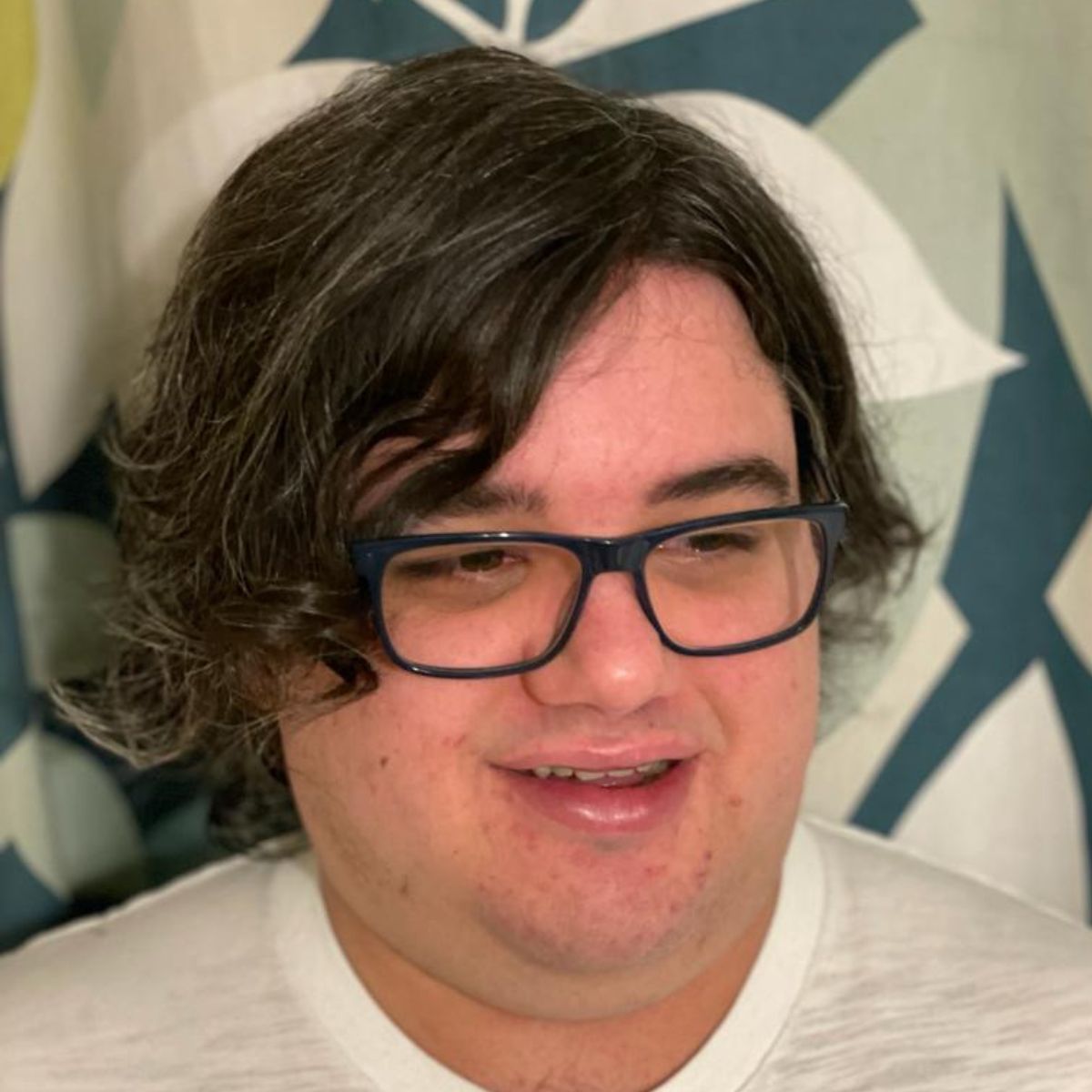
As iMore's Senior Staff writer, Tammy uses her background in audio and Masters in screenwriting to pen engaging product reviews and informative buying guides. The resident audiophile (or audio weirdo), she's got an eye for detail and a love of top-quality sound. Apple is her bread and butter, with attention on HomeKit and Apple iPhone and Mac hardware. You won't find her far away from a keyboard even outside of working at iMore – in her spare time, she spends her free time writing feature-length and TV screenplays. Also known to enjoy driving digital cars around virtual circuits, to varying degrees of success. Just don't ask her about AirPods Max - you probably won't like her answer.