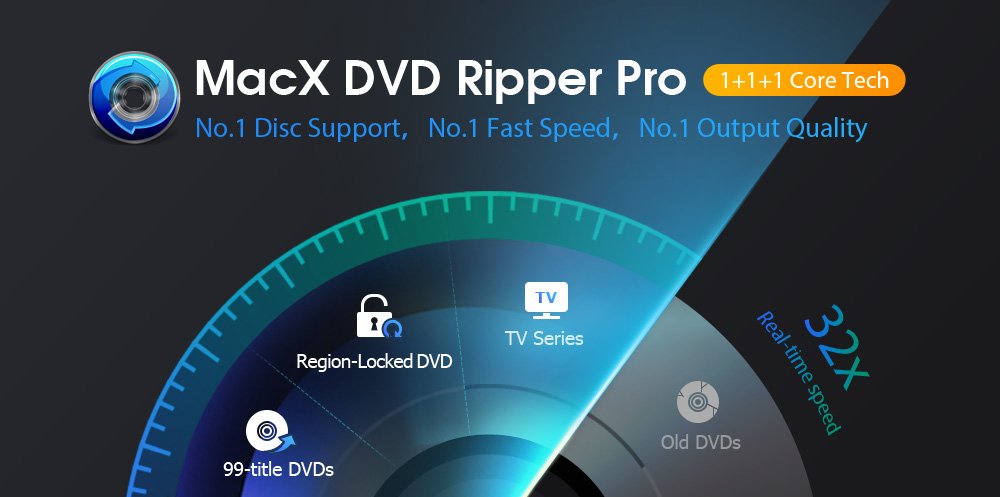
In an age where streaming is the norm, DVD players make less sense and DVD drives have not been included for quite a few years on new Macs. And do you really want to spend time dealing with discs when you can simply watch movies with just a few taps on a screen? But many of you have invested heavily in discs over the years. What should you do with your physical discs to build a robust library of entertainment that you can easily watch?
The easiest solution would be ripping those DVD discs to an MP4 format that's compatible with a range of devices before optical drives are gone completely. After that, you'll need an external superdrive to do so. However, converting encrypted DVD content is not nearly as easy as you think, and it might cost you a pretty penny with Vudu or Movies Anywhere ($2 for each disc). To get rid of paying twice for the same DVD movie, you need a Mac DVD ripper like MacX DVD Ripper Pro to digitize DVDs to MP4 to fit any screens.

Exclusively for iMore readers, MacXDVD is hosting a giveaway, where you can download MacX DVD Ripper Pro for free and win iPad Air!! Don't miss this opportunity!
No.1 Disc Support, No.1 Fast Speed, No.1 Output Quality
MacX DVD Ripper Pro is well received as the best DVD ripper for Mac thanks to its powerful inbuilt DVD decoder, as it could shrug off DVD copy protection and bundle DVD contents into MP4 or other formats. It accepts any kind of DVDs, from old discs, new DVD releases, workout DVDs, multi-title discs, TV series DVDs, and can even read many damaged/unplayable DVDs, regardless of what encryption they're protected with. Please note: copying rental DVDs is not suggested by the developer.
You're able to rip DVD to MP4, MOV, iPhone, iPad, iTunes, Mac, Apple TV and 350+ preset profiles. This DVD ripper also updates weekly to ensure a solid ability to decrypt the latest release DVDs.
What's better, if your Mac is configured with an i5, i7, or i9 processor, or any graphic card that supports hardware acceleration, MacX DVD Ripper Pro will automatically detect your GPUs and invoke them to speed up DVD ripping process maximally. You're able to rip a 2-hour length DVD within 5 minutes without quality loss when GPU acceleration is enabled.
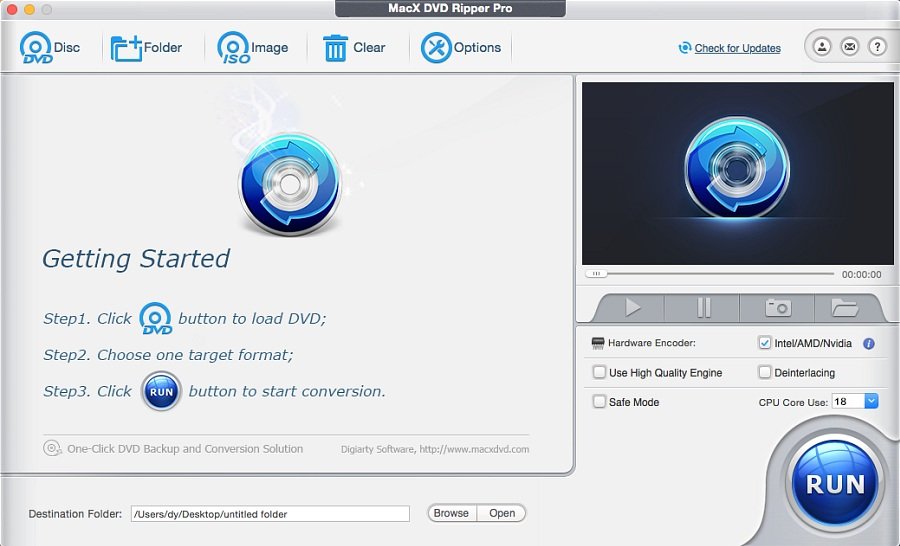
How to Rip DVD to MP4 on macOS with ease
Once you have MacX DVD Ripper Pro installed, you can rip DVDs on Mac and turn DVDs into MP4 digital copies to adapt to any screens in only three steps.
First step, click the "DVD Disc" button to load that disc. Once it is done, the full DVD information will be shown in the list, the main title will be ticked on, and an output profile windows will be popped out automatically.
Choose an output format for your digital copy. It's always recommended to rip DVD to MP4 format, so that you're able to play your digital file on Mac, iPhone, iPad, iTunes, Apple TV, and almost all other devices. Go to "Mac General Profiles" > "MP4 Video (h264+aac)" > "Done" to select MP4 as the output. Worth mentioning, 5KPlayer could be a good option to play HD videos on your Mac or TV if you prefer to enjoy them on big screen.
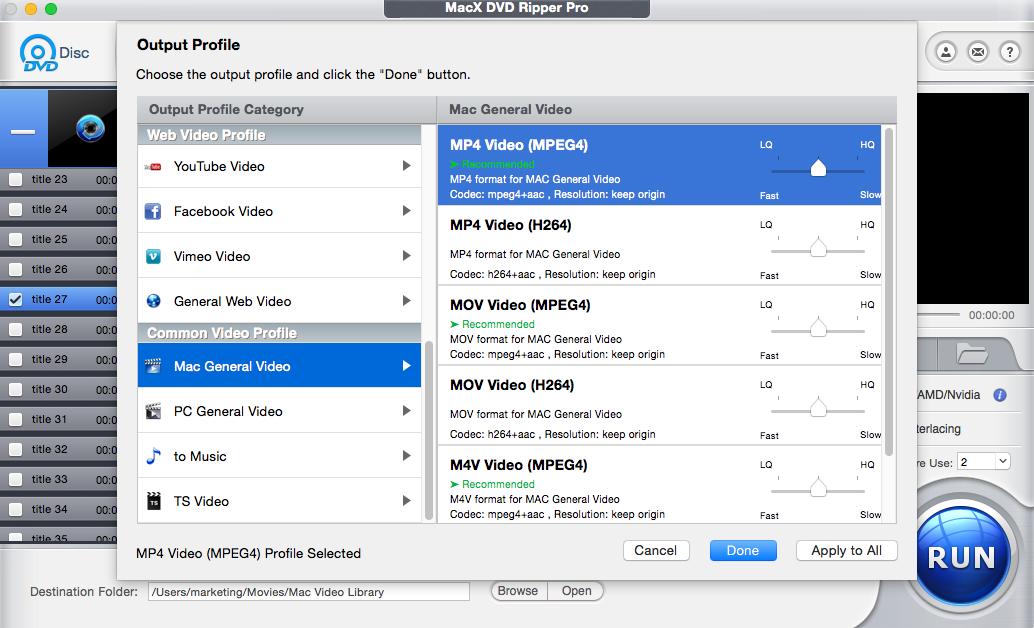
Next hit the "RUN" button to start digitizing the DVD. When hardware acceleration is enabled, the DVD ripping process will be accomplished in 5 minutes, without high CPU usage or Mac overheating issues. That's it! The process is very simple and quick to finish.
Don't let your favorite DVD movies waste away in plastic prisons. Ripping your DVDs to MP4, again, with emphasis on your purchased DVDs, will build a compact library of beloved films that are viewable on Mac, iPhone, iPad, iTunes, Plex, Apple TV etc. anywhere, anytime. Go ahead, get MacX DVD Ripper Pro for FREE, enter to win prizes, and start ripping.
iMore offers spot-on advice and guidance from our team of experts, with decades of Apple device experience to lean on. Learn more with iMore!

iMore.com is your source for all things Apple, and the IM Staff author represents our collective hivemind, for those occasions when the whole team speaks with one voice to bring you important updates about the site, editorial policies, awards, promotions and more.
The iMore team of Apple enthusiasts and experts shows you how to get the most out of your tech life by using Apple products and the apps, services, and devices they connect with to their fullest. iMore is a mainstay in the Apple community for good reason. Every single iMore writer and editor takes their job seriously, and we prioritize accuracy and editorial independence in everything we do, never receiving compensation for coverage and never pulling punches.
As well as our amazing group of regular contributors, the iMore staff team currently consists of:
Gerald Lynch — Editor-in-Chief
Stephen Warwick — News Editor
Daryl Baxter — Features Editor
John-Anthony Disotto — How To Editor
Tammy Rogers — Senior Staff Writer
James Bentley — Staff Writer
