iOS 17: Latest version, features, supported devices, and more
iOS 17 is here.
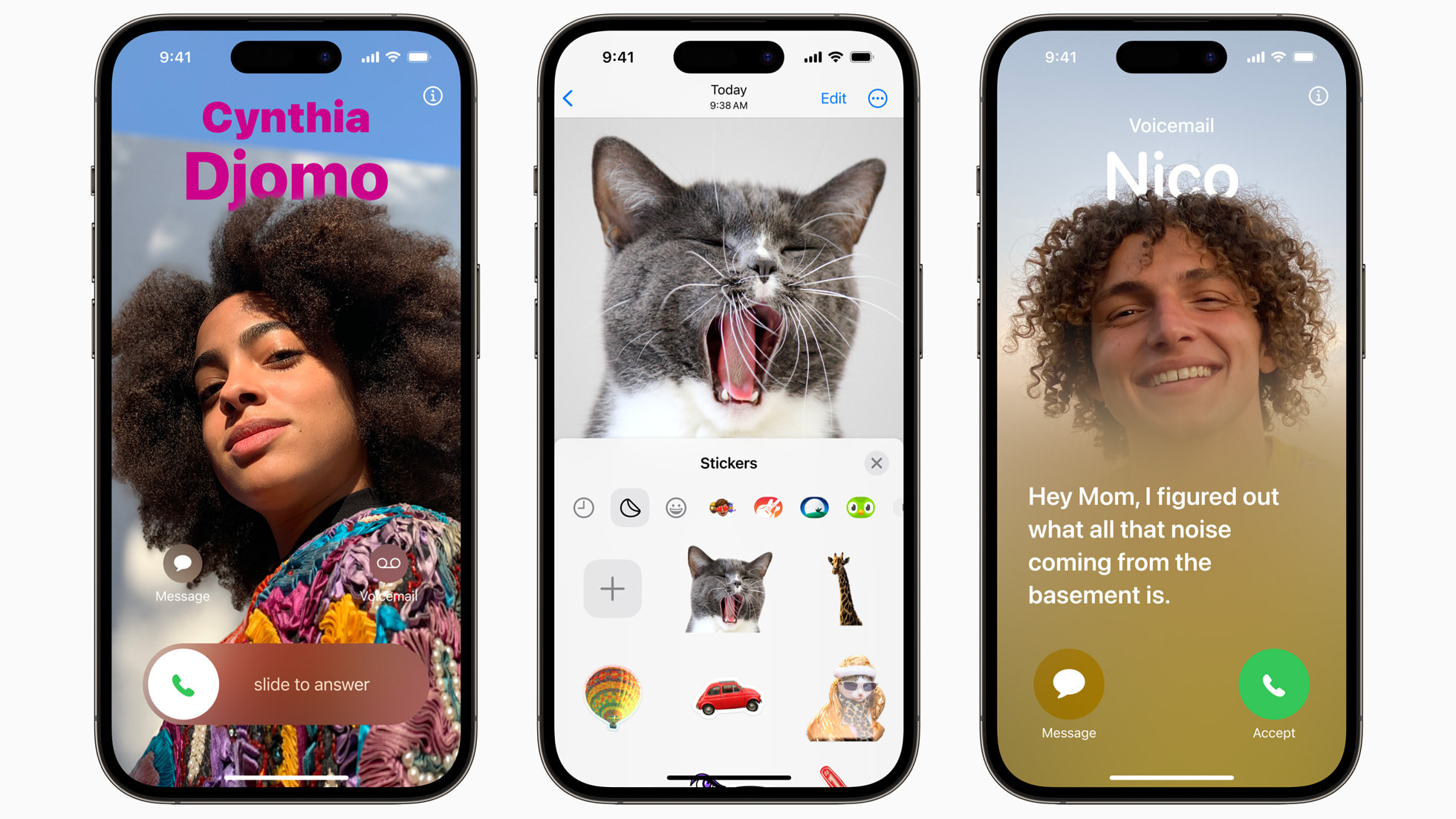

- Compatibility: iPhone XR and later
- Release date: September 18
- How to download and install iOS 17
- How to make iOS 17 Contact Posters
- How to use StandBy on iOS 17
- How to leave a FaceTime video message on iOS 17
iOS 17 is an awesome update to the iPhone that brings features like StandBy and Contact Posters to your smartphone.
With updates to the Phone app, mental health tracking tools, and the ability to check in with your friends, iOS 17 is one of the best operating system updates for iPhone we've seen in recent years.
Whether you've purchased a new iPhone 15 or iPhone 15 Pro or you're installing iOS 17 on your iPhone 12, here's everything you need to know about Apple's latest operating system, including information on the latest version, iOS 17.6.
iOS 17: New features
iOS 17: The Phone app just got prettier!
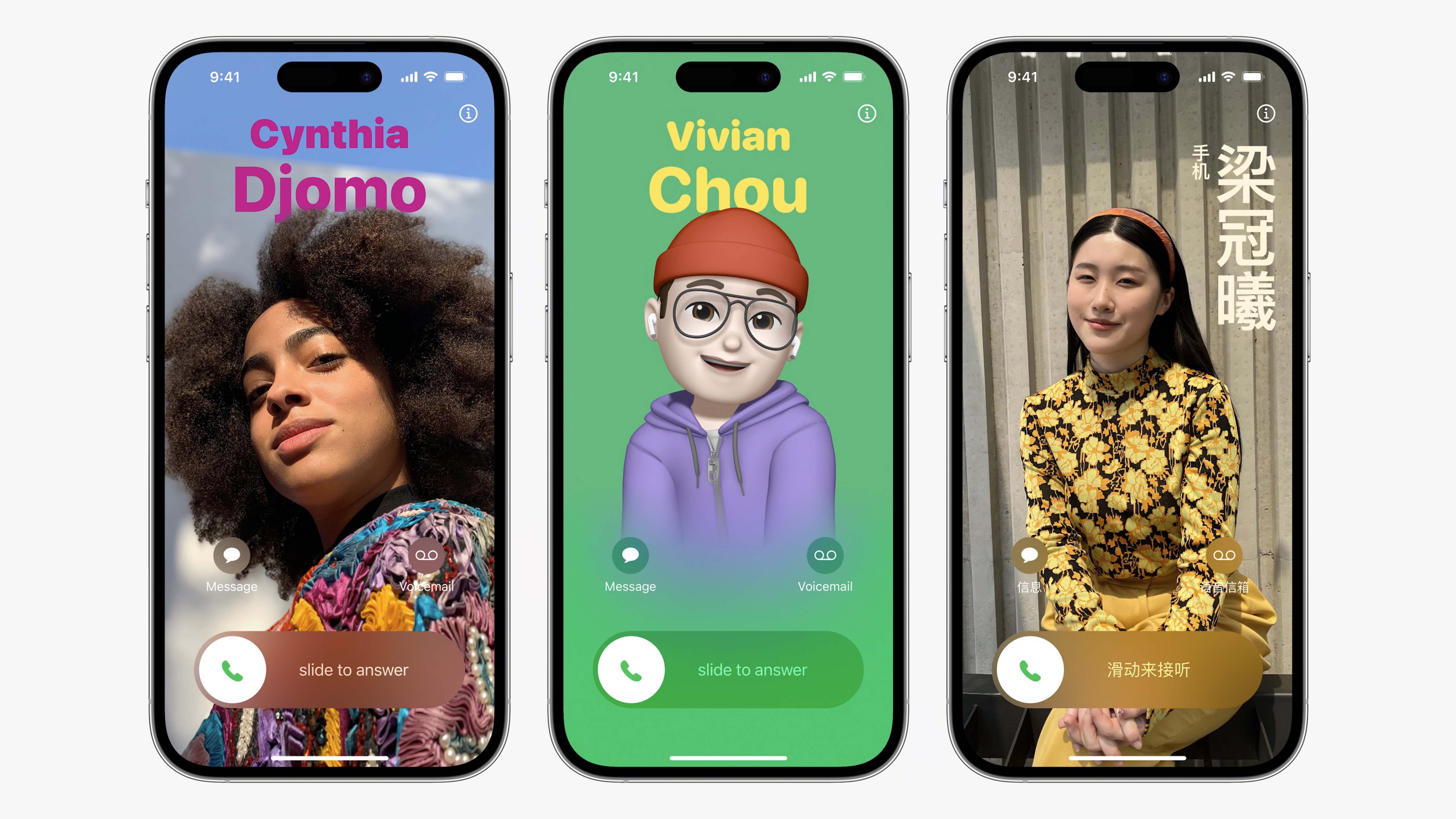
“With iOS 17, we’ve made iPhone more personal and intuitive by deeply considering the features we all rely on every day,” said Craig Federighi, Apple’s senior vice president of Software Engineering. “Phone, FaceTime, and Messages are central to how we communicate, and this release is packed with updates we think our users are going to love."
iOS 17 brings Contact Posters to the Phone app, which allows you to customize your contact photos so they look similar to the wallpaper on your Lock Screen. This means that incoming calls look better than ever before with customizable fonts and colors. Contact Posters will also be available in all third-party calling apps.
iOS 17: Live Voicemail
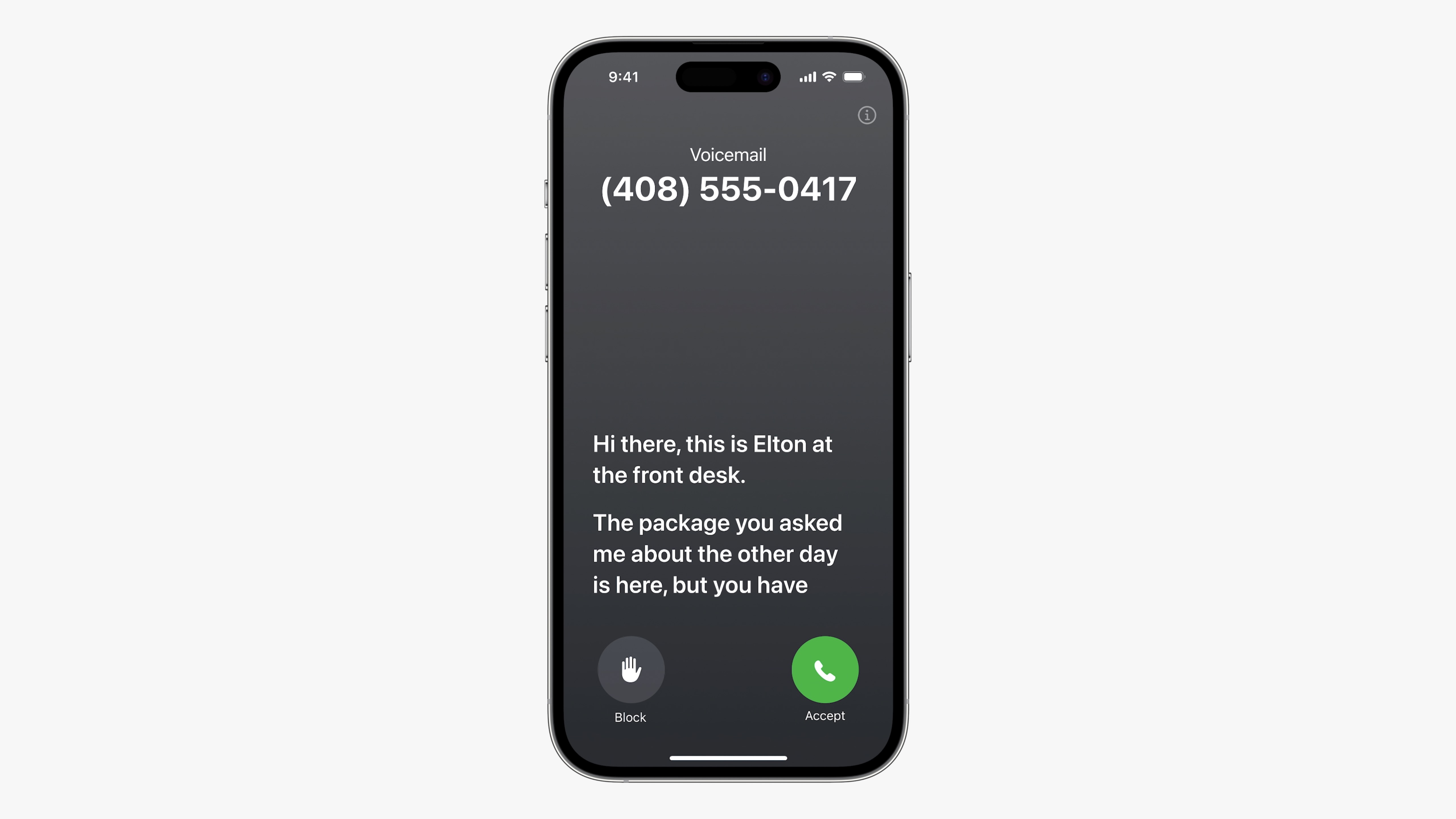
iOS 17 also brings Live Voicemail to the iPhone. This means you can see a real-time transcript as someone leaves a voicemail, with the ability to pick up the phone while they are in the process of doing so.
The Phone app will also instantly decline spam calls. Apple has made sure to focus on the privacy aspect of Live Voicemail, so the Neural Engine on your iPhone is handled on-device and is completely private.
iMore offers spot-on advice and guidance from our team of experts, with decades of Apple device experience to lean on. Learn more with iMore!
iOS 17: Improvements to Messages
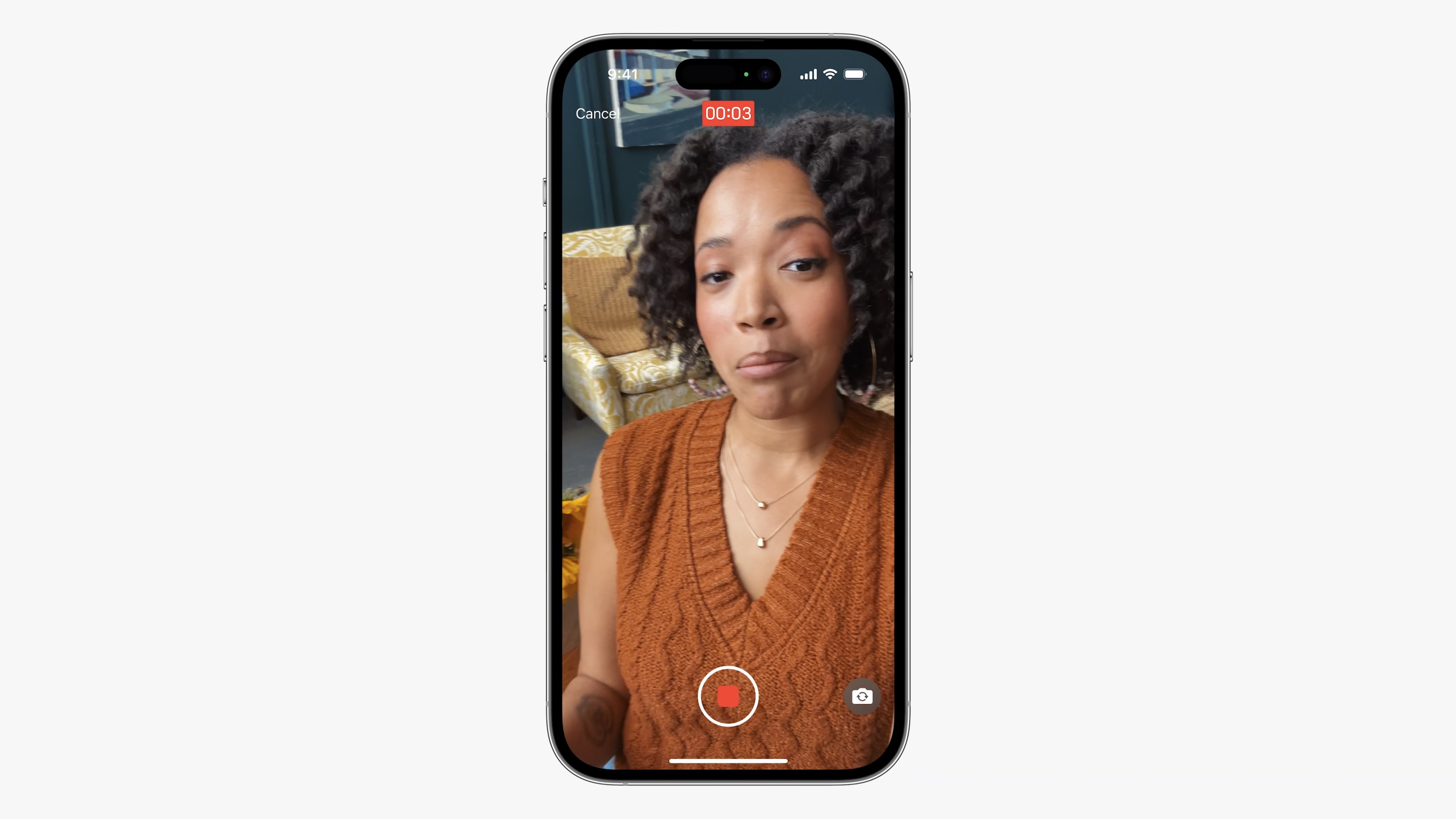
FaceTime has some much-needed improvements, with the ability to leave audio and video messages when someone doesn't pick up your call. You can also leave reactions in the app with gestures, such as hearts and a thumbs-up.
iOS 17: Live Stickers & More

iMessage has an all-new sticker experience that allows you to create Live Stickers from your own photos, alongside being able to create GIFs from these.
There's also a redesigned menu for when you're selecting apps within iMessage, swipe right to quick reply, and a Check-In feature that can help let family and friends know where you are, and how long you'll be from your destination.
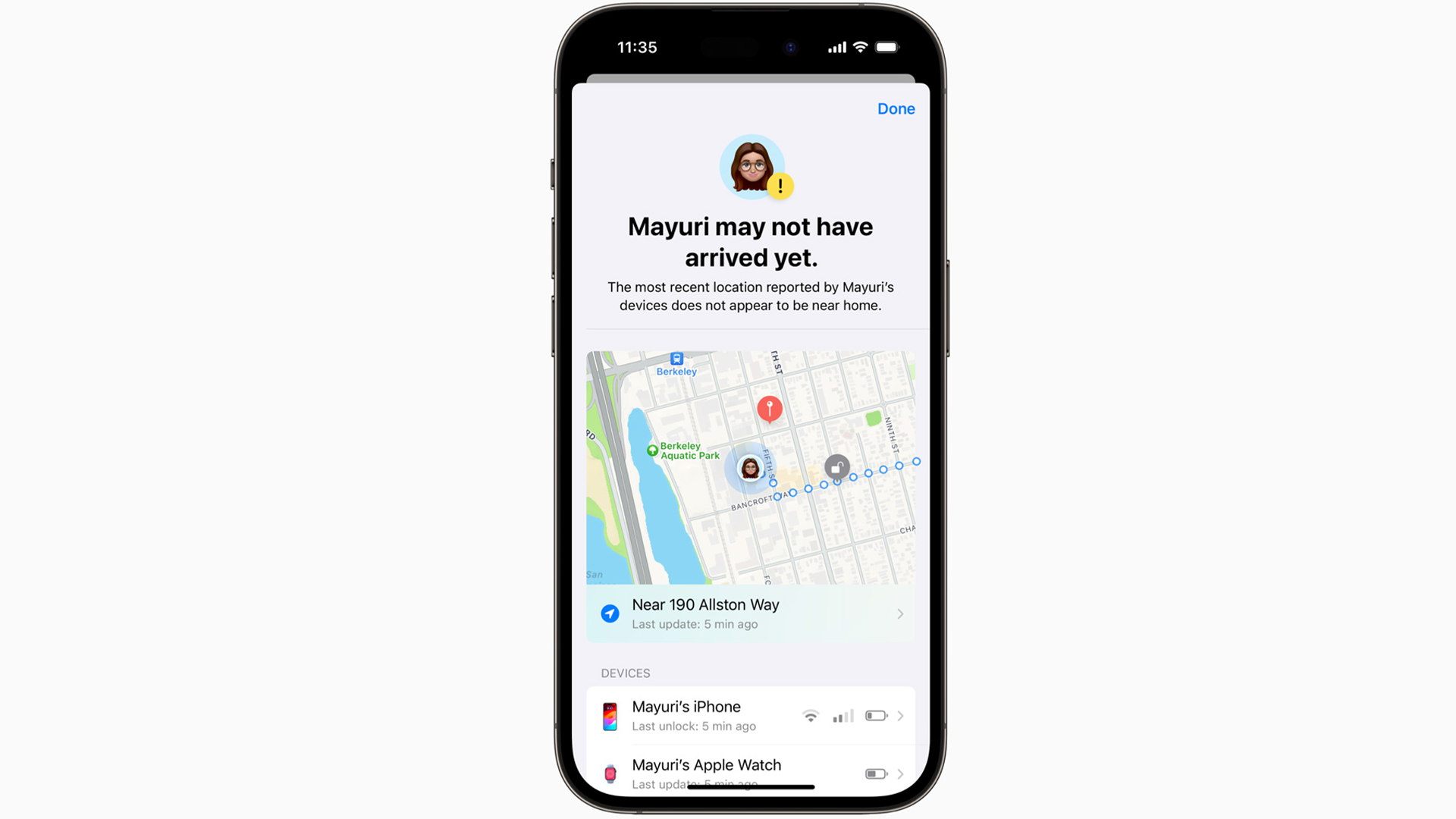
iOS 17: NameDrop and better AirDrop
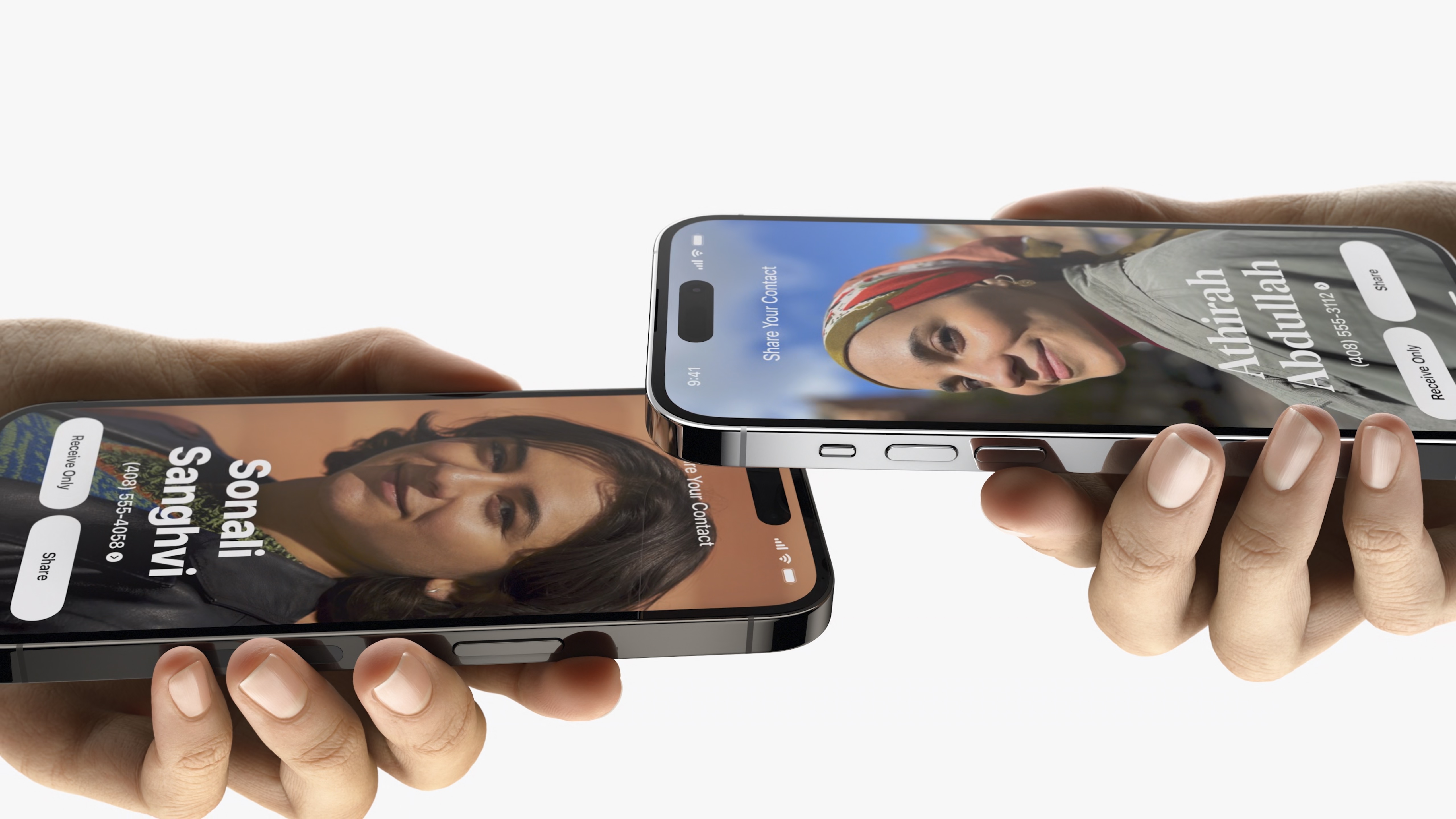
iOS 17 also brings more functionality to AirDrop on your iOS device in a few ways, with the first allowing you to 'tap' another iPhone to share contact details. This is called NameDrop, and it also works with Apple Watch. You can also use the same 'tap' gesture for SharePlay so you can watch movies, listen to music, or play a game easier than ever before.
iOS 17: Autocorrect and Dictation just got more intelligent
Updates to Autocorrect with what Apple are calling "a transformer language model" improves the experience and accuracy of typing on your iPhone. You'll now receive predictive text recommendations as you type making text entry faster than ever. Dictation also has more accuracy thanks to a new speech recognition model
iOS 17: StandBy makes your iPhone charging stand awesome

With the always-on display that's featured in iPhone 14 Pro and 14 Pro Max, the lock screen has become more useful than ever, especially with the redesign back in iOS 16.
But with iOS 17, it goes one step further with StandBy, which gives you a full-screen experience of showcasing widgets on your iPhone when it's charging and in landscape mode.
This can be perfect as a nightstand, and you can also personalize StandBy with a range of clock styles, photos, and apps as it's available to developers.
Journal helps your mental health
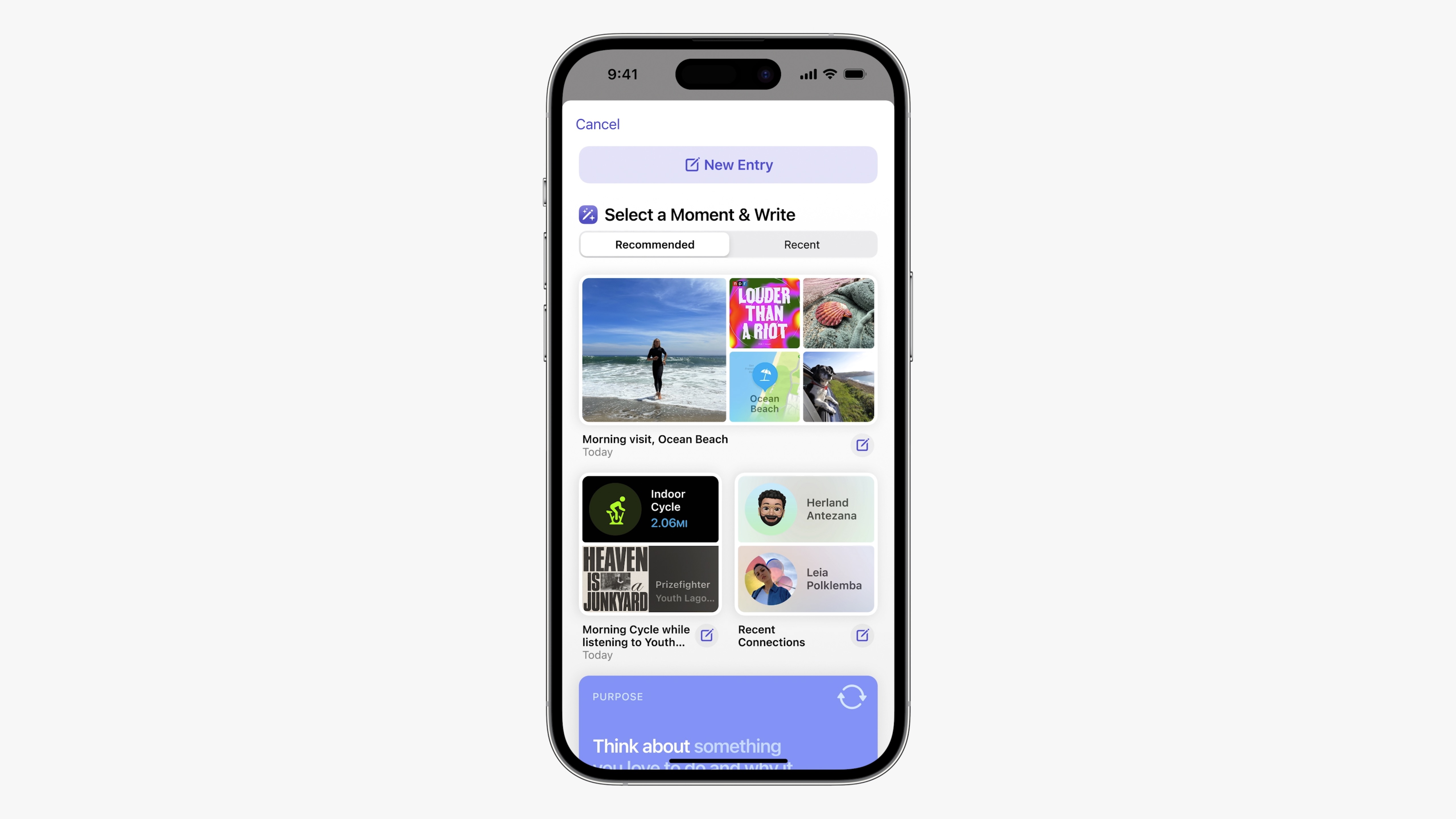
Apple also announced some new features for tracking your mental health. You can log how you're feeling within the Health app and it will give you some helpful advice on what it's calculated over a certain time.
There's also a new app called Journal - which was added to iOS 17 with iOS 17.2 on December 11. If you've ever used Day One on iOS, this is essentially the first-party equivalent, allowing you to document your life and check in with how you're feeling in your daily life.
You'll be given Suggestions for when you don't know what to write about, and they will be intelligently curated from recent activity. A Suggestions API will be available to developers so third-party applications can be integrated seamlessly into Journal.
iOS 17: Everything else
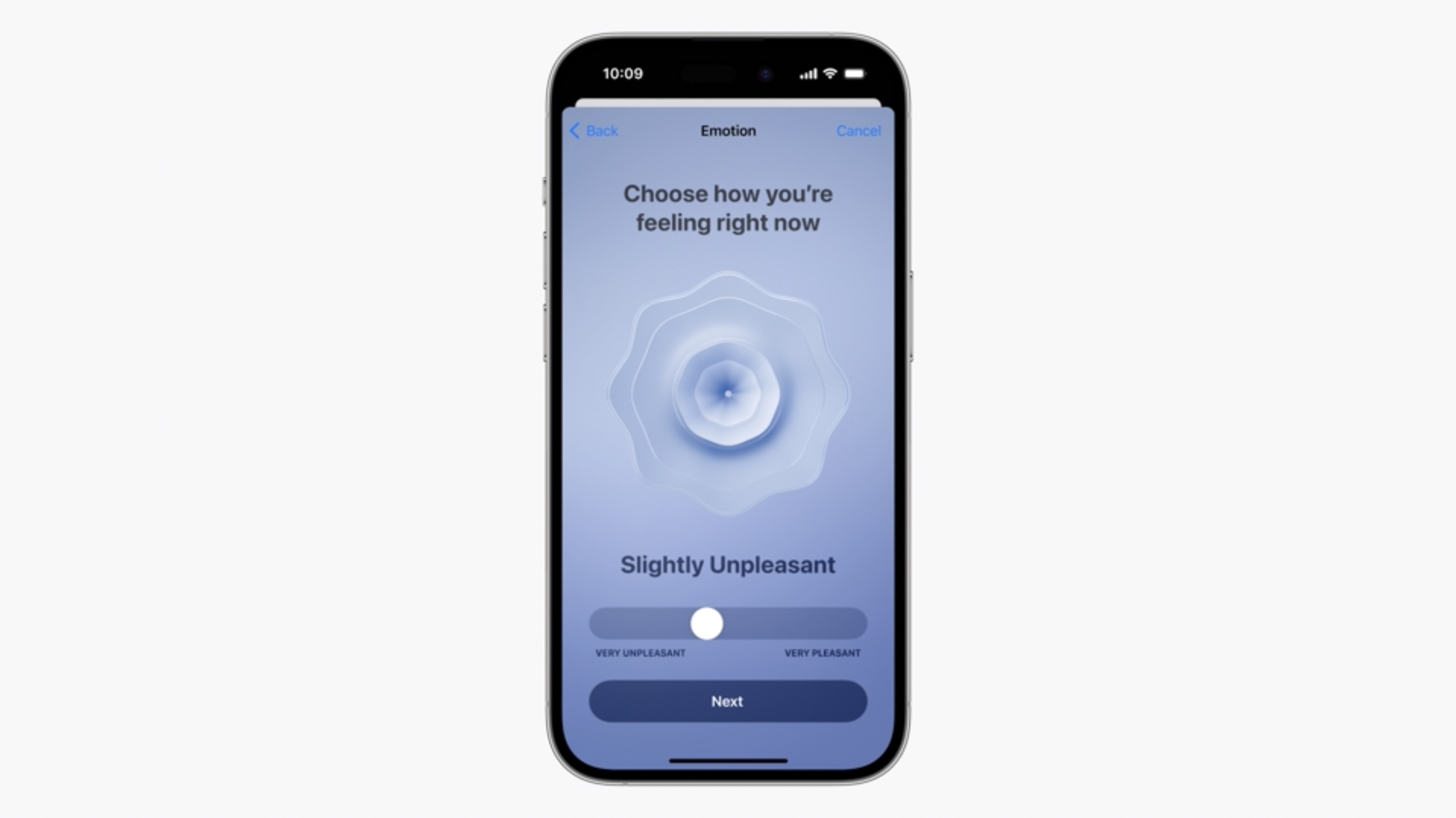
Safari now allows you to add profiles - so you can create one for work, and one for personal use, so your bookmarks and passwords will be separate. Siri can also read out a webpage for you, so if you're visually impaired, this could be a great help.
You can also lock private windows in Apple's web browser with FaceID, and set different search engines for public and private windows.
Control Center adds a 'ping my Watch' option, so if you've misplaced it, pressing this will sound a loud alarm from it, allowing you to find it.
Offline Maps in Apple Maps finally arrives, so if you're going to a place with terrible internet coverage, this can help you find your way if you get lost.
iMessage can transcribe audio messages sent within the app, making it much easier to see what's been said if you're in a busy area and you won't be able to hear it.
System Settings are available in Spotlight - this means that you can drag down on the home screen, and search for a setting to switch Wi-Fi on for example.
iOS 17 will let you know if you're too close to your iPhone's display, recommending you to give yourself and the device some space to help your eyesight.
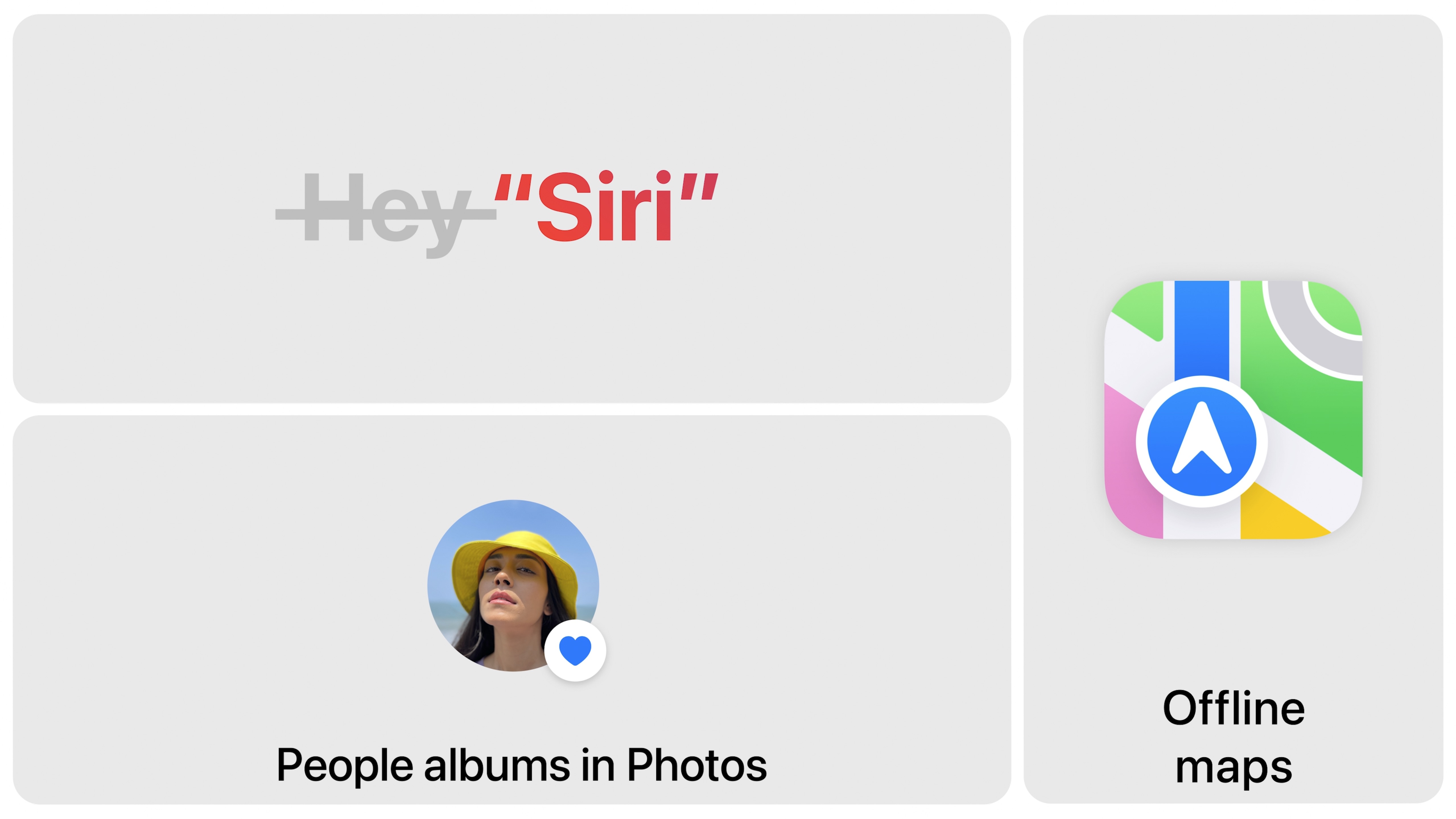
Which iPhones will get iOS 17?
iOS 17 will be available on all of Apple's current best iPhones, from iPhone XS to iPhone 14 and iPhone 14 Pro, as well as the upcoming iPhone 15. Apple has dropped support for iPhones with the A11 Bionic chip, such as the iPhone 8, 8 Plus, and iPhone X.
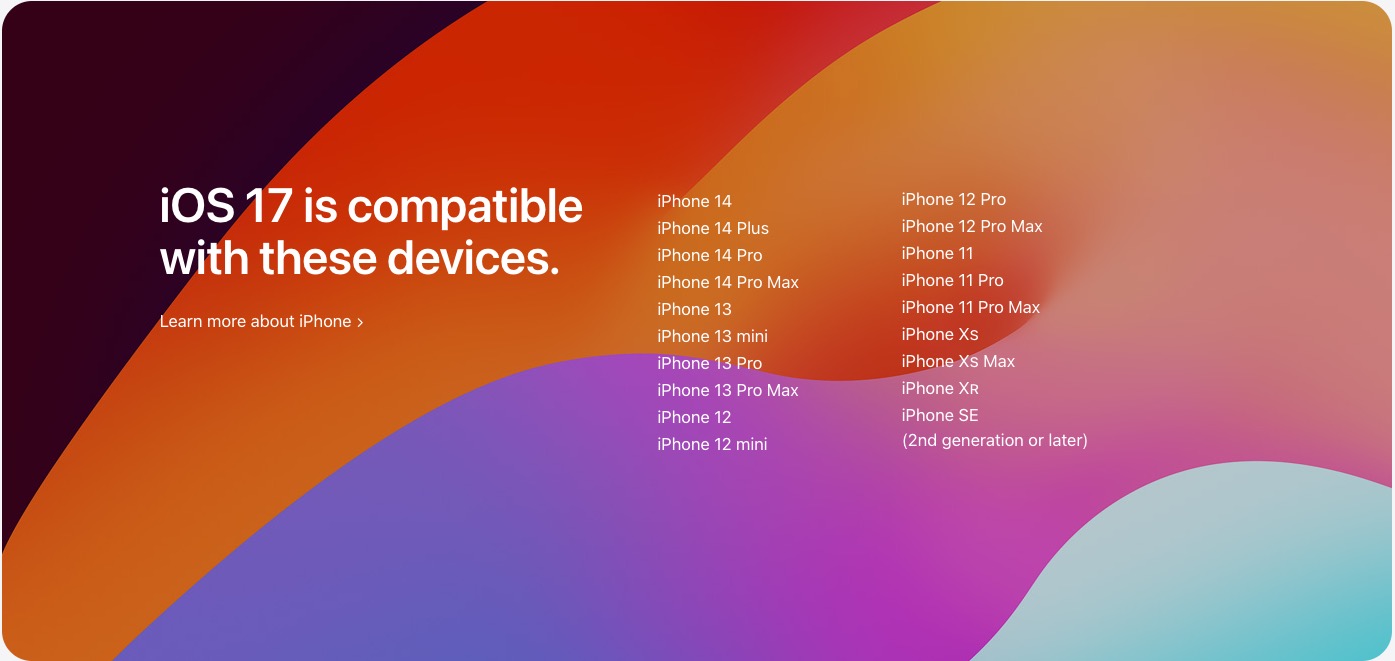
iOS 17: Latest Version
iOS 17.6
iOS 17.6 was released on July 30, 2024, bringing the following changes:
A new Catch Up feature for sports fans to watch back the main highlights of sports games to get a brief overview of the action you might've missed. At launch, the Catch Up feature is only available for Major League Soccer but we expect to see it work with MLB in the future.
Elsewhere iOS 17.6 brings important bug fixes and security updates. This update is recommended for all users.
How can I get iOS 17?

- Make a backup of your iPhone
- Open Settings and tap General
- Tap Software Update
- Install iOS 17
How to use iOS 17's best new features
Apple is fixing autocorrect
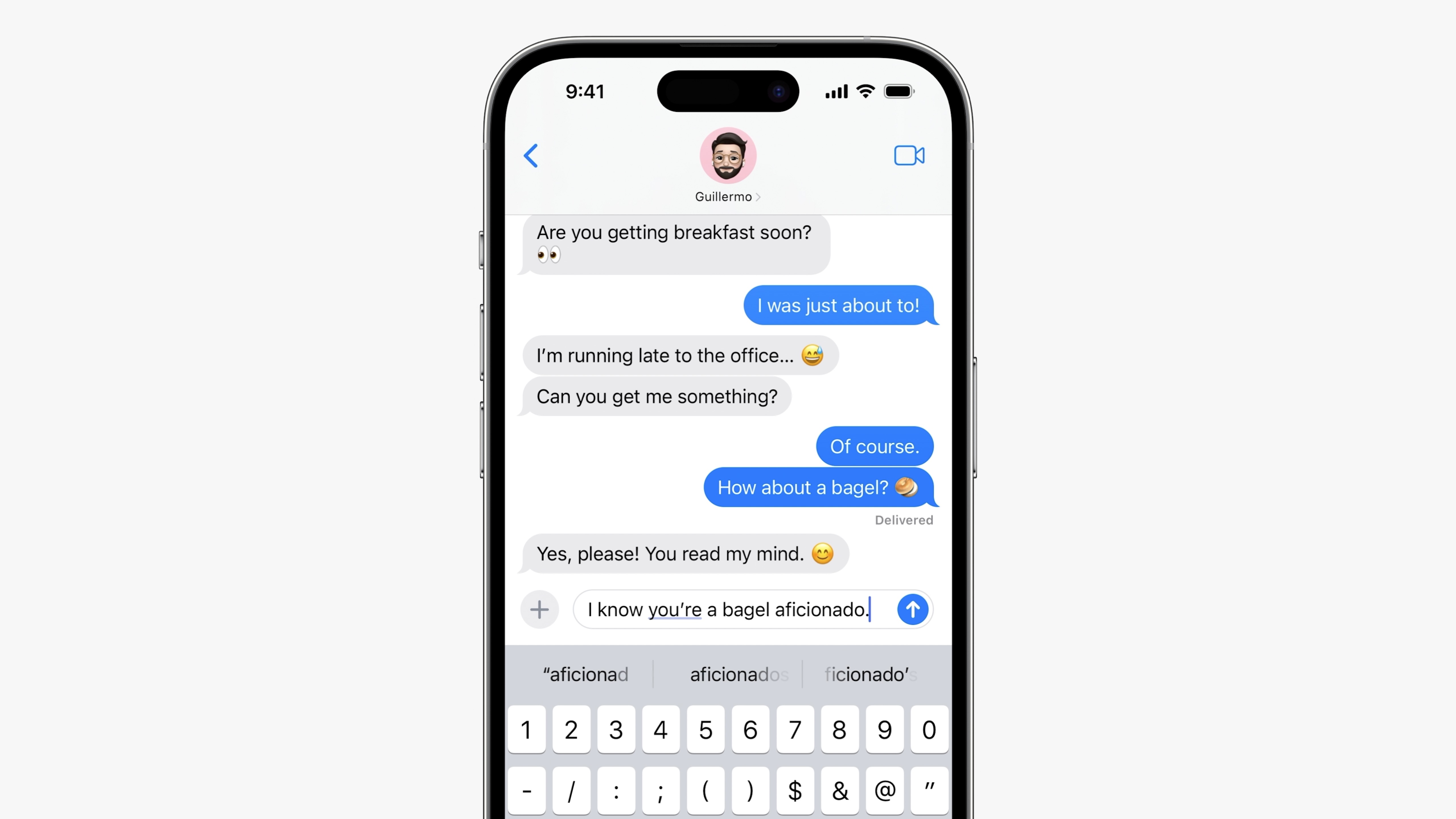
Autocorrect on iOS 17 is filled with new advancements to make your iPhone more clever when it comes to typing. No longer will you accidentally type "duck" because your iPhone will now know you meant to say ****.
How to make iOS 17 Contact Posters
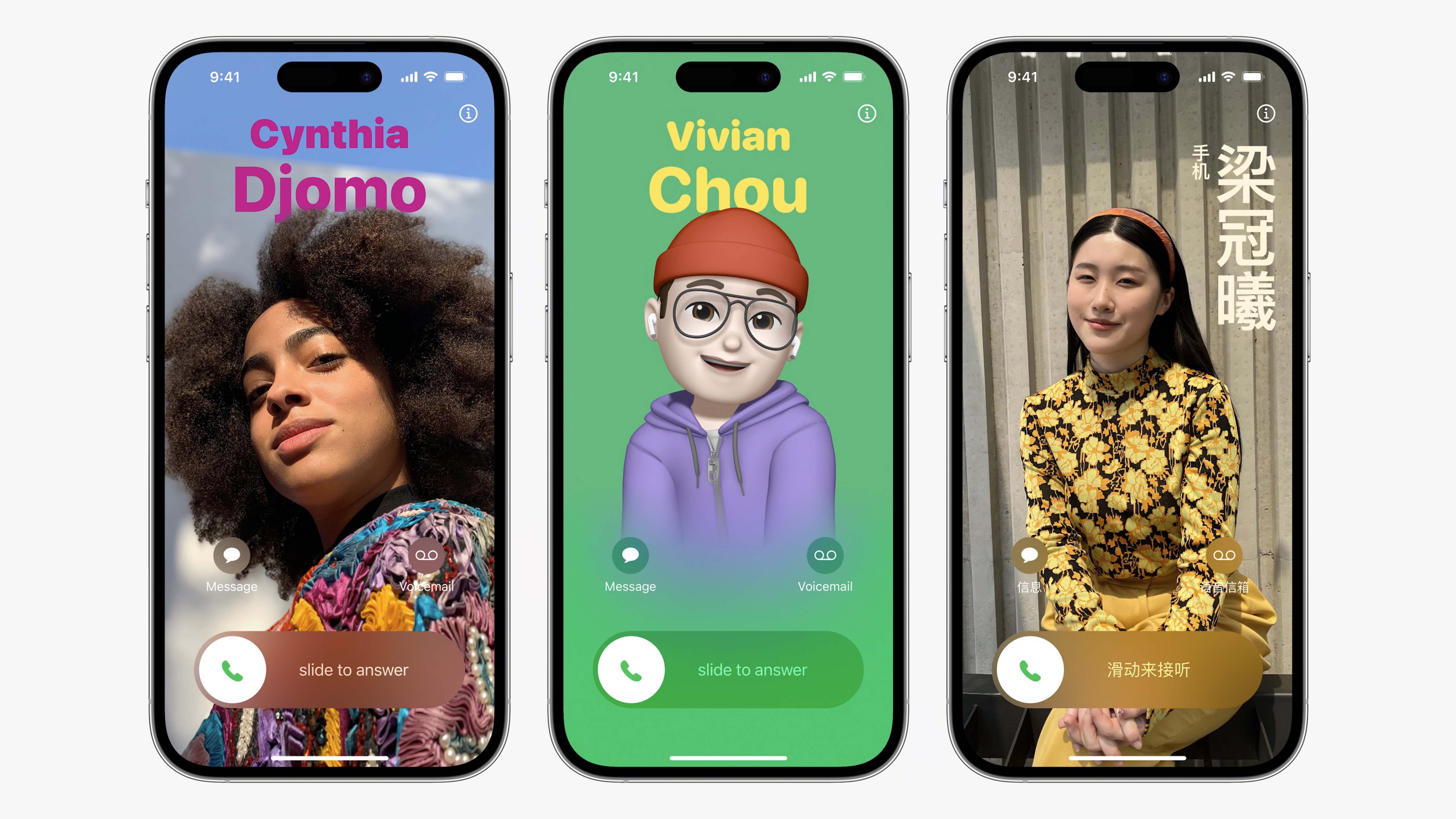
Contact Posters are a great new way to customize your phone calls and are the biggest change to the Phone app in years. Whether you want a lovely headshot or a Memoji, this should be the first thing you set up on iOS 17.
How to log your mental health with iOS 17
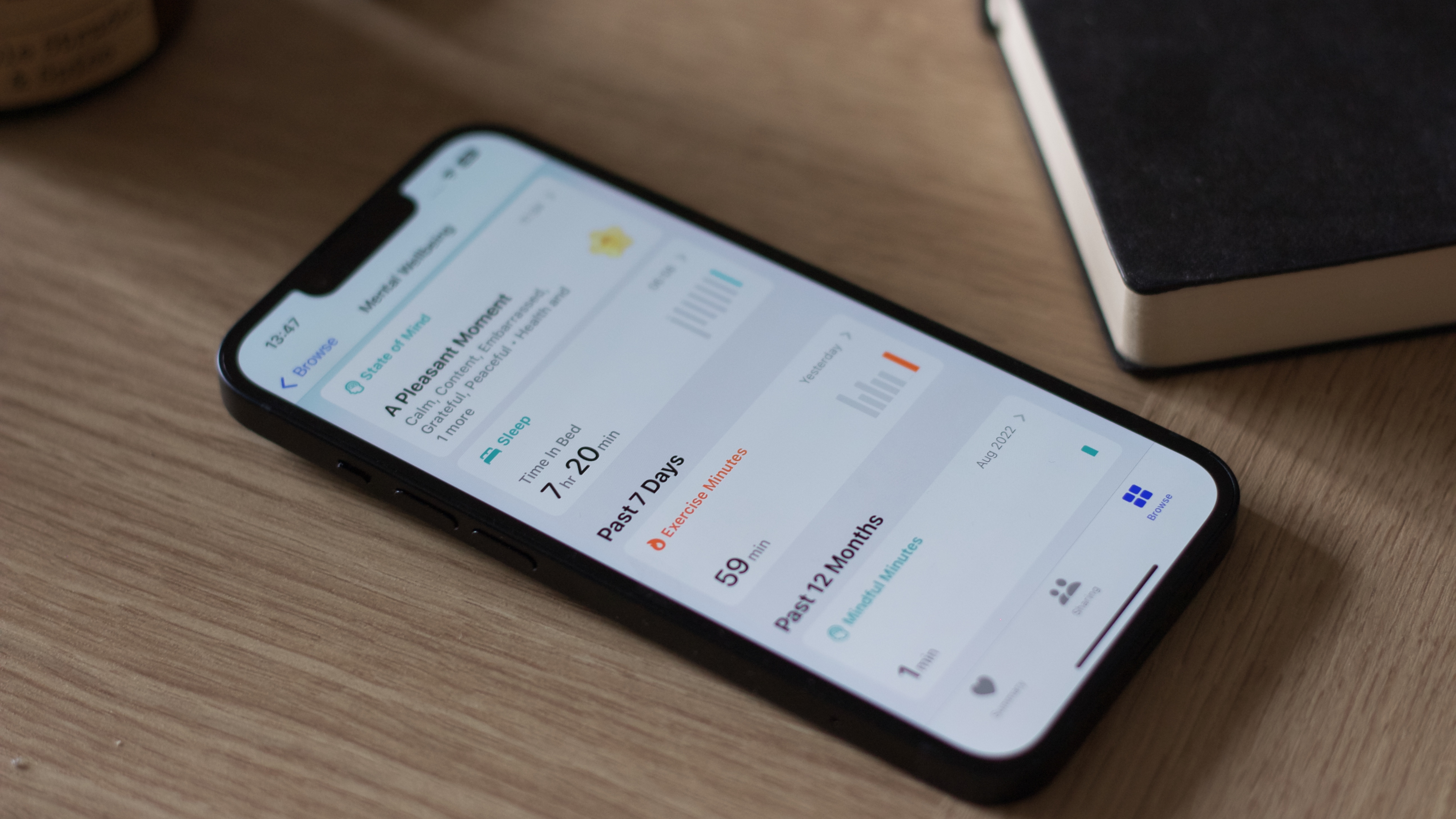
Coming with some pretty decent built-in mental health check systems, if you use your phone a lot, it's worth figuring out how to track your mental health. Even if you don't think you need help, it's good practice for when you might.
How to use multiple timers at once on iOS 17
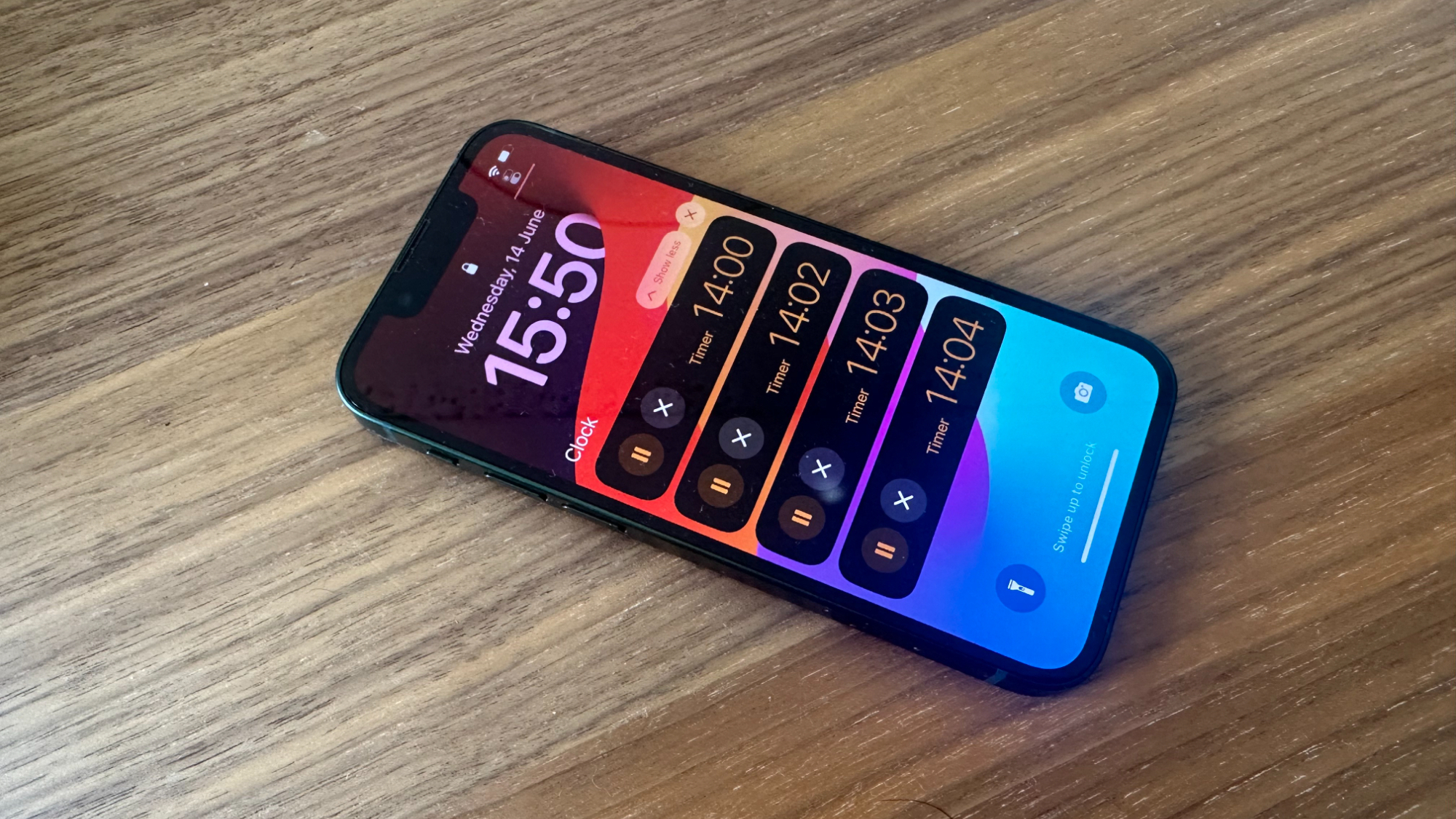
If you really need to make sure you wake up in the morning or need a little help in cooking multiple things at once, setting a few timers is a good way of doing so.
How to use NameDrop on iOS 17
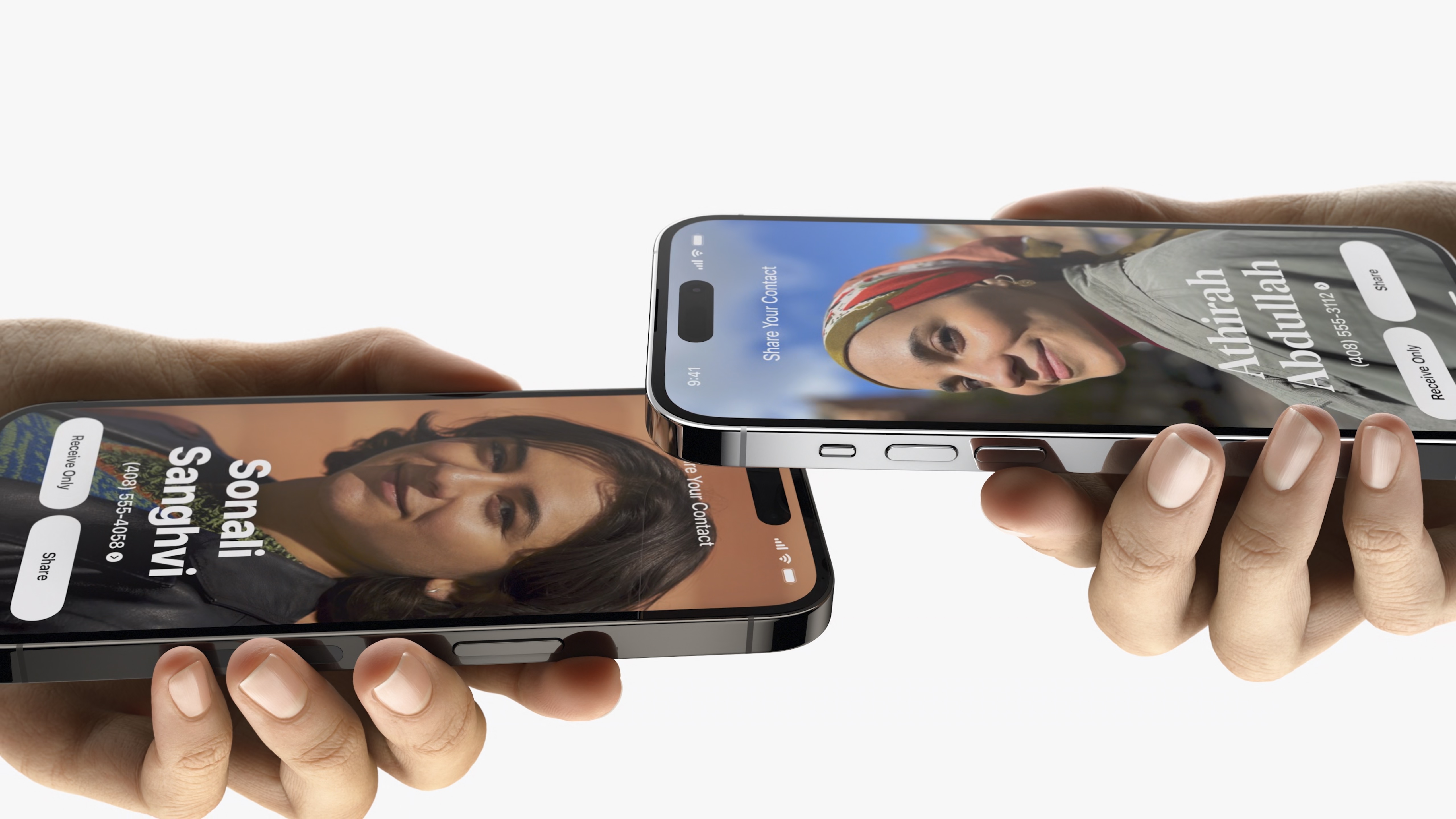
NameDrop is a fantastic way of keeping in touch. By simply putting two phones together, you can add each other to your contacts or send pictures in a split second. The animation is sick, too.
How to use StandBy on iOS 17
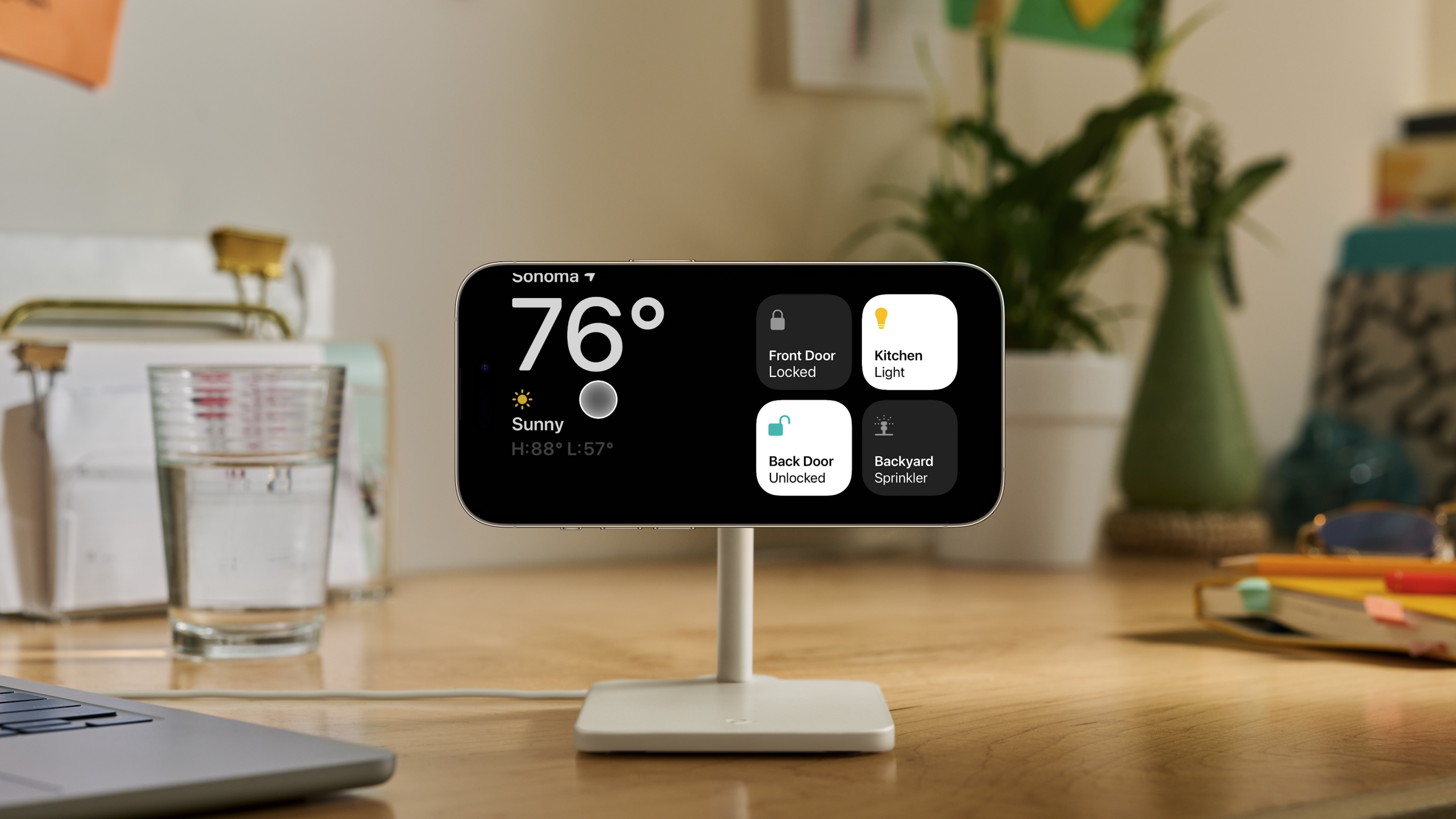
StandBy is the best way to use your phone while it is charging. Being able to add your own widgets and customize your music, videos, and more on the fly — it's one of iOS 17's best features.
How to leave a FaceTime video message on iOS 17
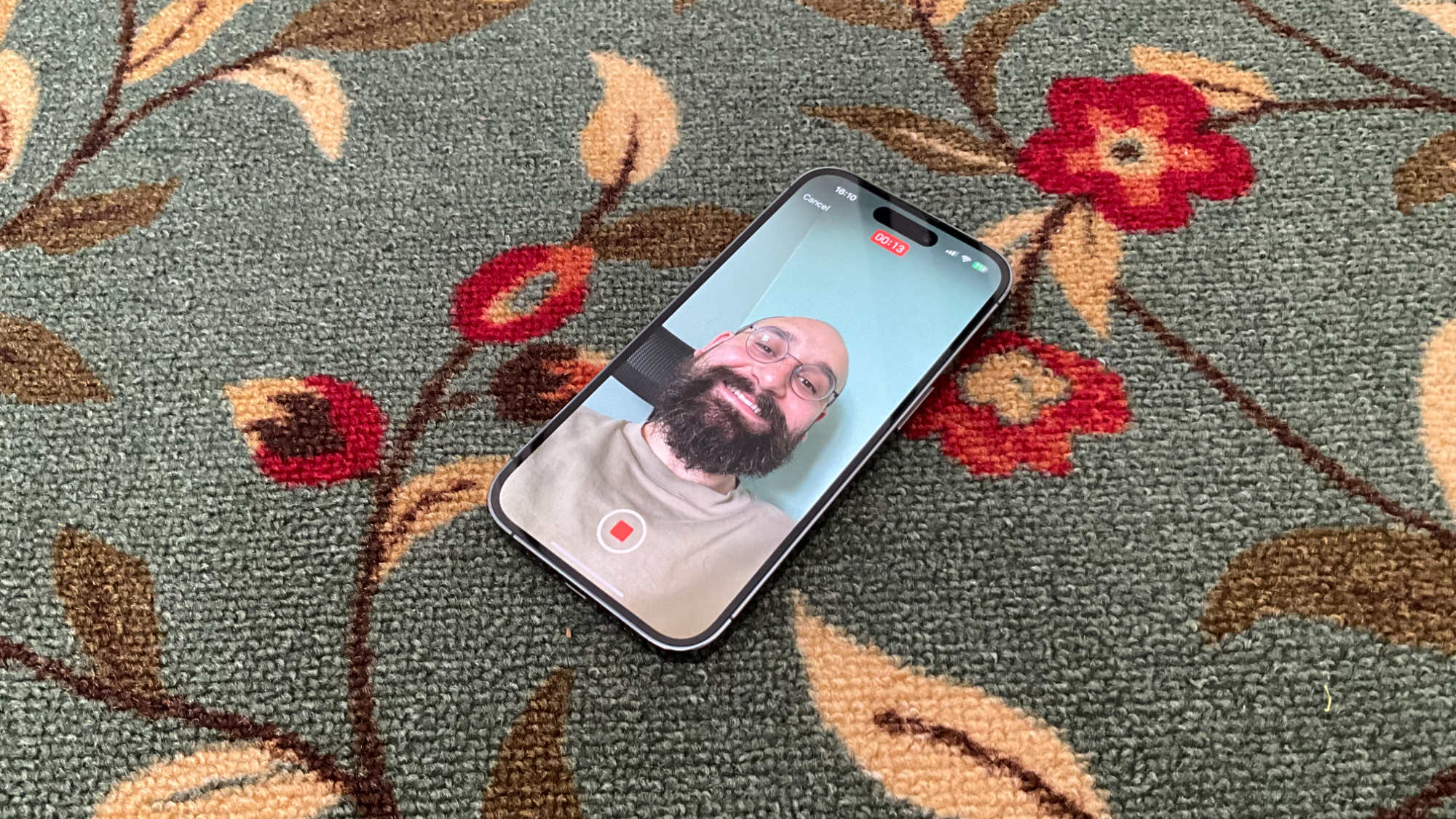
With iOS 17, you can leave a video message when someone misses a FaceTime request. This means that you can capture where you are when calling and can leave a quick note in case you forget why you called. It's a nice little feature that is great when you want to leave a special message for a loved one.
How to use Check In on iOS 17
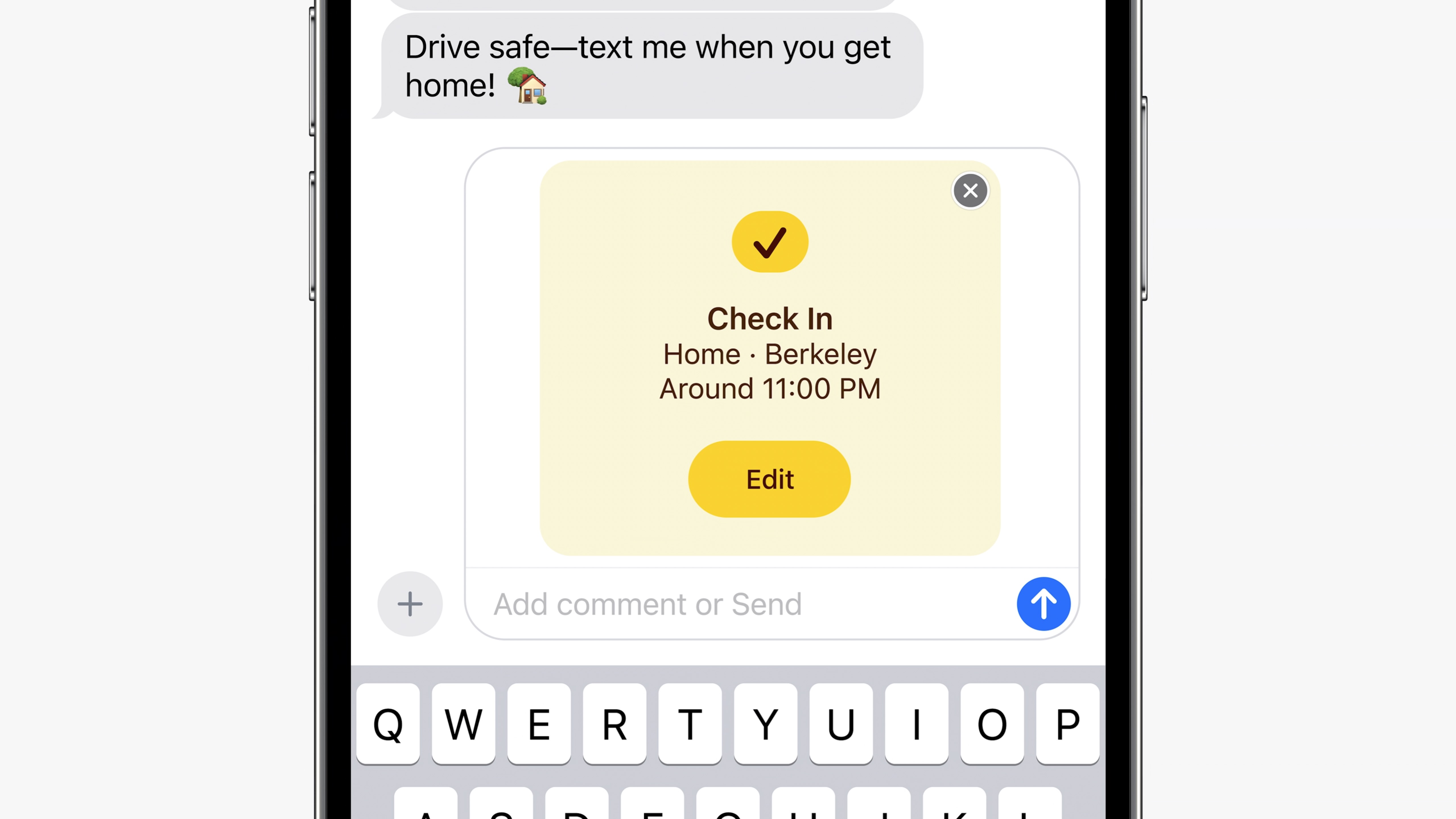
Particularly great on nights out or on long trips, iOS 17's Check In function gives you a little peace of mind. Being somewhat automated, you will never need to manually send that check in text again.
How to turn GIFs into live Stickers in iOS 17

Live stickers are a bit more versatile than traditional GIFs. Live Stickers are more dynamic and can be placed on top of other things whereas as a GIF is a much more rigid sequence of images. If you make a bank of live Stickers, you can do quite a lot with them.
How to set up Safari profiles on iOS 17
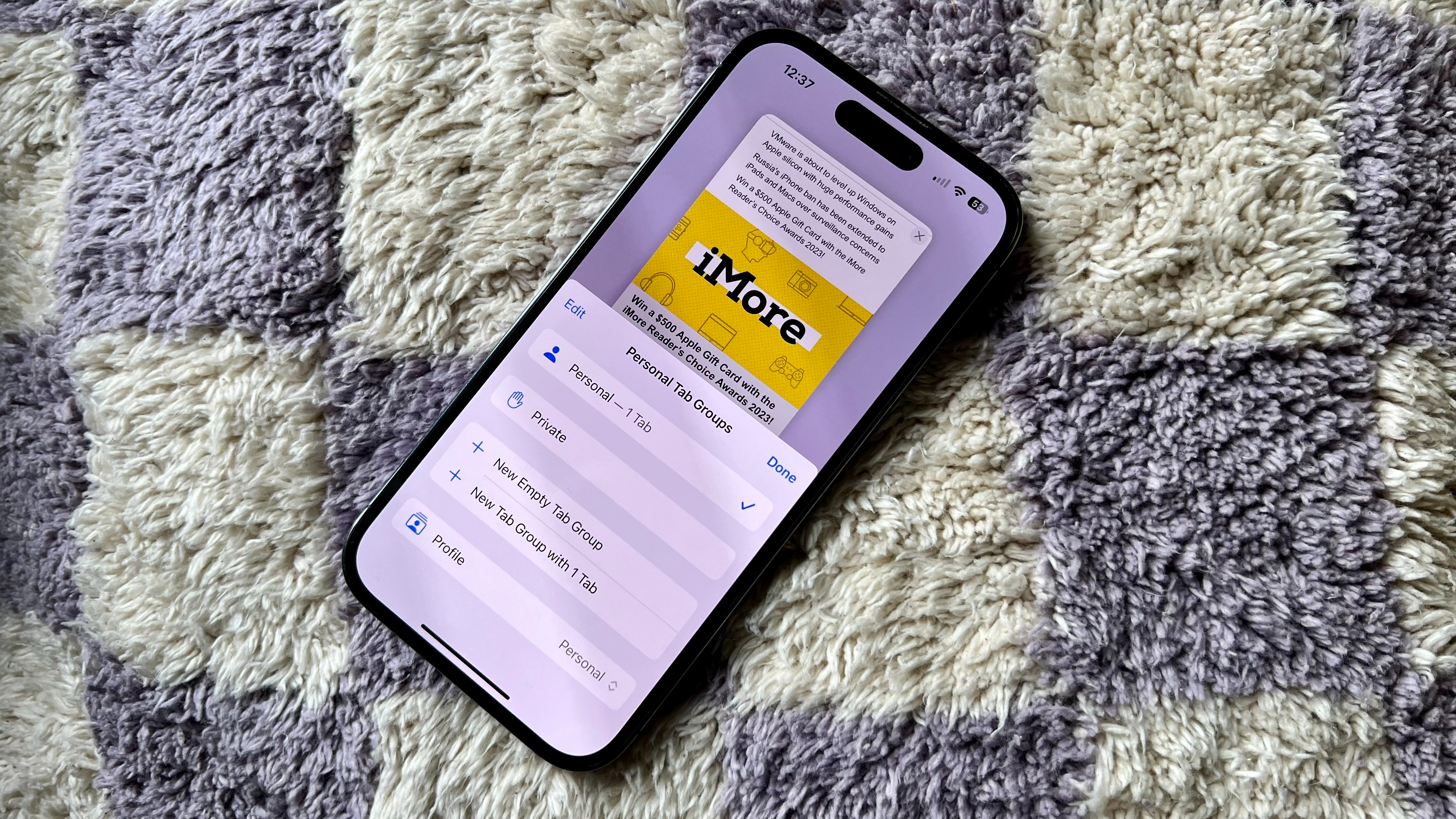
Like Google Chrome's profile system, individual Safari Profiles have their own settings, history, and more. This means that if you do work from your phone, you can split your work and home Safari apart to fully separate the two.
One more thing... iOS 17 is a minor but important evolution for iOS

iOS 17 is filled with quality-of-life improvements that make your iPhone feel more personal than ever before. I've loved using all the headline features like Contact Posters and StandBy, but most of all, iOS 17 has impressed me with its small improvements across the board.
What's your favorite iOS 17 feature? Let us know by leaving a comment on the iMore forums.

John-Anthony Disotto is the How To Editor of iMore, ensuring you can get the most from your Apple products and helping fix things when your technology isn’t behaving itself.
Living in Scotland, where he worked for Apple as a technician focused on iOS and iPhone repairs at the Genius Bar, John-Anthony has used the Apple ecosystem for over a decade and prides himself in his ability to complete his Apple Watch activity rings.
John-Anthony has previously worked in editorial for collectable TCG websites and graduated from The University of Strathclyde where he won the Scottish Student Journalism Award for Website of the Year as Editor-in-Chief of his university paper. He is also an avid film geek, having previously written film reviews and received the Edinburgh International Film Festival Student Critics award in 2019.
John-Anthony also loves to tinker with other non-Apple technology and enjoys playing around with game emulation and Linux on his Steam Deck.
In his spare time, John-Anthony can be found watching any sport under the sun from football to darts, taking the term “Lego house” far too literally as he runs out of space to display any more plastic bricks, or chilling on the couch with his French Bulldog, Kermit.
- Daryl BaxterFeatures Editor
