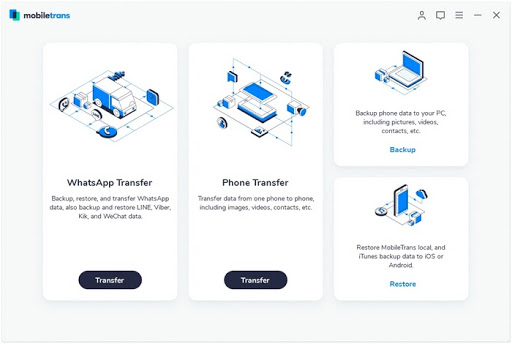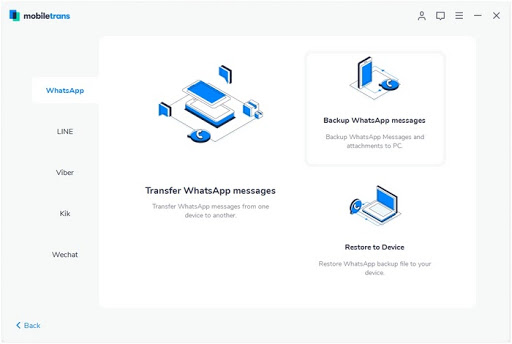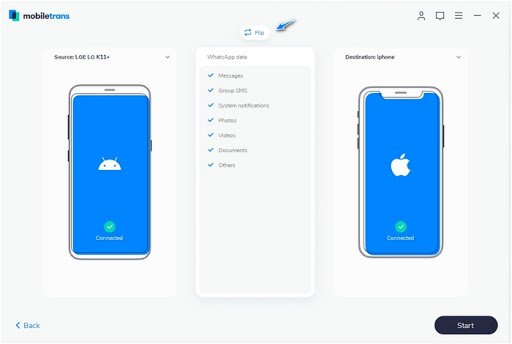How to use MobileTrans to transfer WhatsApp from Android to iPhone
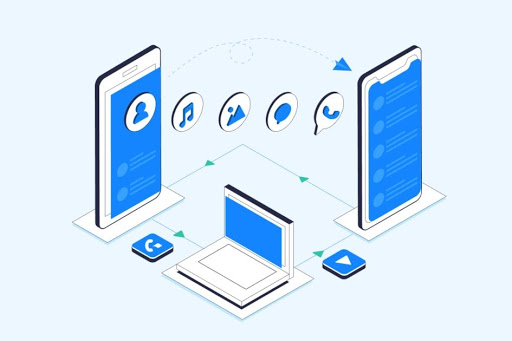
WhatsApp is one of the most popular messaging applications in the world, and for good reason: it offers free international calling, messaging services to anywhere in the world, state-of-the-art security, and more. In many ways, WhatsApp has made connecting to other people around the globe significantly easier. However, the one downside to WhatsApp - and many other apps and pieces of data, for that matter - is that transferring it from Android phones to iPhones tends to be frustrating and time-consuming.
Thankfully, if you're the owner of a shiny new iPhone and you want to bring your Android-based WhatsApp data over to iOS safely and conveniently, you should look no further than MobileTrans. Here's a guide on why you should use MobileTrans to transfer your WhatsApp data from Android to iPhone, as well as how to do it.
Why use MobileTrans?
The main reason why you should use MobileTrans to transfer your WhatsApp data from Android to iPhone is because of how efficient and quick it is. Depending on how much WhatsApp data you need to move from one phone to another, the transfer process can be as quick as a few seconds. This is fantastic, as it will save you tons of time compared to alternative methods.
Depending on the plan you get, MobileTrans can be used for a lot more than just WhatsApp transfers, too, giving it plenty of extra value. With MobileTrans, you can transfer all of your phone's data to another device, even if it's on another operating system. This is extremely helpful for new iPhone owners, as they'll likely have much more than just WhatsApp data to transfer to their new phone. Also, other social apps such as WeChat and Kik are also fully supported by MobileTrans, too. Additionally, you can also use MobileTrans to back up your phone's data on your Windows or Mac device, which is incredibly convenient.
Finally, MobileTrans is a very affordable software with a starting price of $30 for yearly licenses, and lifetime licenses are only slightly more costly. With how often new phones come out each year, having software like this at the ready at all times is hugely beneficial; thanks to the fact that MobileTrans is easy on the wallet, you'll never be stuck in a situation where you need the software but can't afford to keep access to it. MobileTrans has a free trial, too, meaning that you can give it a shot before committing to payment. You can download MobileTrans here.
How to use MobileTrans to transfer WhatsApp from Android to iPhone
Using MobileTrans to transfer your WhatsApp from Android to iPhone is a breeze. Follow the steps below, and you'll be done in no time.
- First, launch the MobileTrans application on your computer and select the "WhatsApp Transfer" feature from the homepage. Then, connect your Android and your iPhone to the computer.
- On the MobileTrans sidebar to the left, select "WhatsApp" and then select "Transfer WhatsApp Messages" from the available options.
- MobileTrans will automatically detect your connected phones and will display one of them as "source" and the other one as "destination." Make sure that your Android phone is the source and the iPhone is the destination. If they're not correct, you can press the "Flip" button to switch them.
- Click the "Start" button to begin the data transfer. Note that if you have WhatsApp on the iPhone you're transferring data to, it will be deleted when the data from your Android phone is transferred.
- Wait until the MobileTrans software notifies you that the transfer has been finished. Once it does, you can safely disconnect your devices and begin using WhatsApp on your iPhone.
MobileTrans has you covered with just five easy steps
Thanks to how simple, efficient, and quick MobileTrans is, you can transfer your WhatsApp data from Android to iPhone in a fraction of the time it would take you to do so with other methods - and all without any inconveniences. And the best part is, you can use MobileTrans for other types of data too, such as photos, videos, music, and more. For owners of a new iPhone that want to keep what they had on Android, MobileTrans is invaluable.
If you don't want to (or can't) use a computer to transfer your WhatsApp data, you can also use Wutsapper, which is an application that allows you to complete an Android-to-iPhone WhatsApp transfer with the use of an OTG cable. Wutsapper is fast, secure, and supports all forms of WhatsApp data just like MobileTrans does, making it a superb alternative.
iMore offers spot-on advice and guidance from our team of experts, with decades of Apple device experience to lean on. Learn more with iMore!

iMore.com is your source for all things Apple, and the IM Staff author represents our collective hivemind, for those occasions when the whole team speaks with one voice to bring you important updates about the site, editorial policies, awards, promotions and more.
The iMore team of Apple enthusiasts and experts shows you how to get the most out of your tech life by using Apple products and the apps, services, and devices they connect with to their fullest. iMore is a mainstay in the Apple community for good reason. Every single iMore writer and editor takes their job seriously, and we prioritize accuracy and editorial independence in everything we do, never receiving compensation for coverage and never pulling punches.
As well as our amazing group of regular contributors, the iMore staff team currently consists of:
Gerald Lynch — Editor-in-Chief
Stephen Warwick — News Editor
Daryl Baxter — Features Editor
John-Anthony Disotto — How To Editor
Tammy Rogers — Senior Staff Writer
James Bentley — Staff Writer